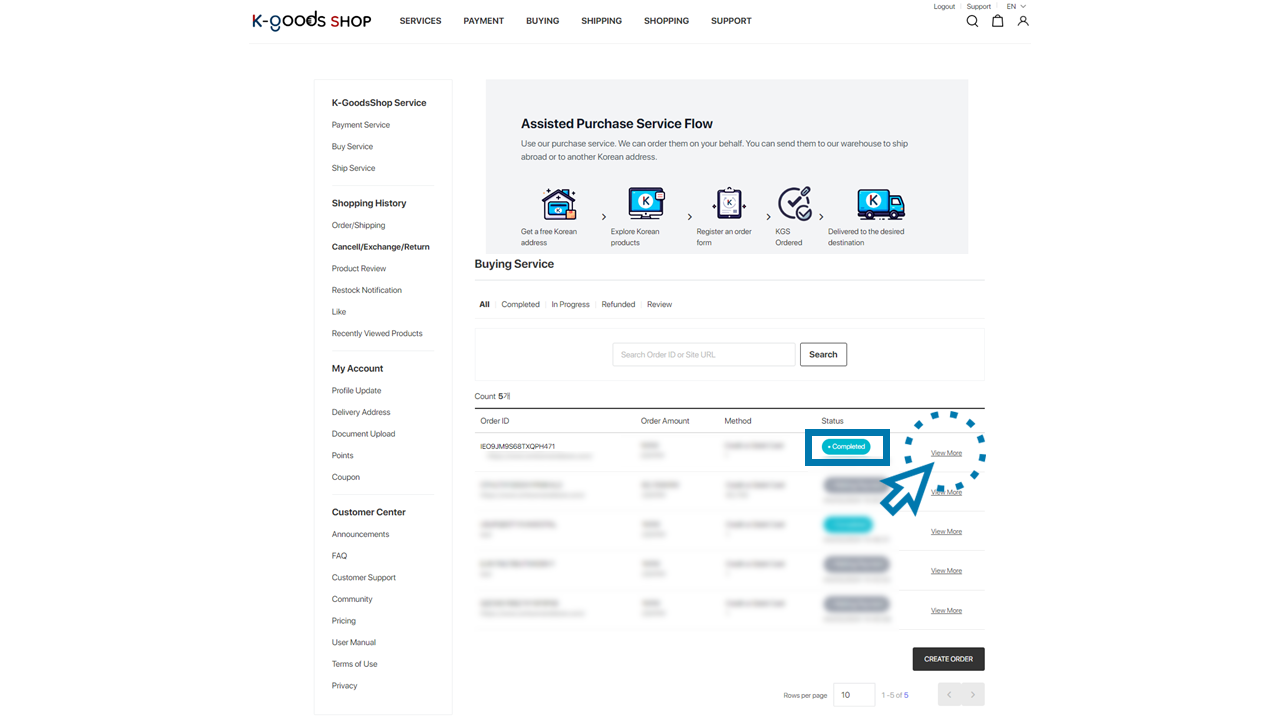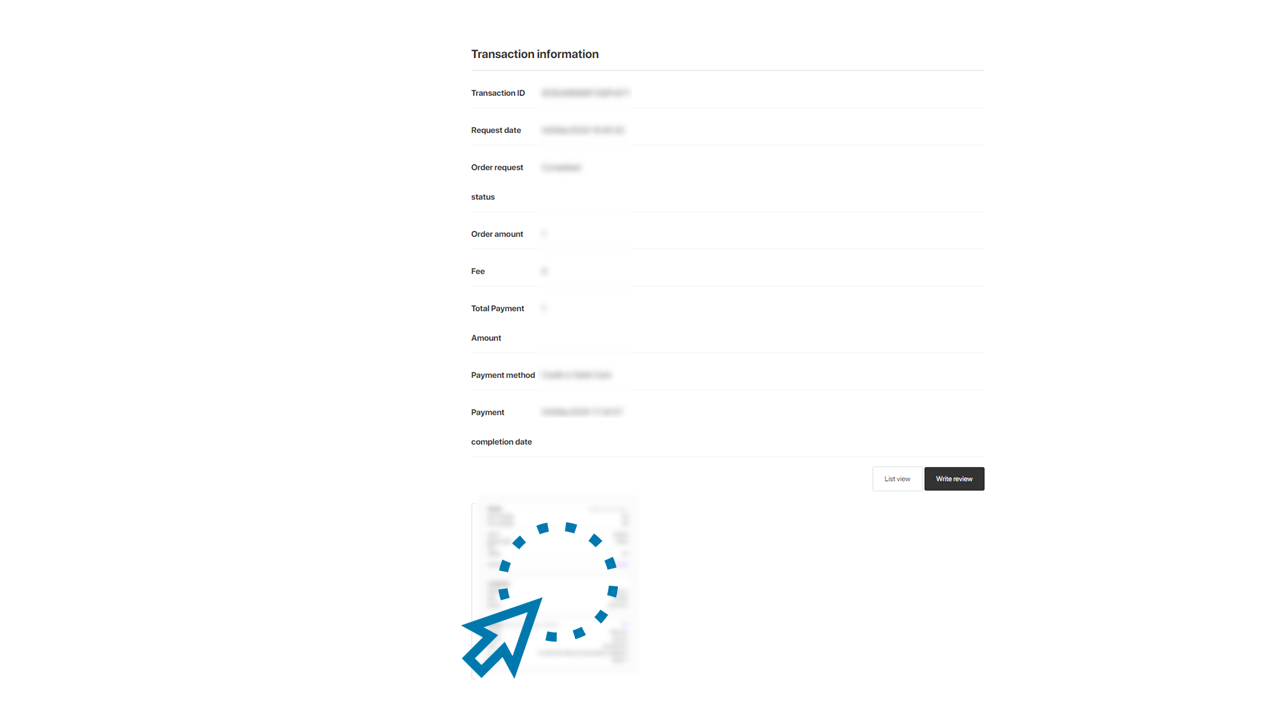[Manual] K-GoodsShop Buying Service
![[Manual] K-GoodsShop Buying Service](/content/images/size/w960/2024/07/----1-1.PNG)
To use the K-GoodsShop buying service, you need to join K-GoodsShop first. After joining K-GoodsShop, please follow the steps below to utilize the K-GoodsShop buying service:
1. Visit the K-GoodsShop website. (https://www.kgoodsshop.com)
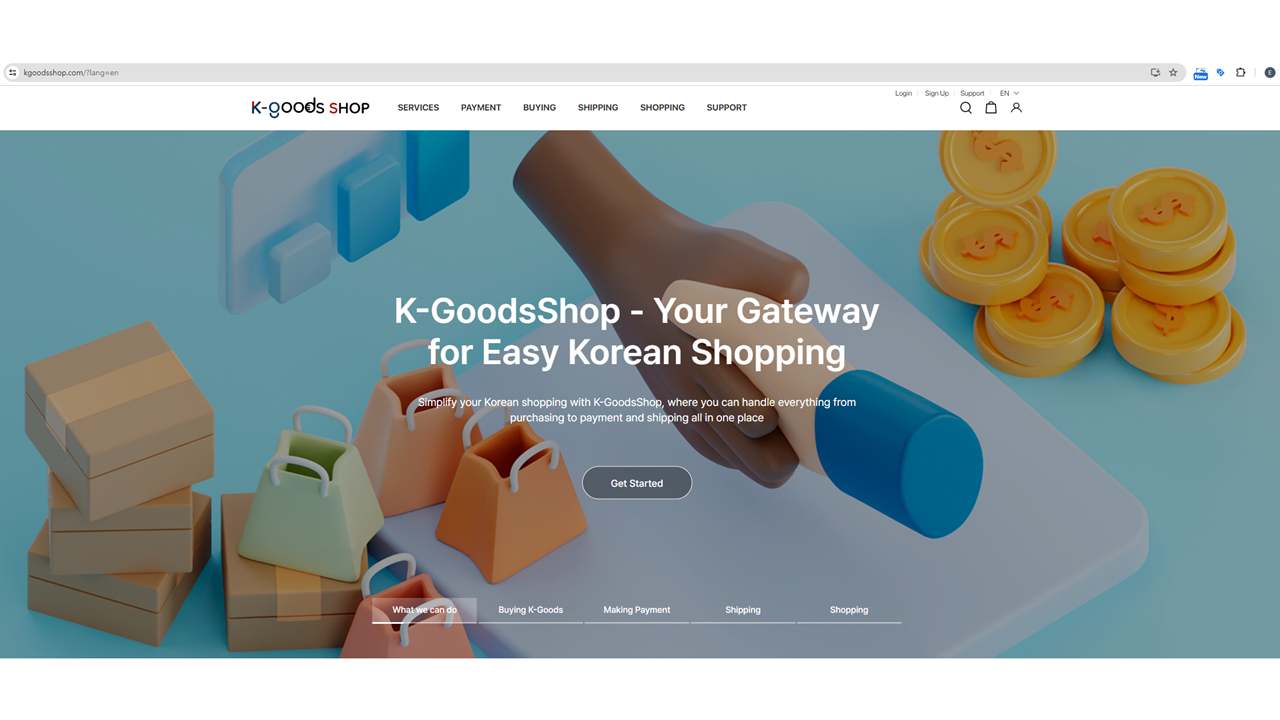
2. Click the “Login” button.
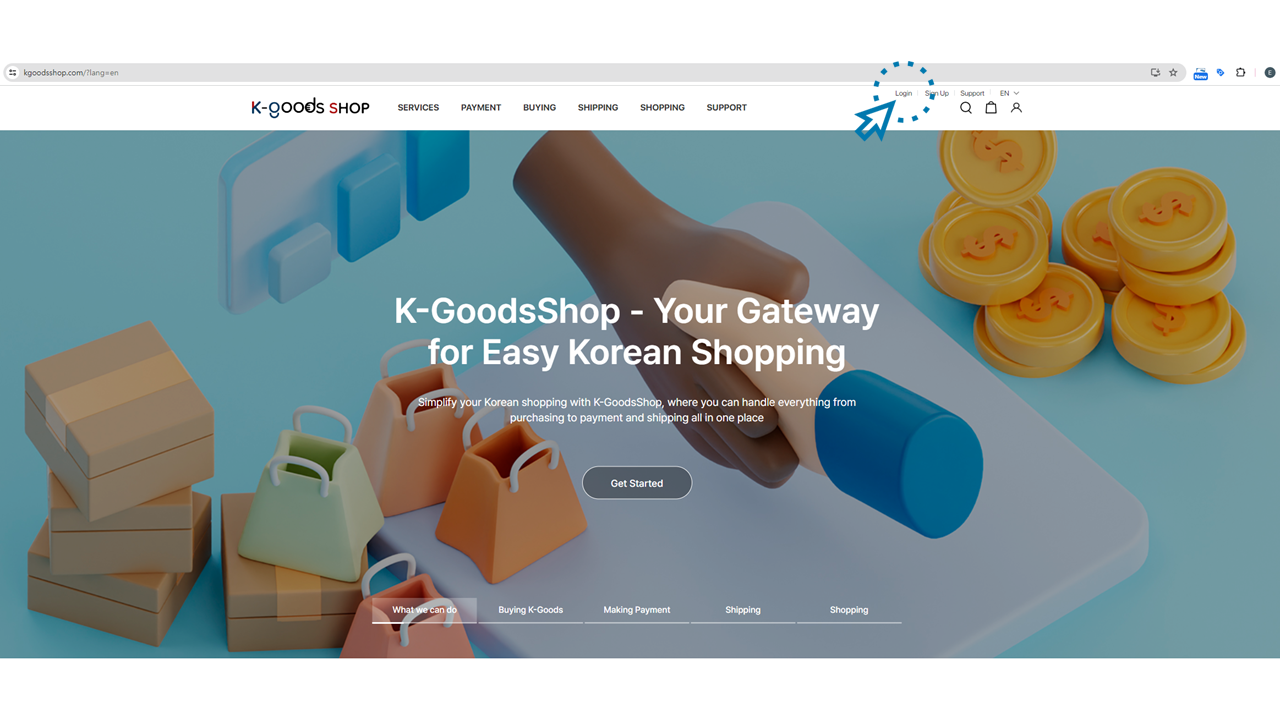
3. Enter the email and the password you entered in the “Profile” section while joining K-GoodsShop and click the “Log in” button.
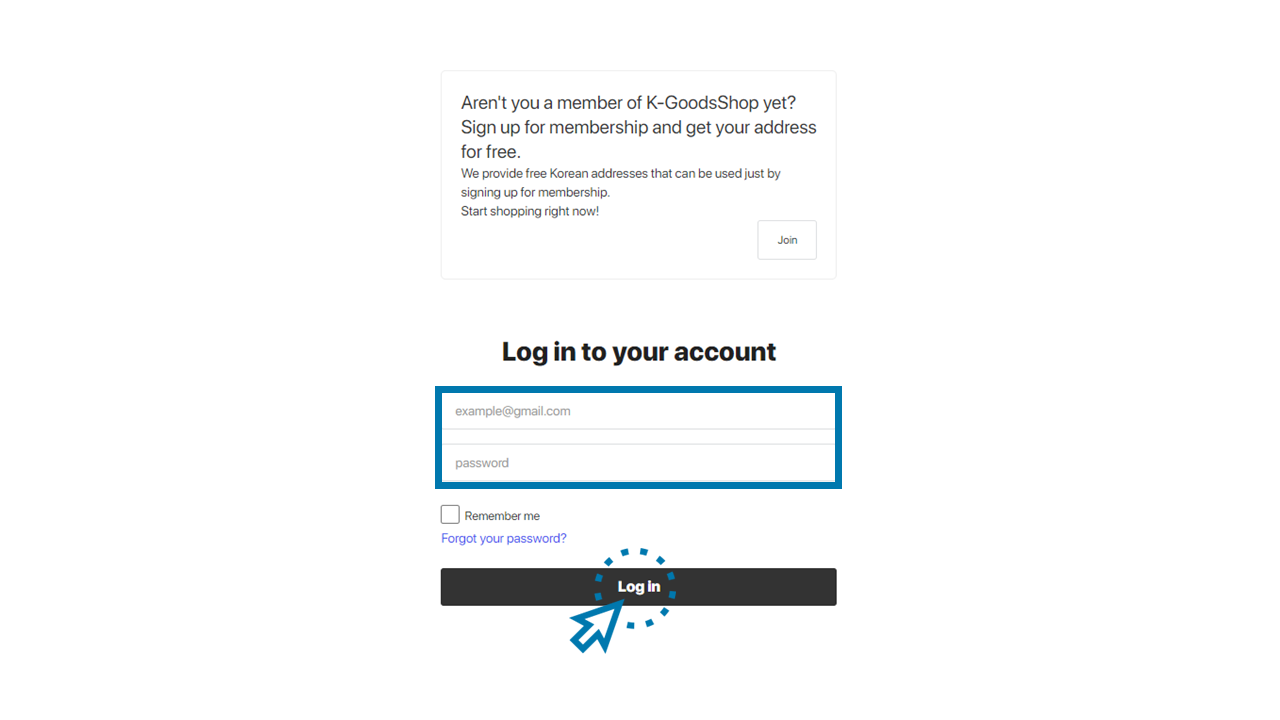
4. Click the “BUYING” menu.
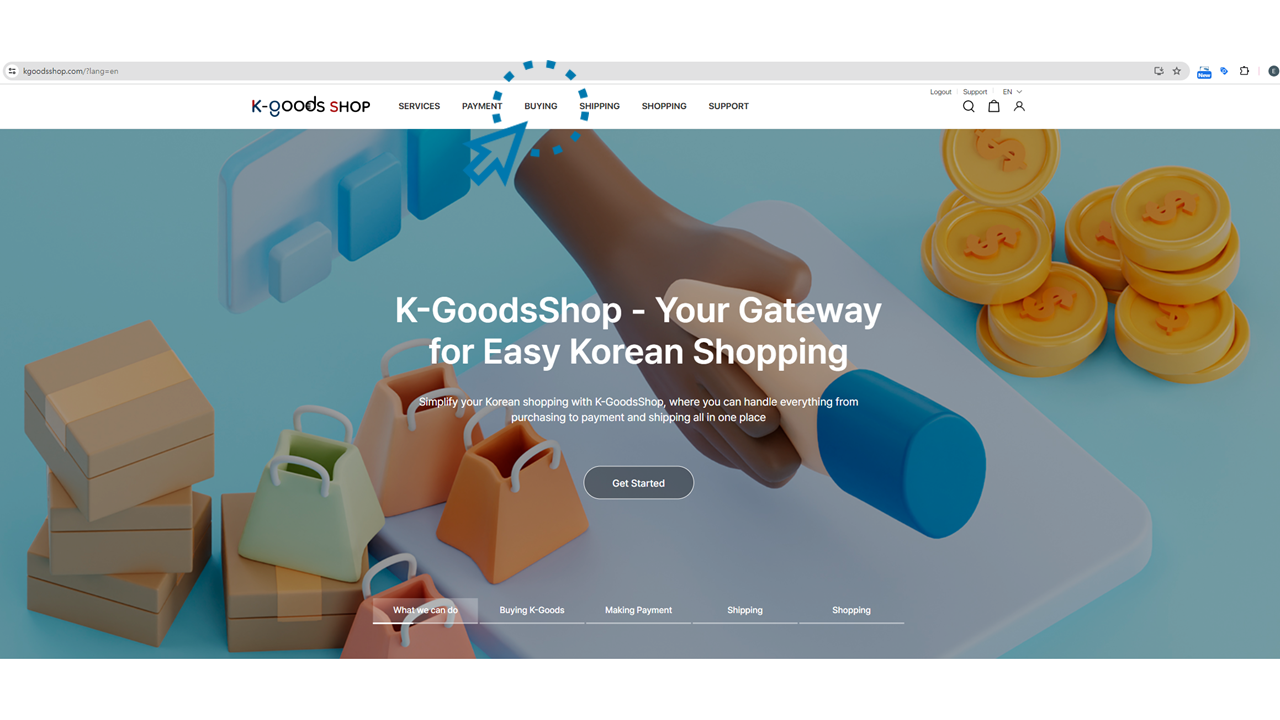
5. Click the “CREATE ORDER” button.
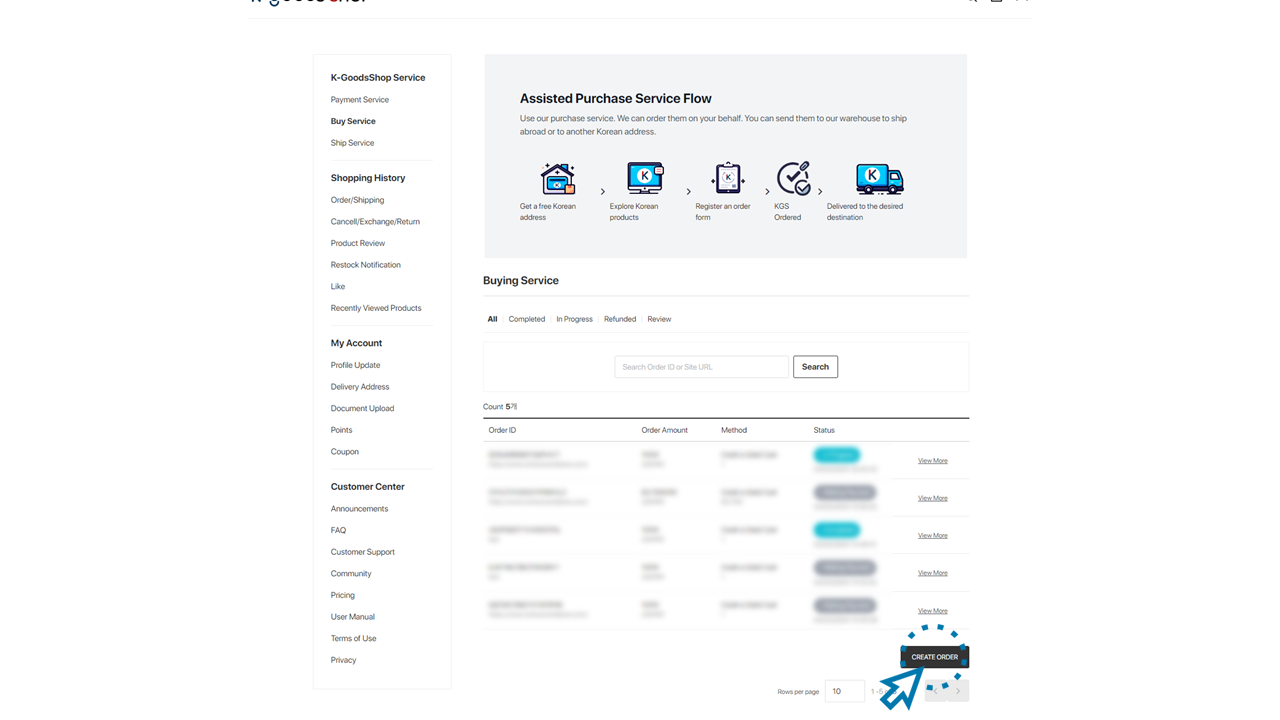
6. Enter “Order Information” and click the “Next” button.
1) Enter the website URL.
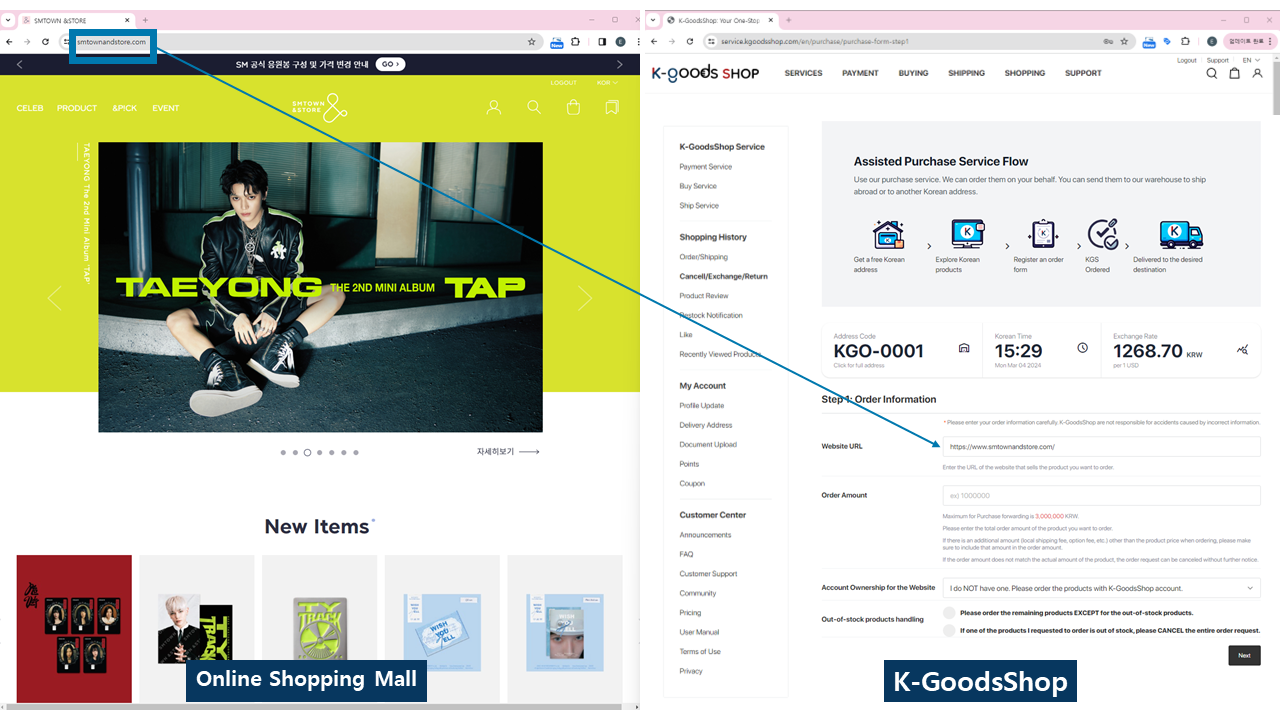
2) Enter the order amount.
If there is an additional amount (local shipping fee, option fee, etc.) other than the product price when ordering, please include that amount in the order amount.
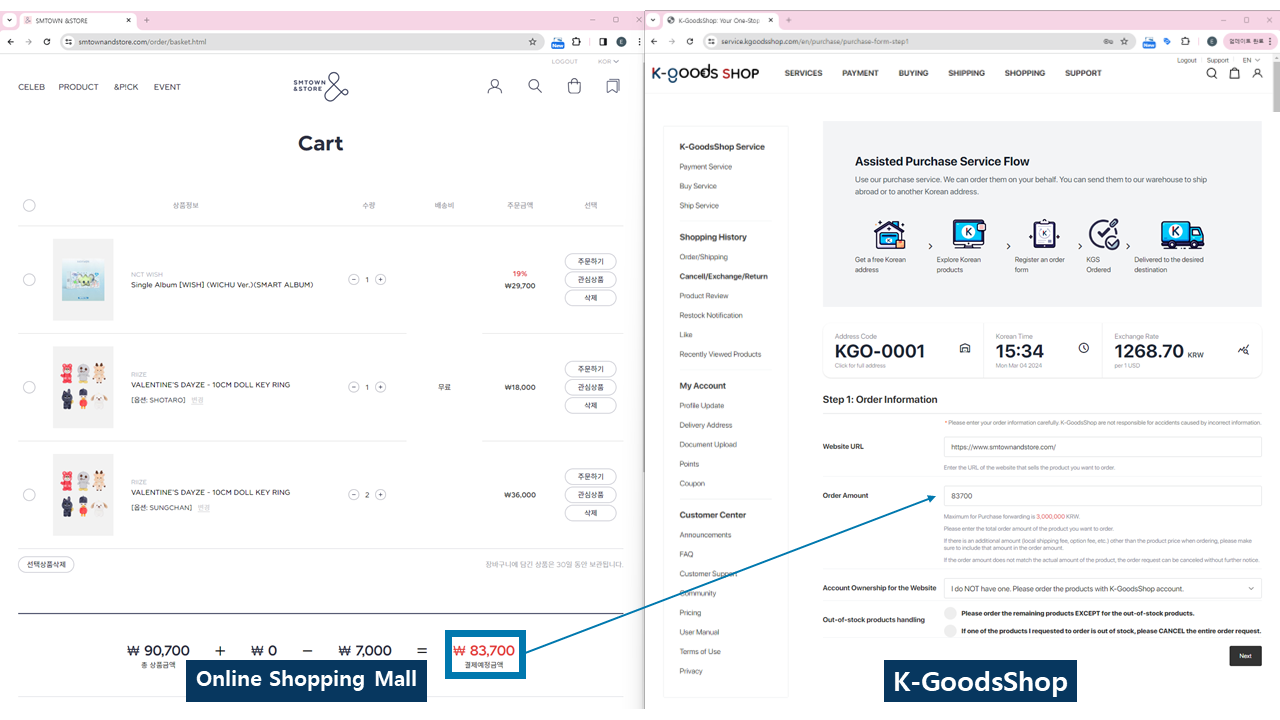
3) Choose one of the options for the account ownership for the website.
Please select which account to use for this order.
- If you do not have an account for the online shopping mall, select “I do NOT have one. Please order the products with K-GoodsShop account.”
- If you want to purchase with your own online shopping mall account, select “I have one. Please order the products with my account.”
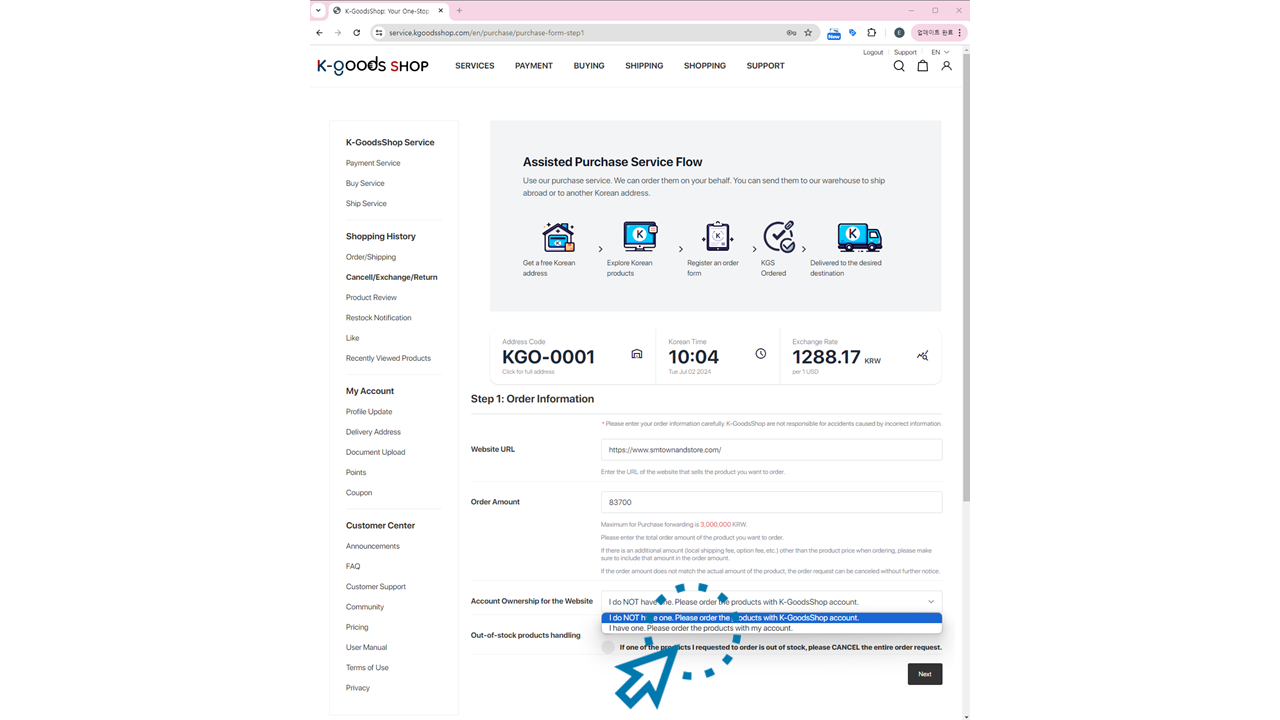
4) Choose one of the options for handling the out-of-stock products.
Please select how to handle out-of-stock items in your order.
- If you want to order only the remaining items excluding the out-of-stock ones, select “Please order the remaining products EXCEPT for the out-of-stock products.”
- If you want to cancel the entire request if there are out-of-stock items, select
“If one of the products I requested to order is out of stock, please cancel the entire order request.”
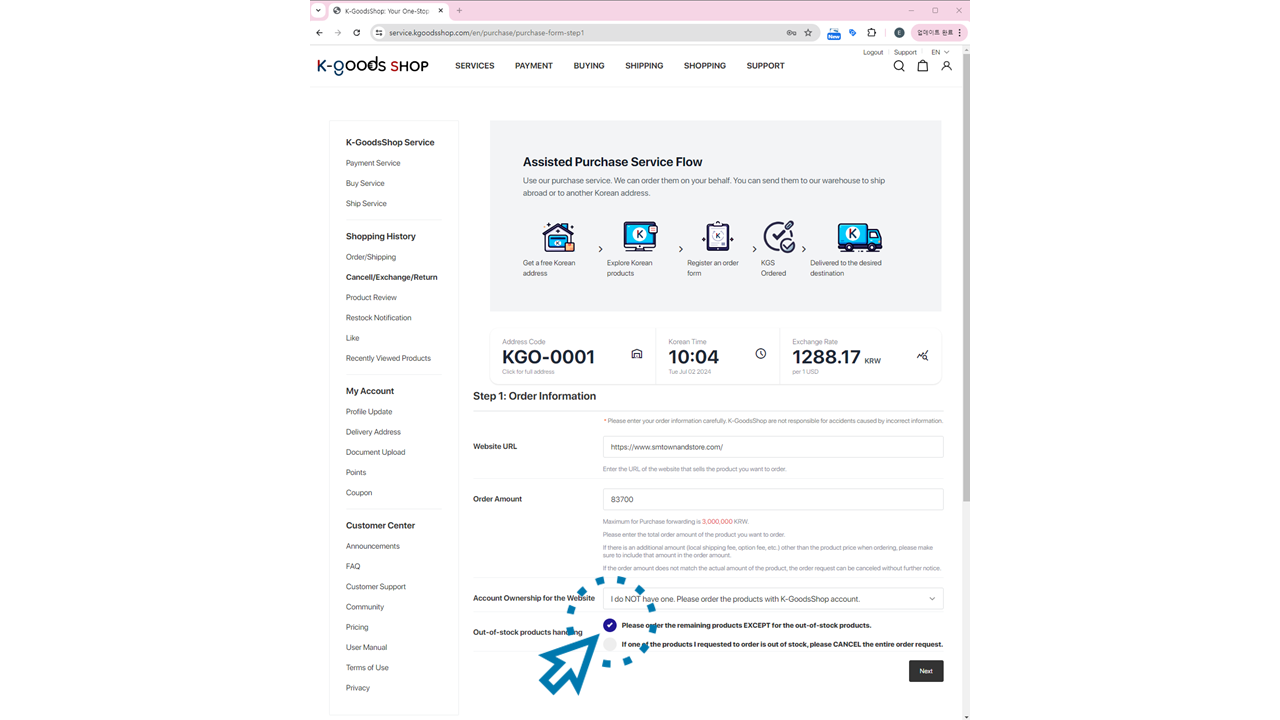
5) Once all order information is entered, click the “Next” button.
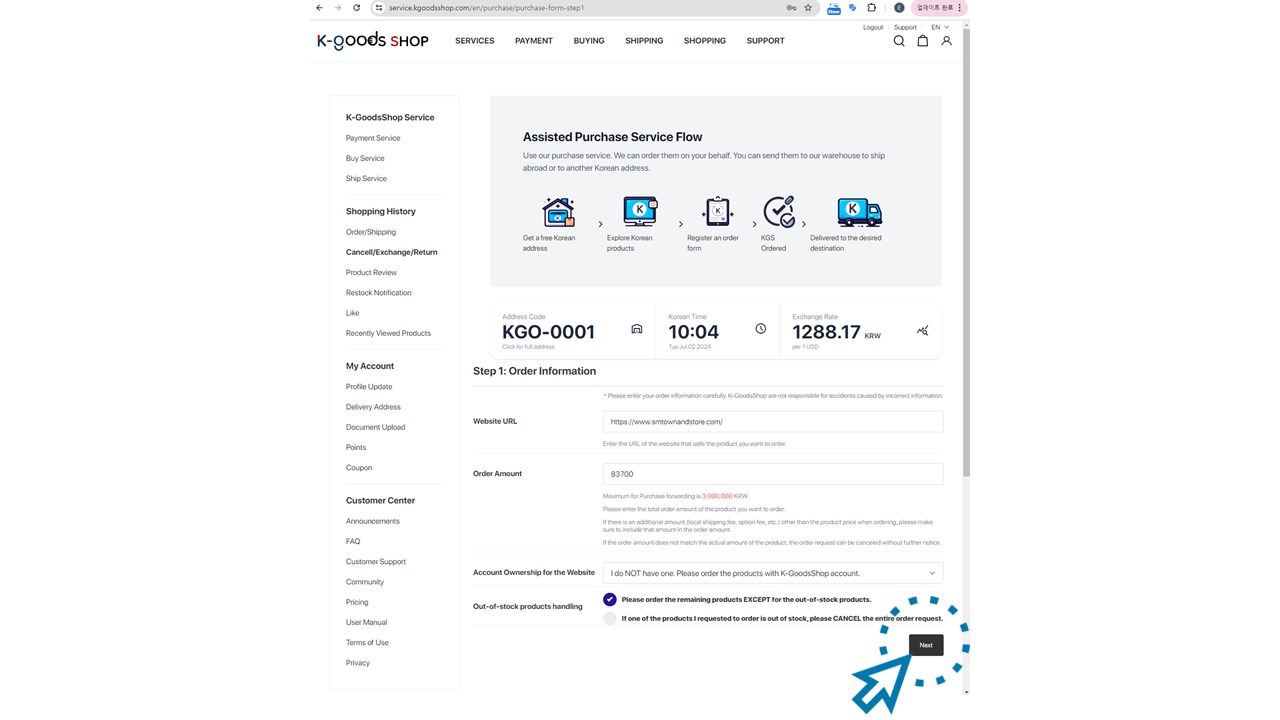
7. Enter “Product Information” and click the “Next” button.
1) Enter the shipping information.
Please enter the destination information where you want the ordered items to be sent.
- You do not need to fill in this part if you want to ship the items overseas using K-GoodsShop shipping service.
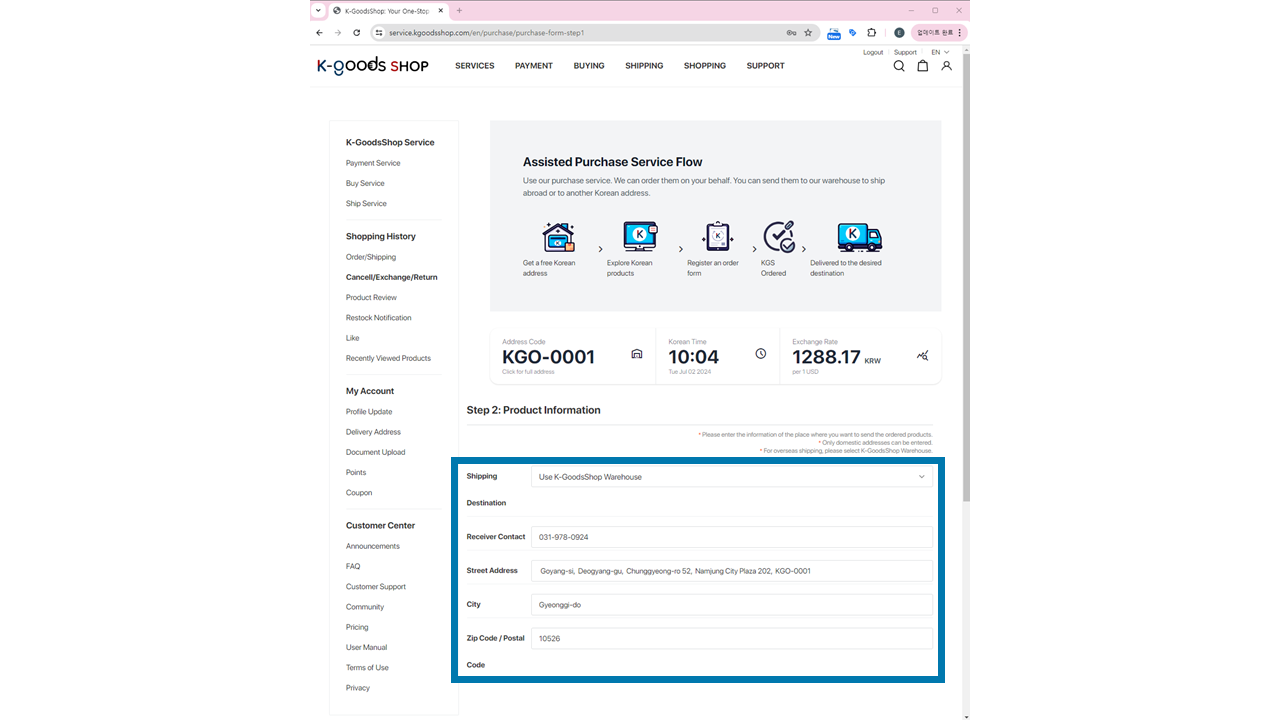
- If you want to receive the items at a different address, choose the shipping destination option as “Other Address” and enter the shipping information of your desired destination. Note that only domestic addresses are accepted.
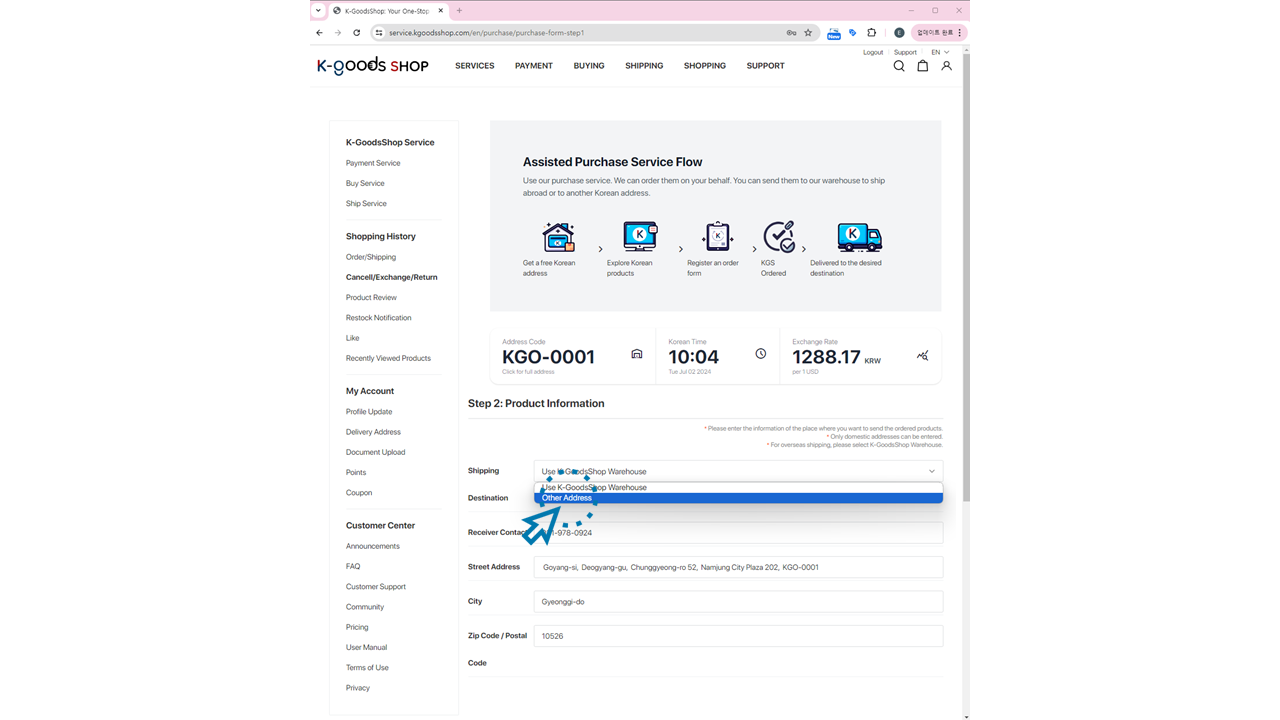
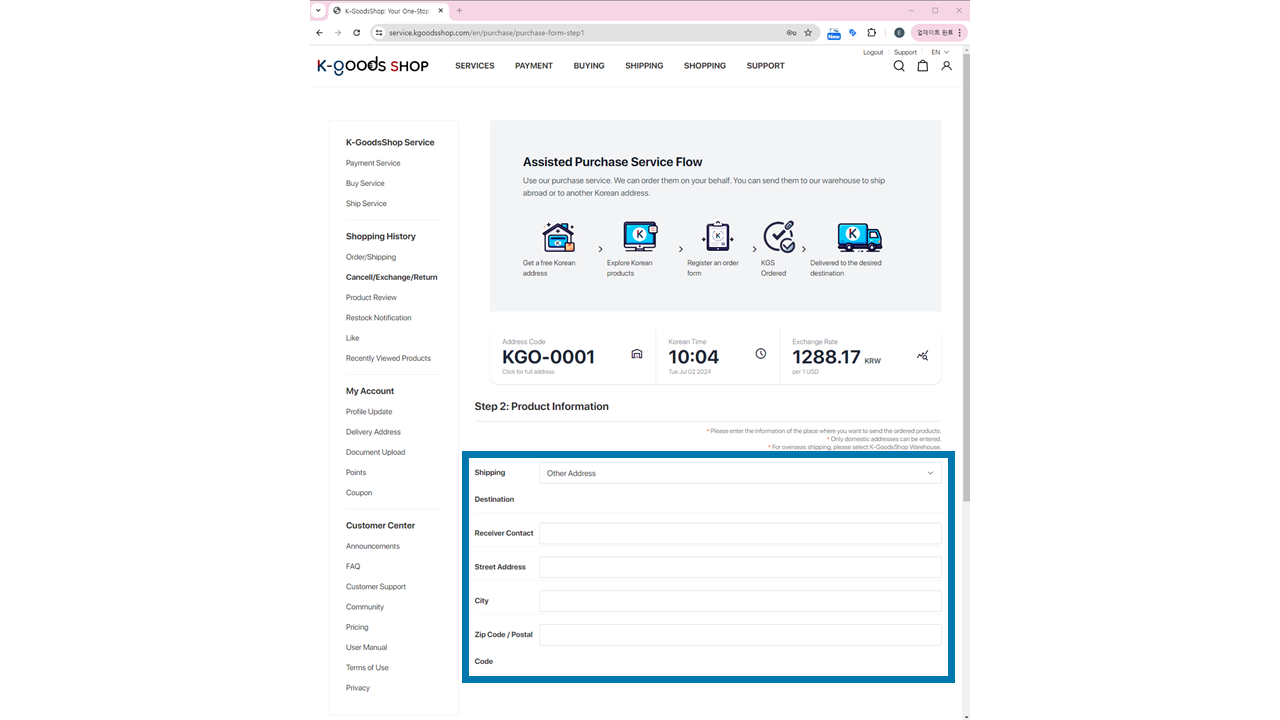
2) Enter product details.
Please enter the product details accurately, so K-GoodsShop can purchase the desired items.
- Enter the product’s URL selling the desired item.
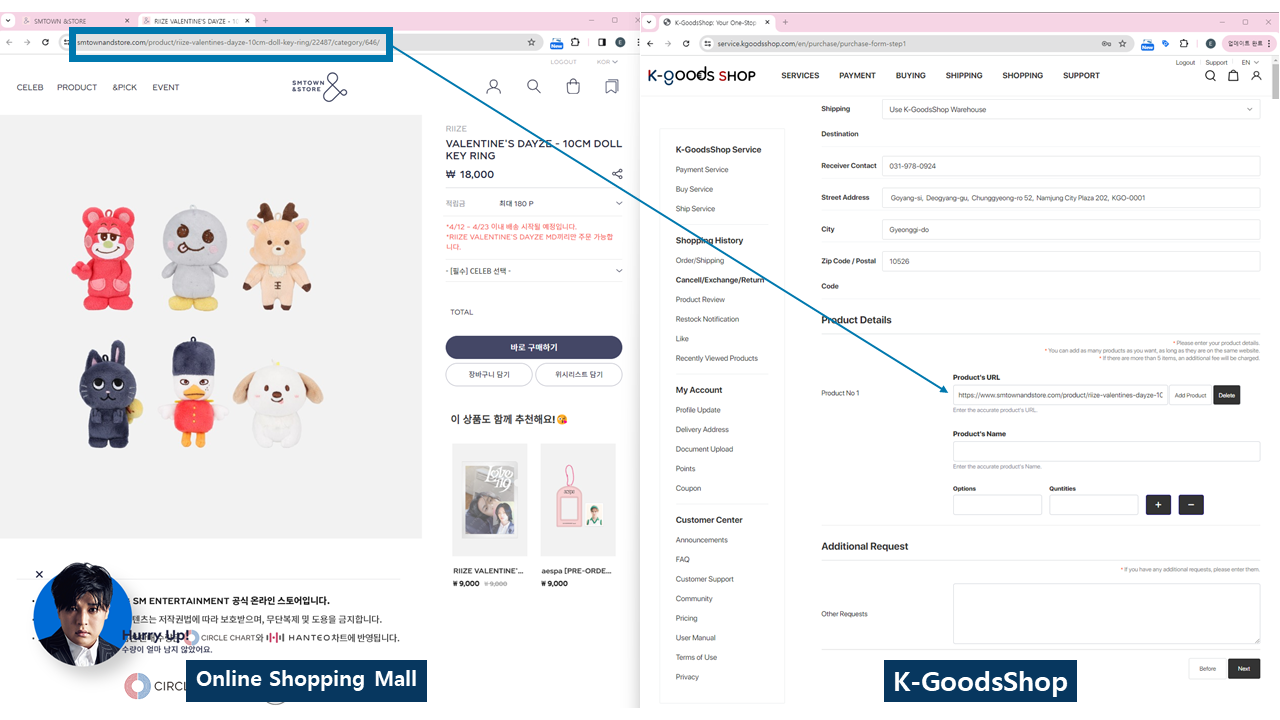
- Enter the product’s name of the desired item.
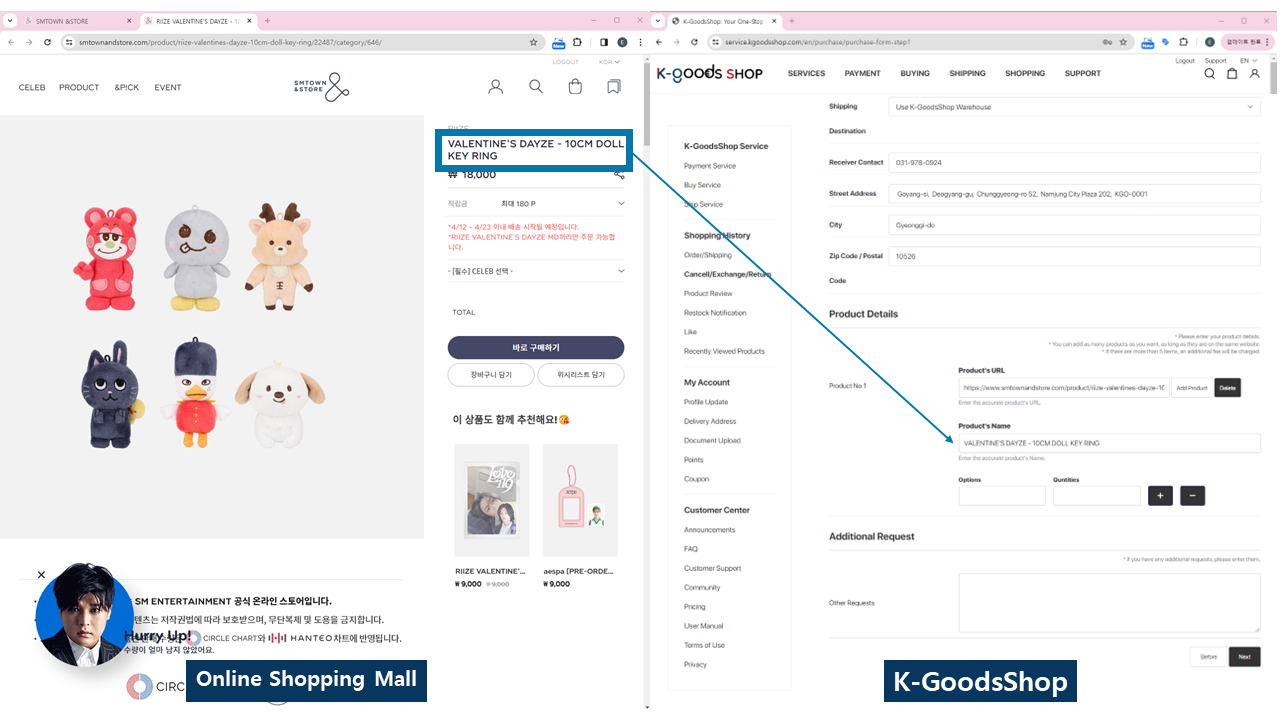
- Enter the product’s options for the desired item. If there are no options, leave this section blank.
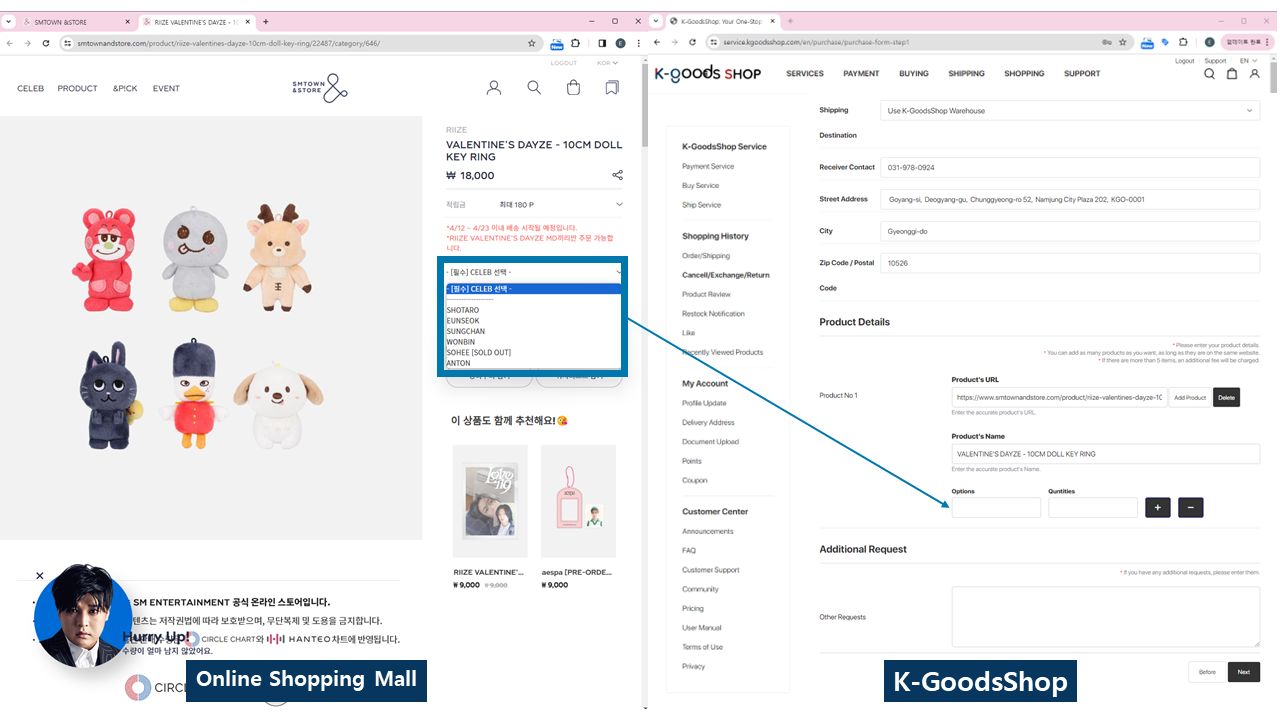
- Enter the quantity of the desired item.
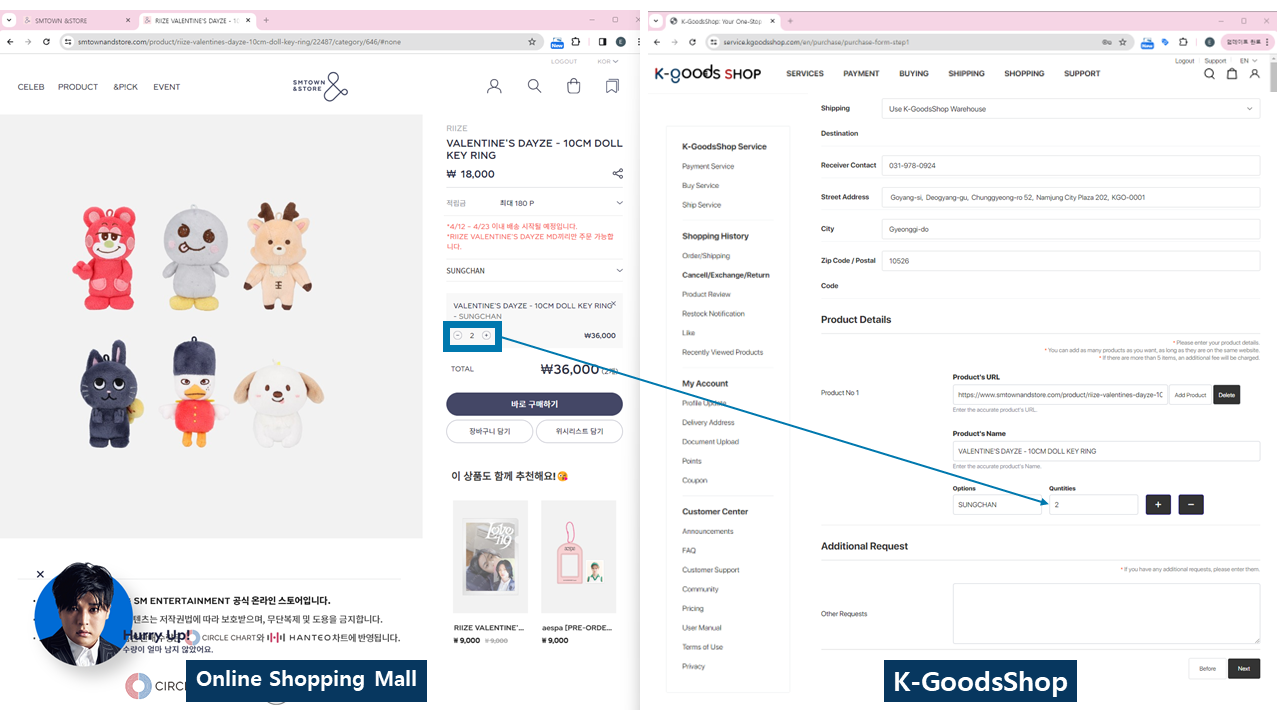
You can use the "+" and "-" buttons to enter details of other option products.
- If you want to purchase different options of the same product, click the '+' button to add product details.
- To delete the entered product details, click the '-' button.
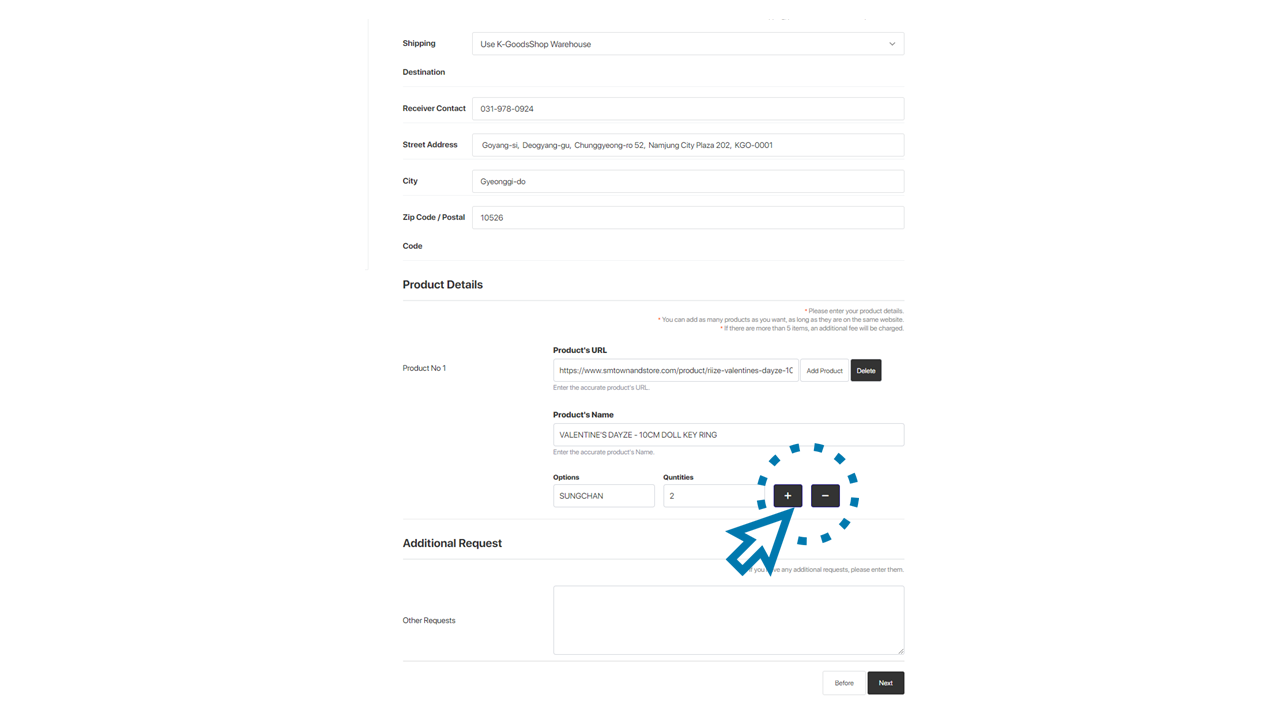
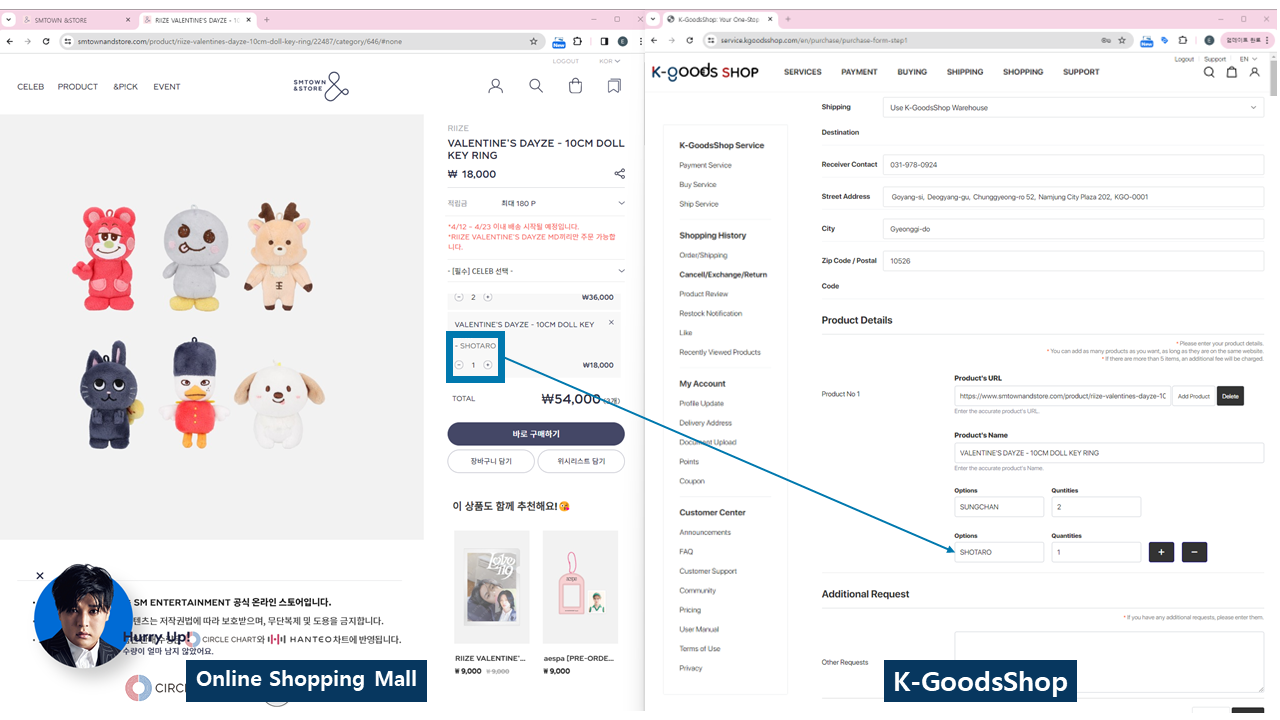
You can use the "Add Product" and "Delete" buttons to enter details of other products from the same online shopping mall.
- If you want to purchase additional items from the same online shopping mall, click the “Add Product” button to add product details.
- To delete the entered product details, click the “Delete” button.
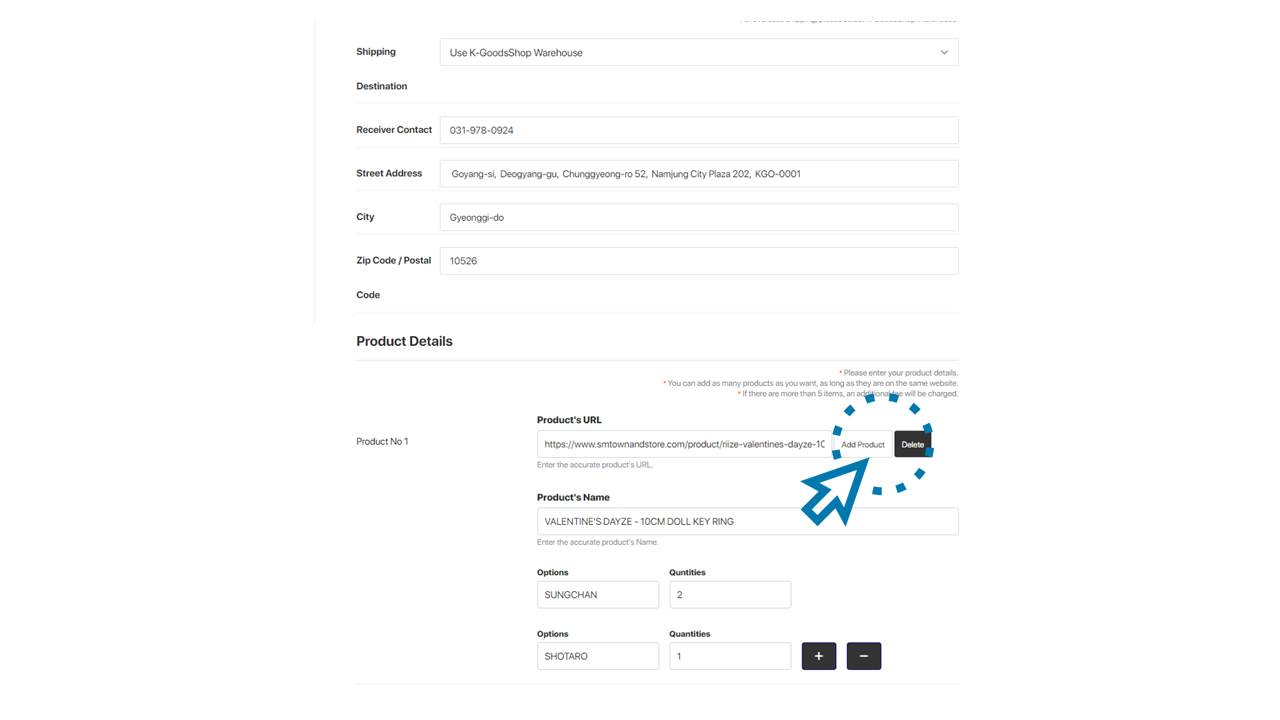
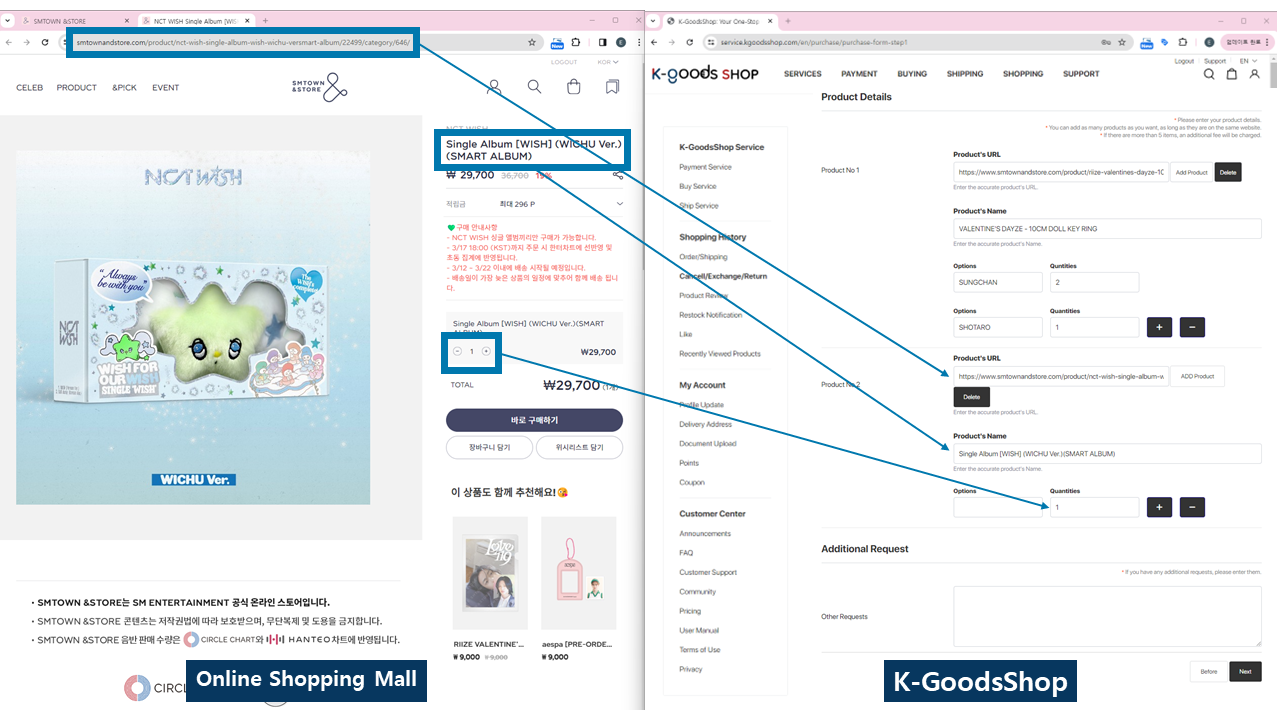
3) Enter additional requests.
If you have any additional requests to convey to the K-GoodsShop, please fill them in under the “Additional Request” field.
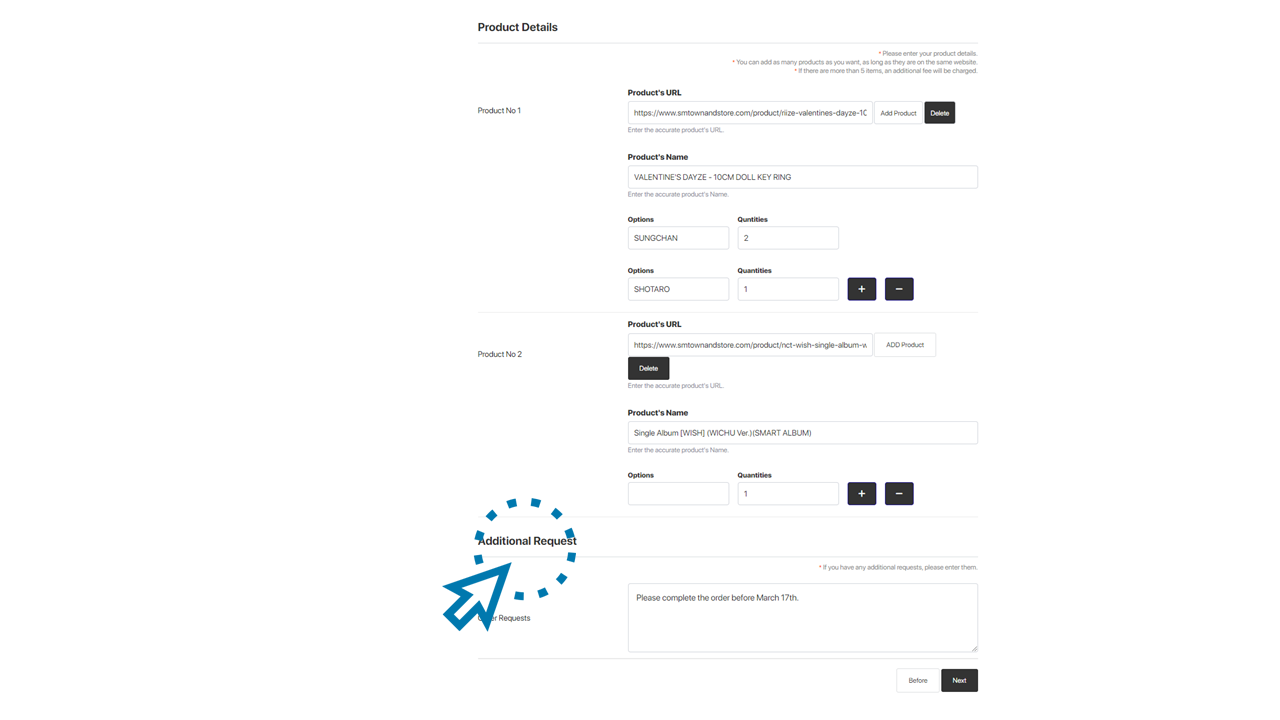
4) Once all product information is entered, click the “Next” button.
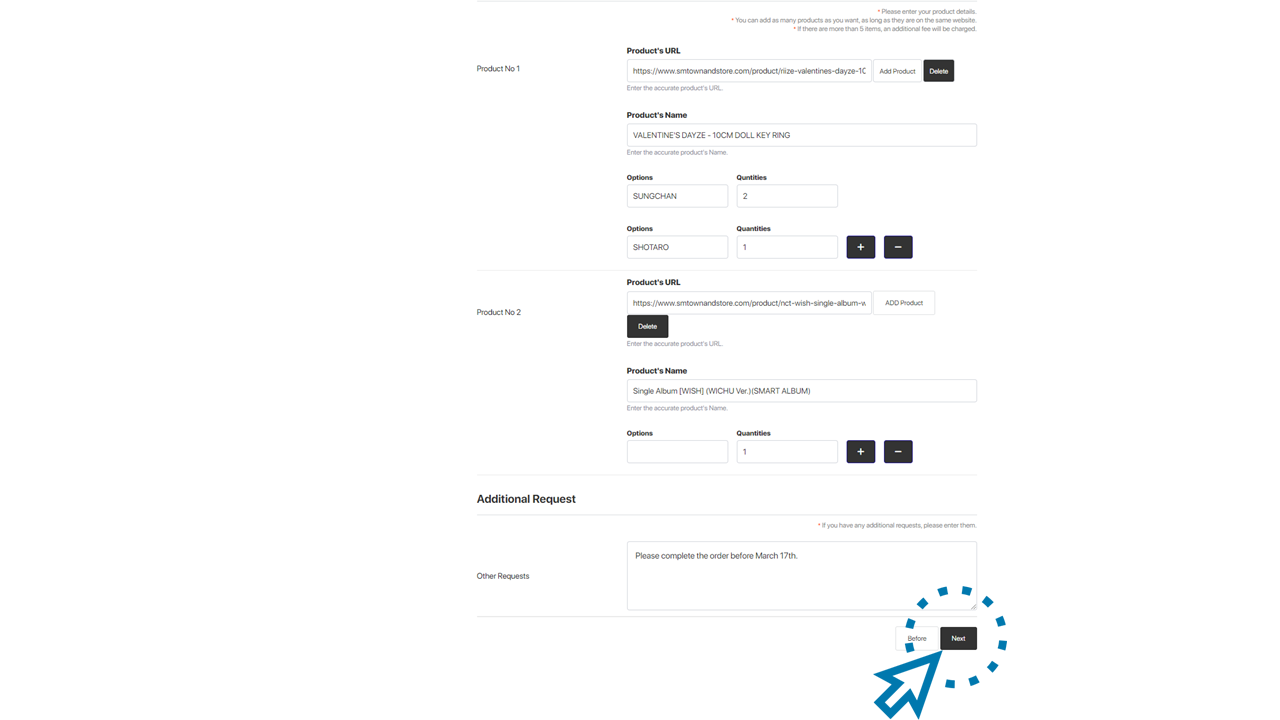
8. Select the payment method, agree to the terms, re-enter the K-GoodsShop password, and click the “Make Payment” button.
1) Choose the payment method.
Please select the payment method for paying the buying service. You can check the finalized payment amount including buying service fees, exchange rates, and payment method fees.
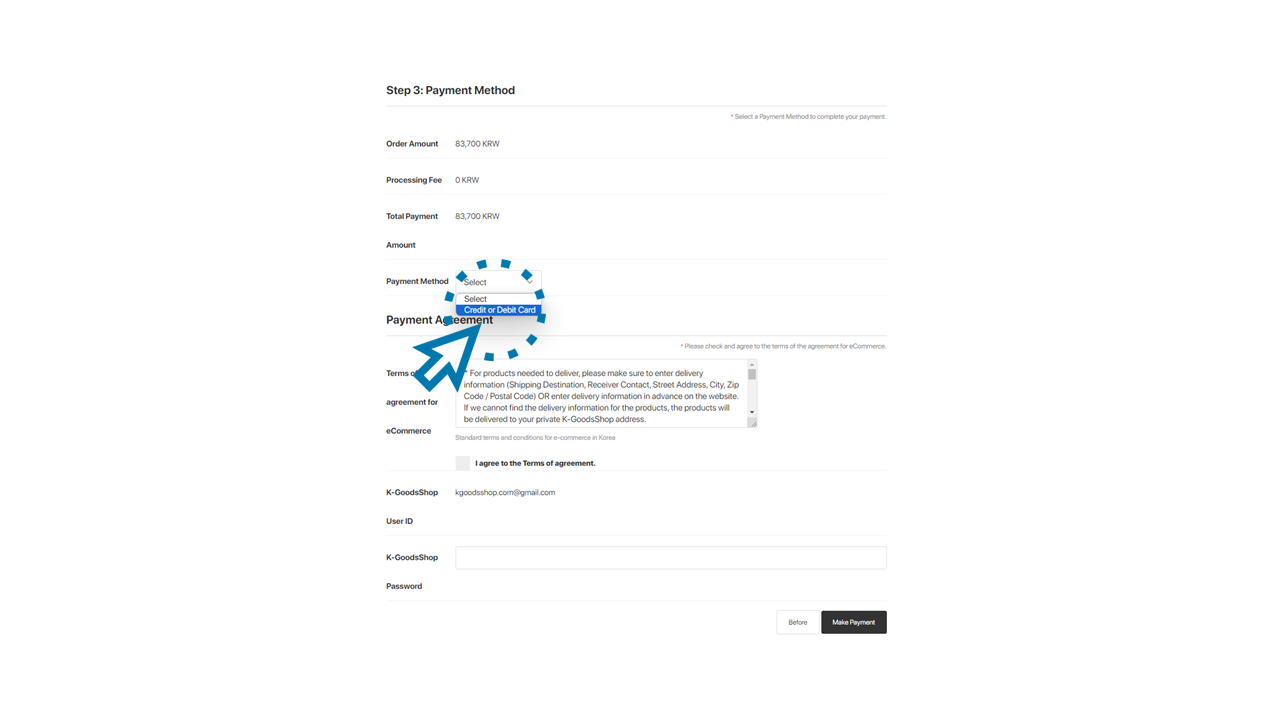
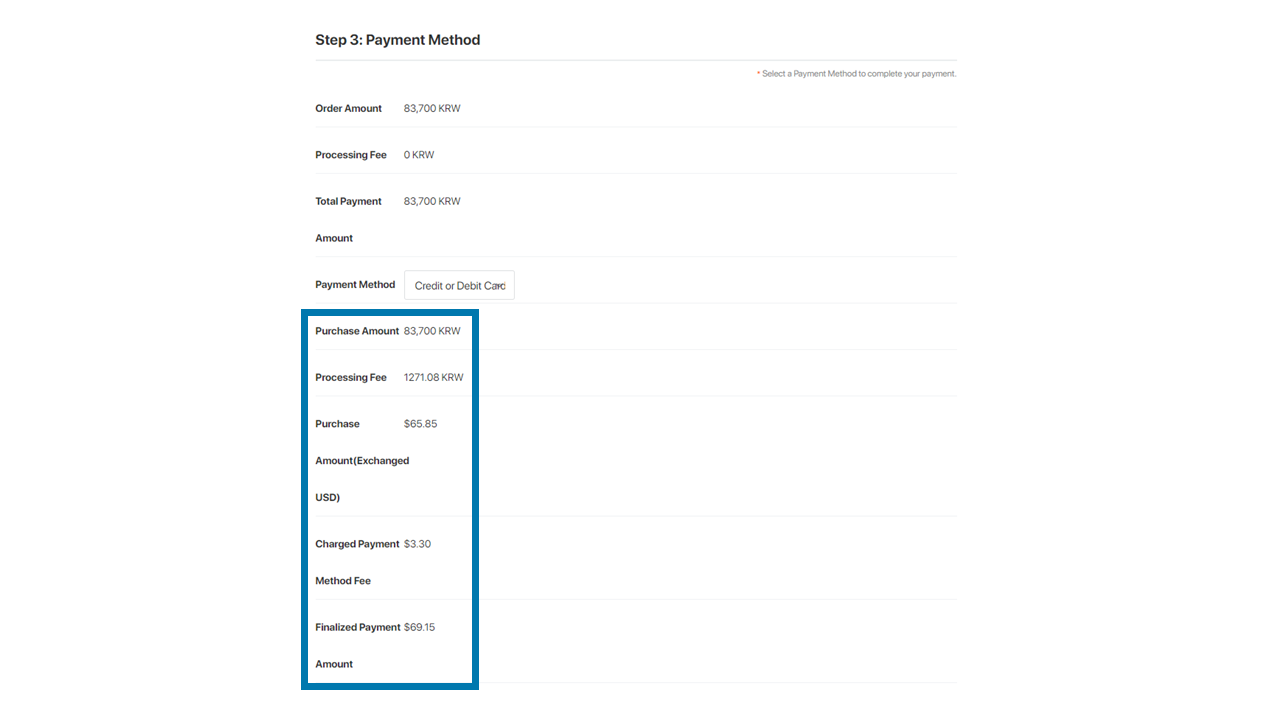
2) Agree to terms.
After reviewing the terms of the agreement for eCommerce, please check the checkbox.
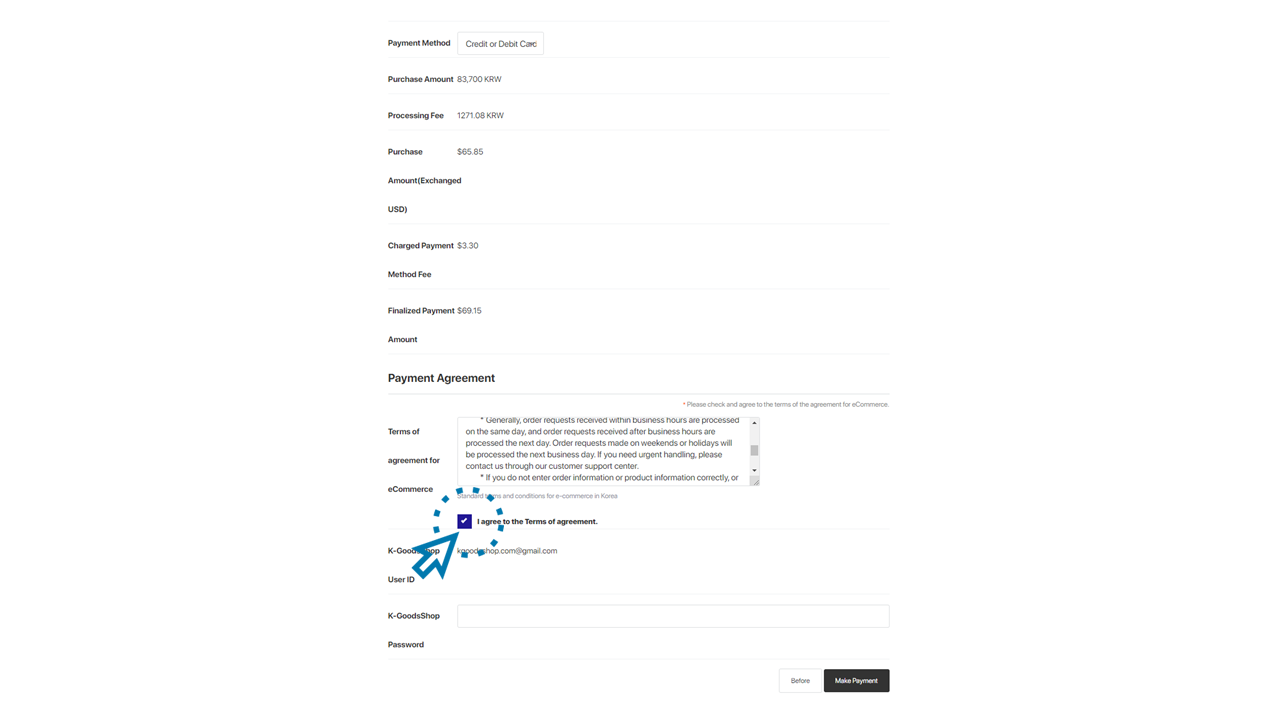
3) Re-enter the K-GoodsShop password.
Please re-enter your K-GoodsShop password.
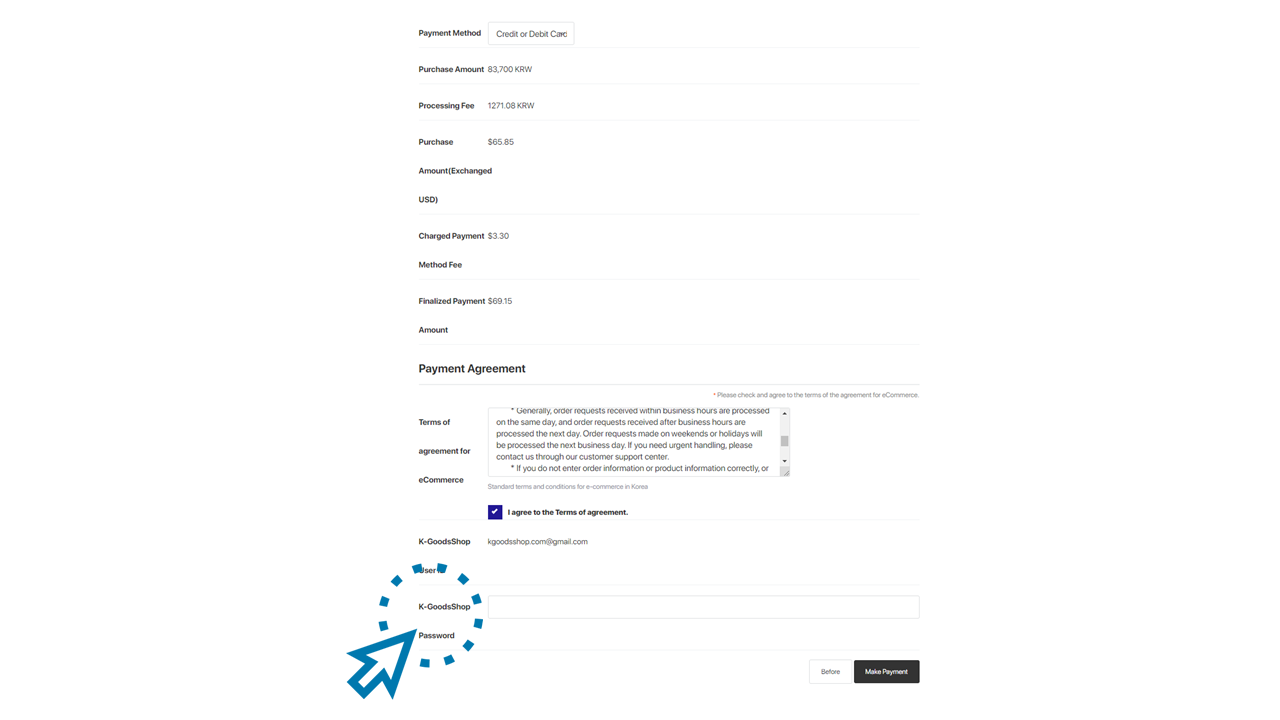
4) After completing all the processes, click the “Make Payment” button.
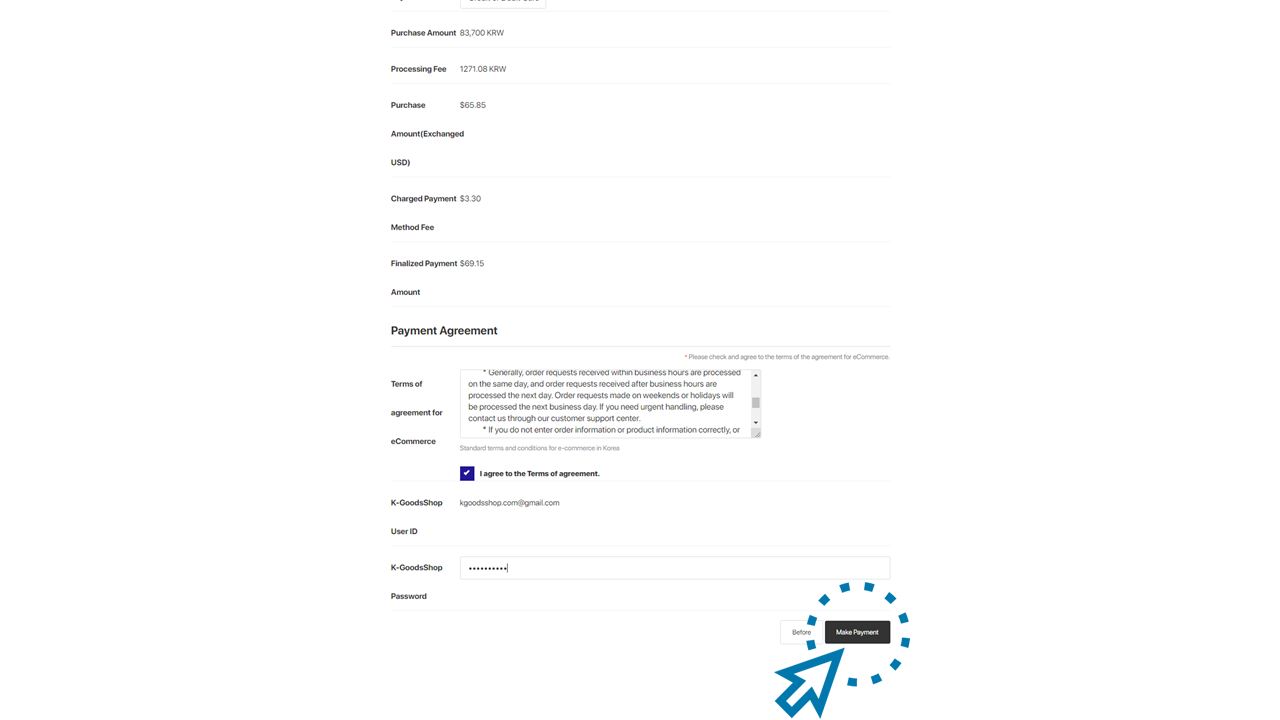
9. Enter card information to be used for buying service payment, then click the “'Pay” button.
1) Enter the card number, the expiration date (month, year), CVC, your first name, last name, and email address of the card you want to use to pay for the buying service. (CVC refers to the last three digits of the number written on the back of the card in the signature field.)
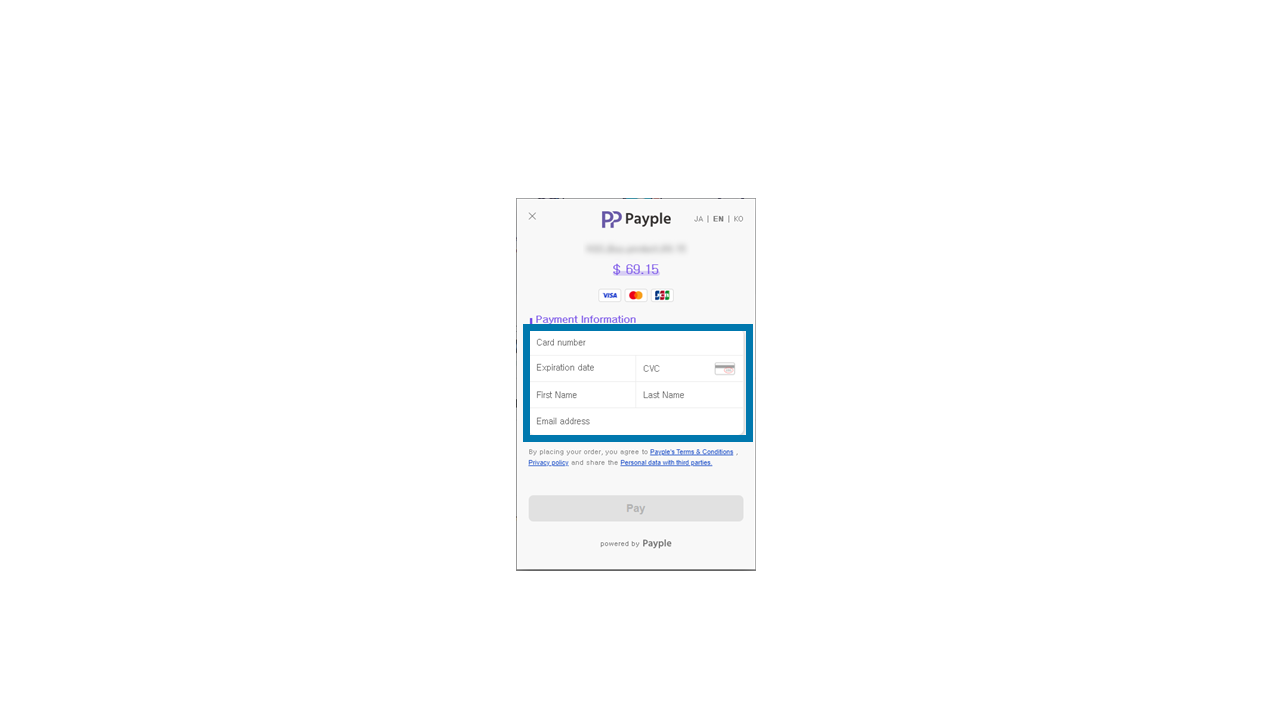
2) Once all payment information is entered, click the “Pay” button.
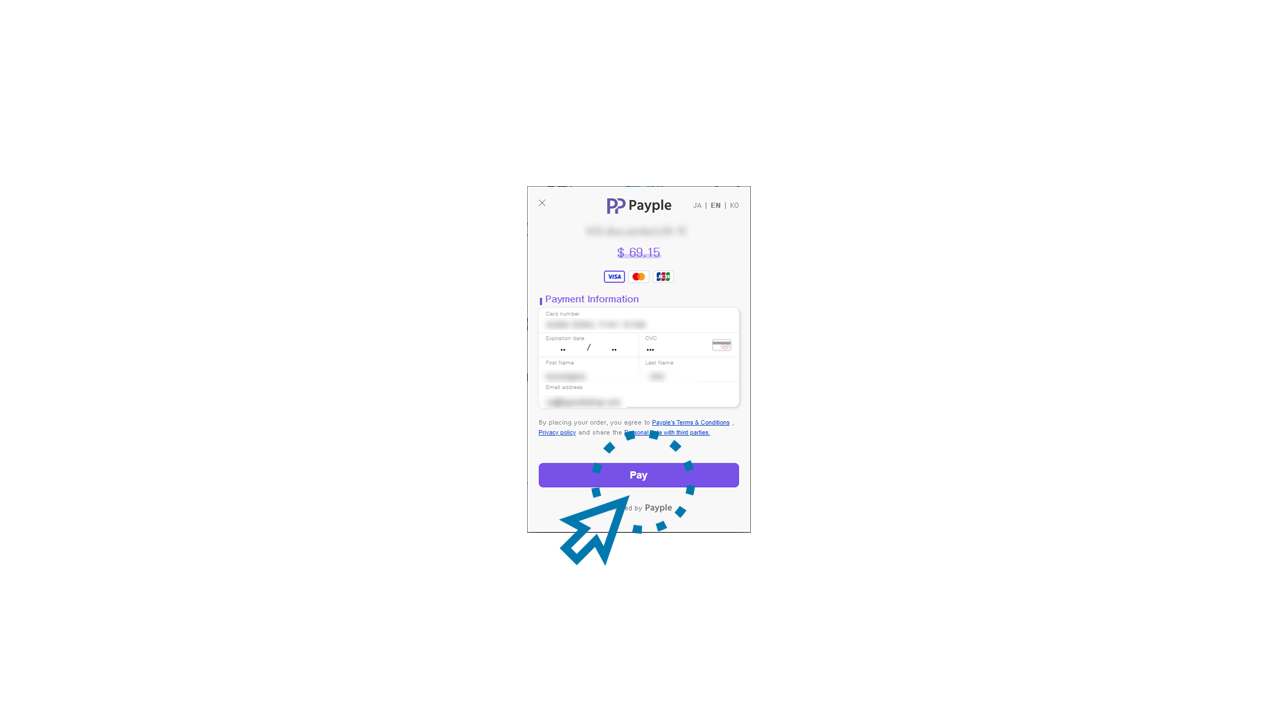
10. The buying service request has been received.
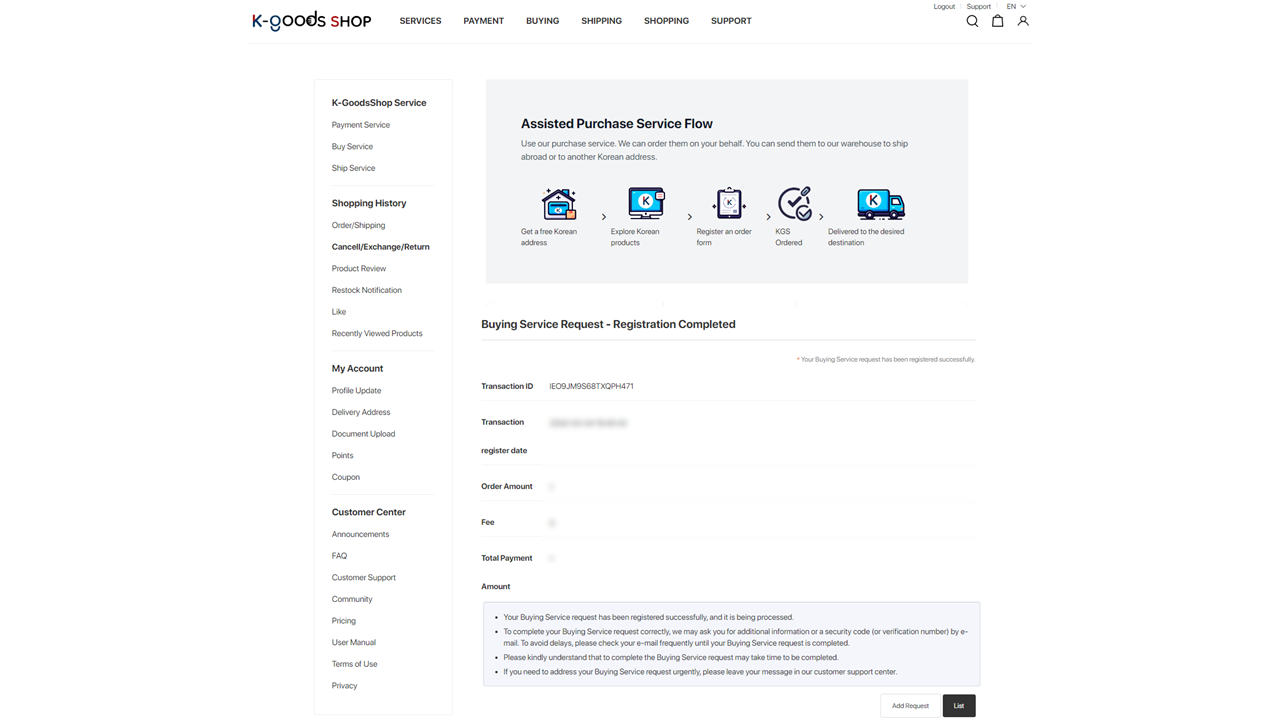
Once the buying service request is received, you can check the details on the buying service page.
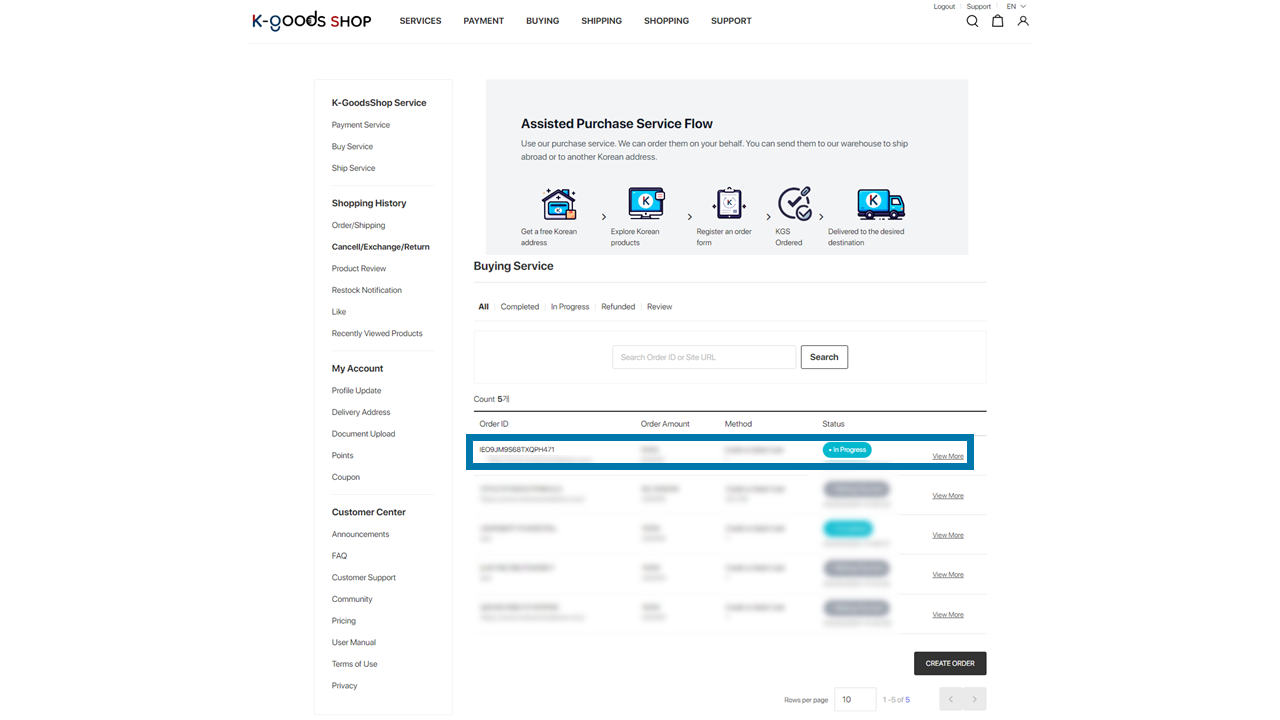
K-GoodsShop will update the order status to “Completed” after they place an order for the requested items.
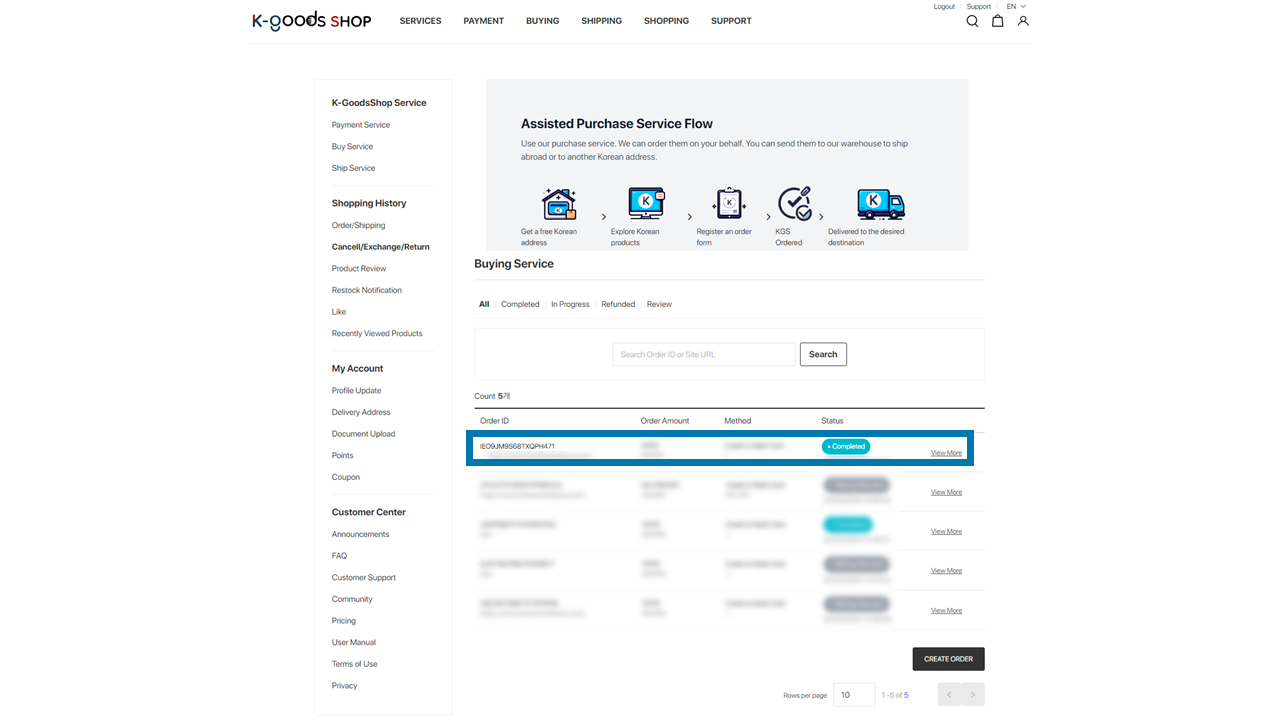
By clicking the "View More" sign of the order ID with the status changed to “Completed,” you can check the order proof uploaded by K-GoodsShop. However, please note that we will not upload the order proof if you request to purchase the items with your own account for the online shopping mall. We appreciate your understanding.