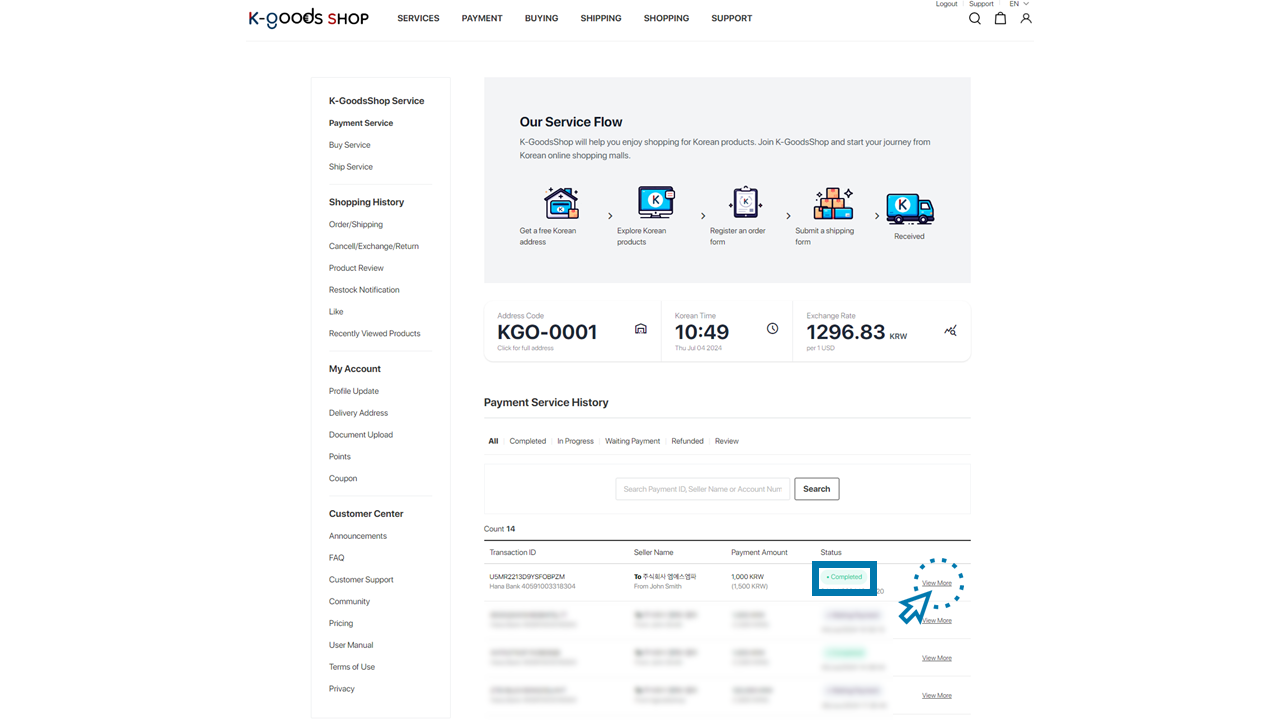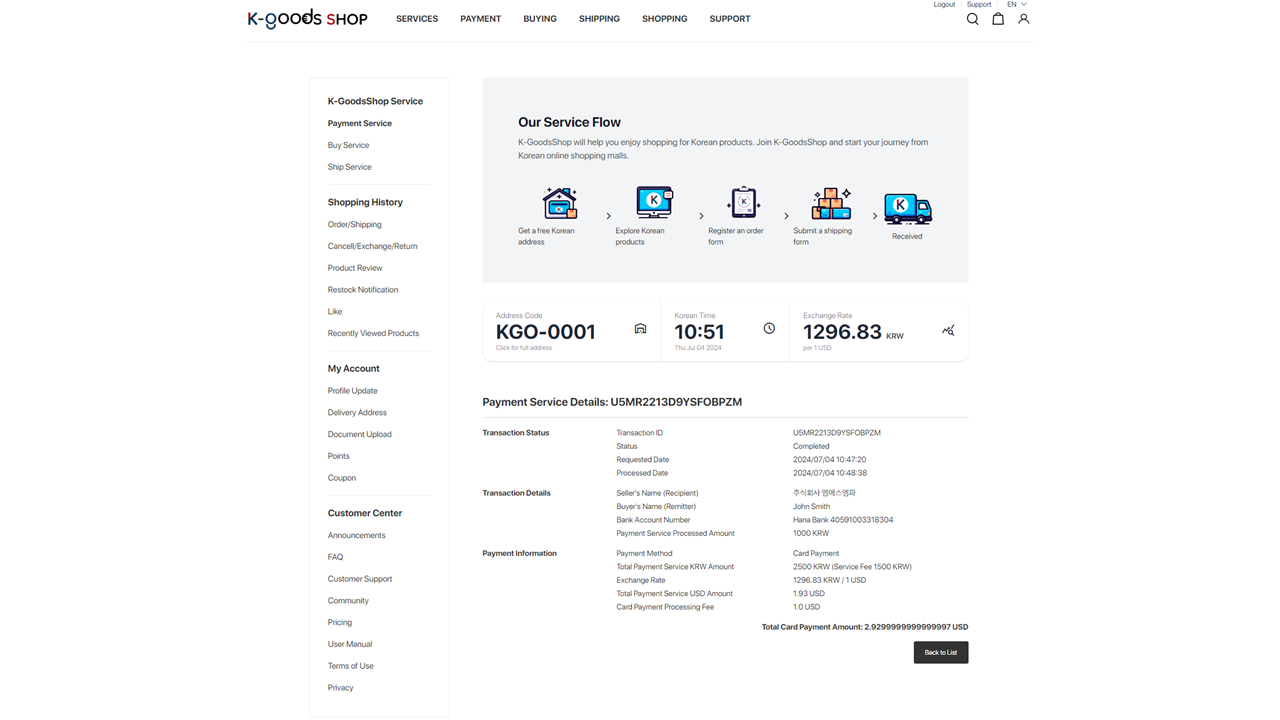[Manual] K-GoodsShop Payment Service
![[Manual] K-GoodsShop Payment Service](/content/images/size/w960/2024/07/----1-2.PNG)
To use the K-GoodsShop payment service, you need to join K-GoodsShop first. After joining K-GoodsShop, please follow the steps below to utilize the K-GoodsShop payment service:
1. Visit the K-GoodsShop website. (https://www.kgoodsshop.com)
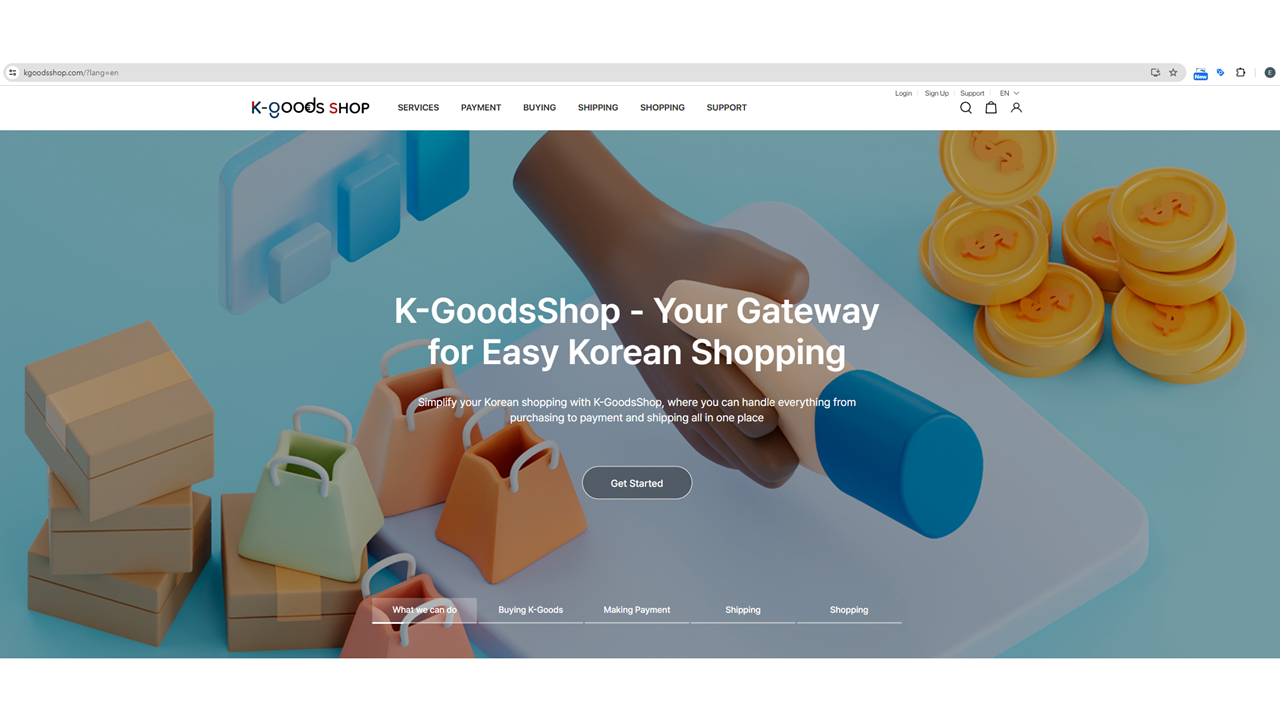
2. Click the “Login” button.
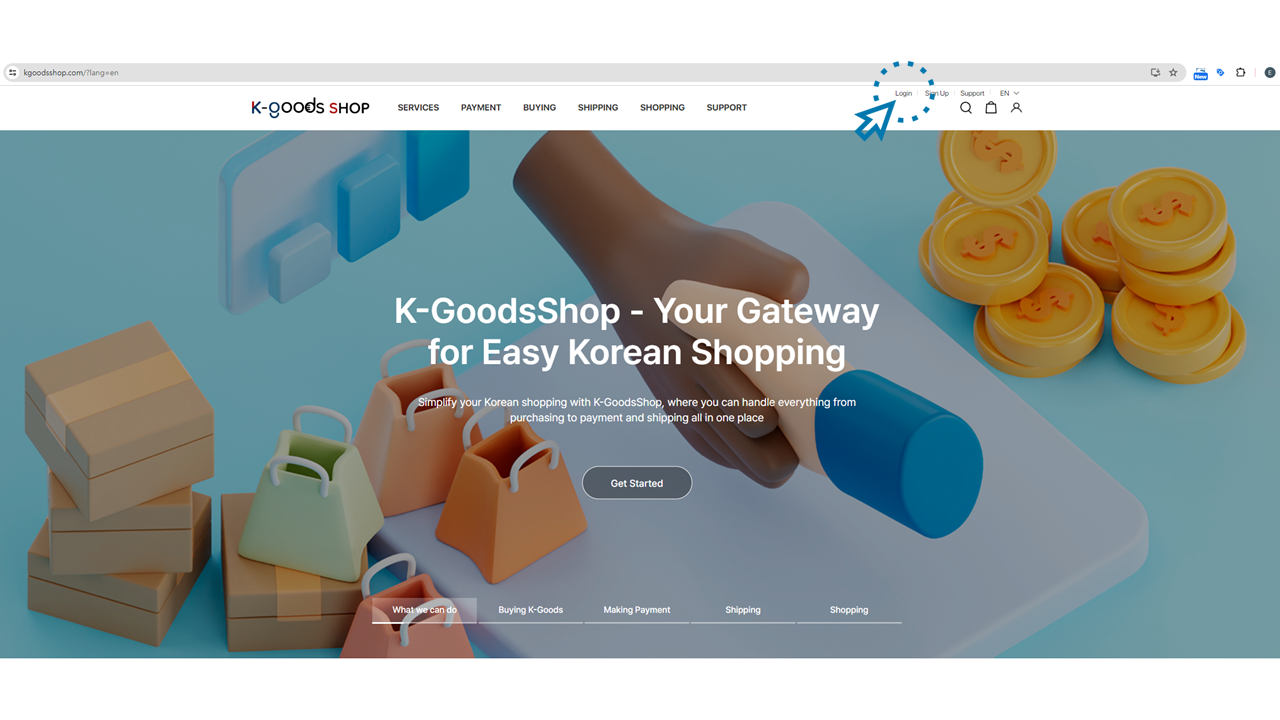
3. Enter the email and the password you entered in the “Profile” section while joining K-GoodsShop and click the “Log in” button.
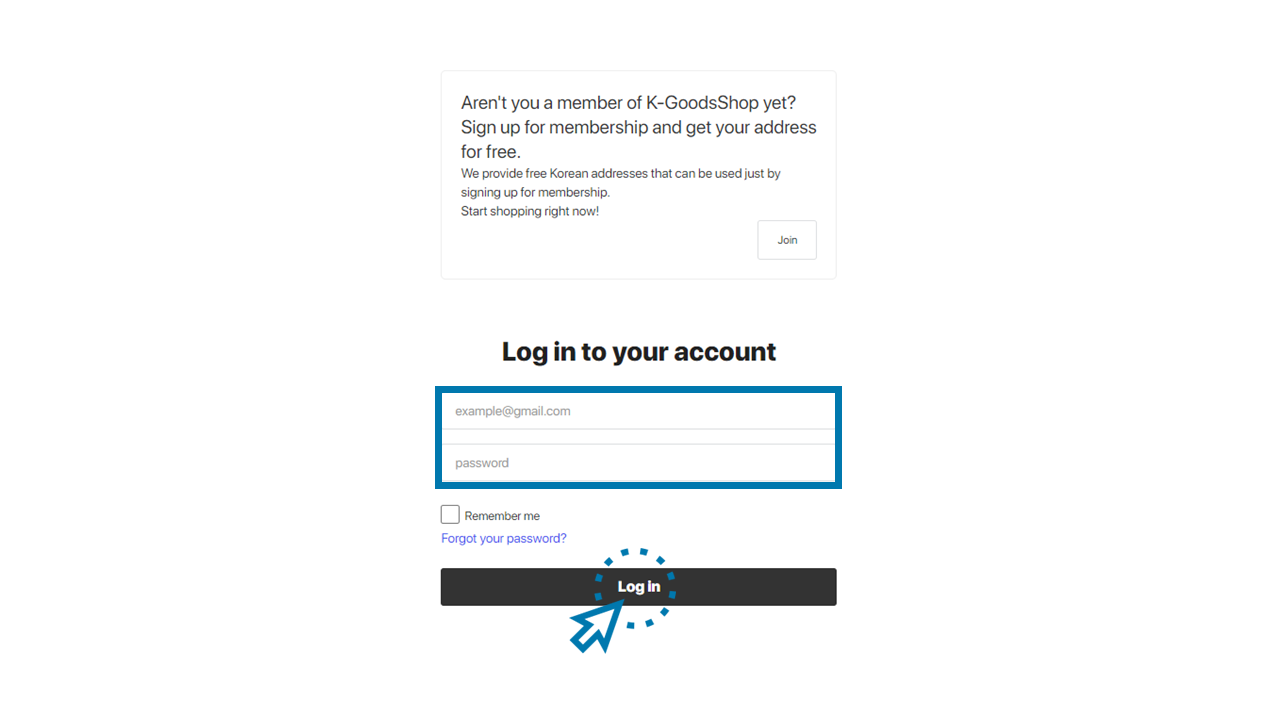
4. Click the “PAYMENT” menu.
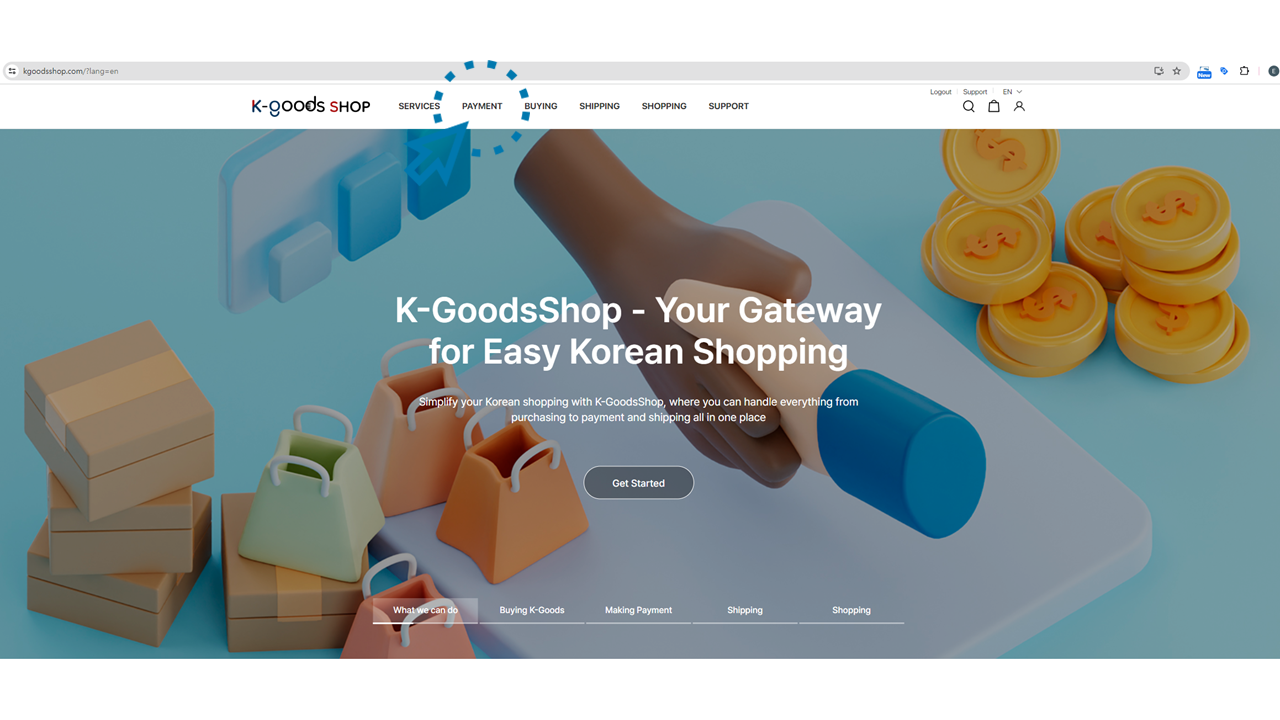
5. Click the “Create New Payment” button.
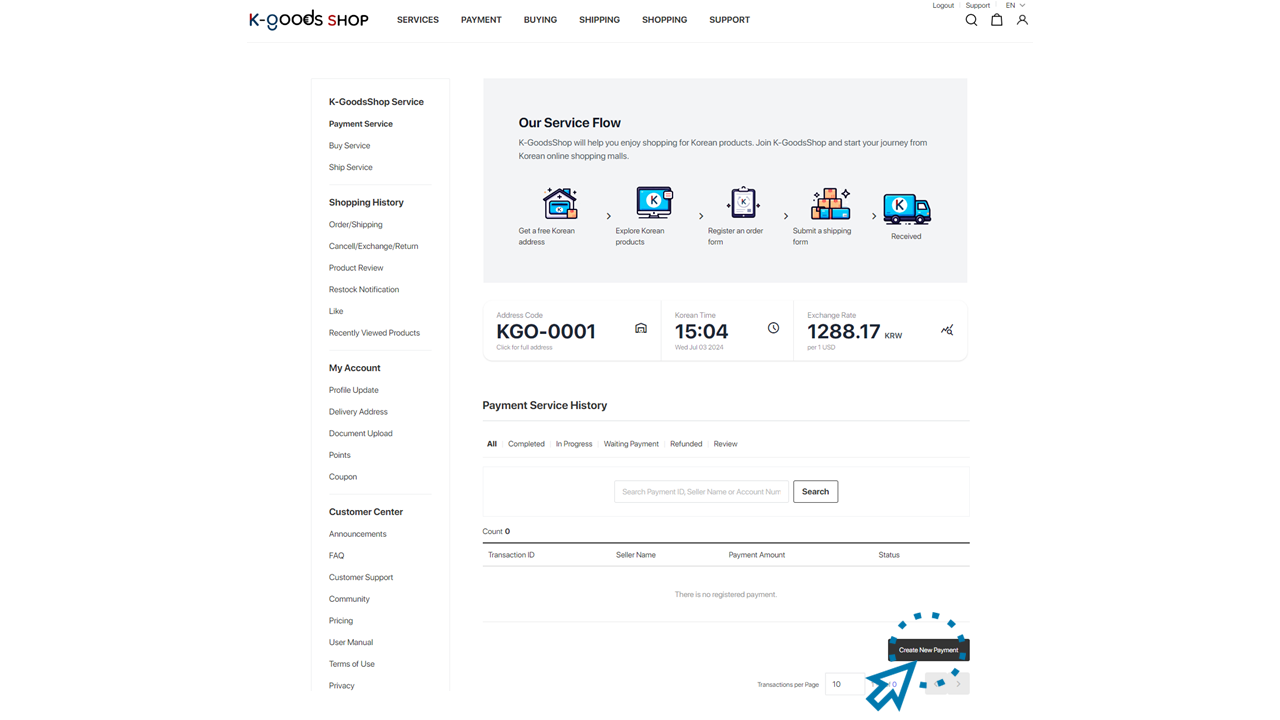
6. Enter “Basic Information for Payment Service” and click the “Next” button.
1) Enter the payment amount.
Please enter the amount you need to send to the seller. You can make a payment of up to 3,000,000 KRW per request.
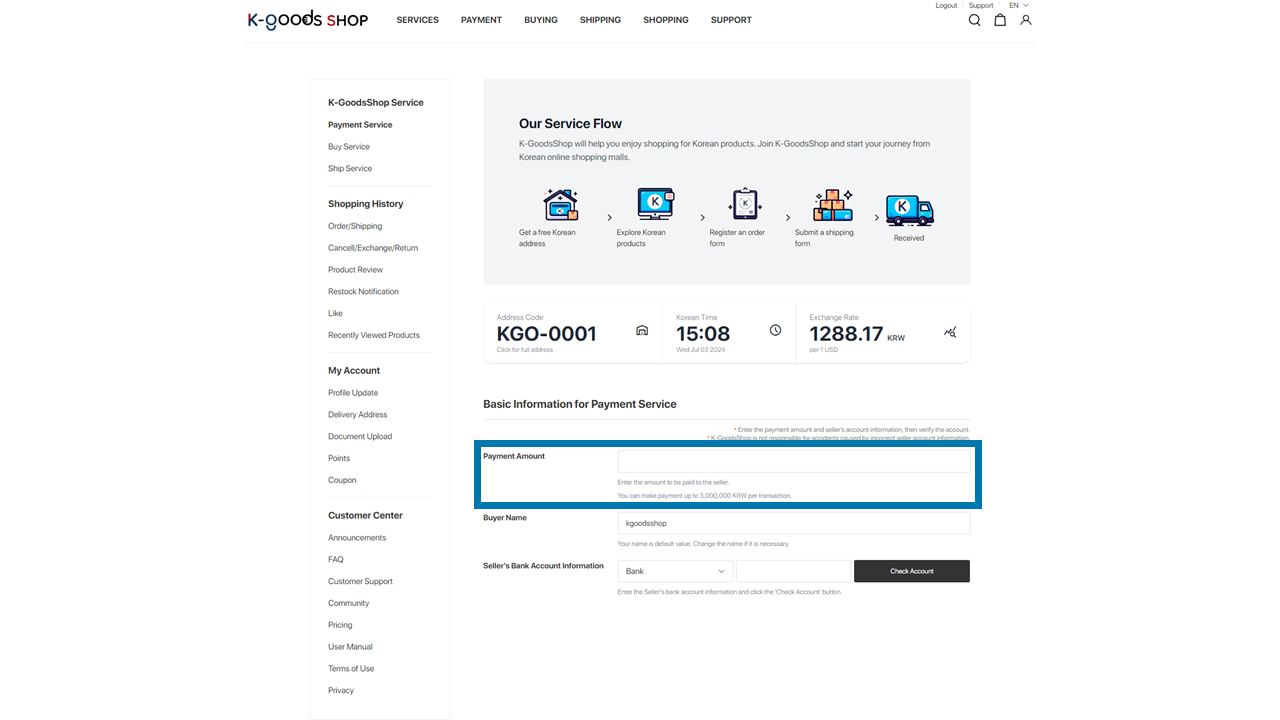
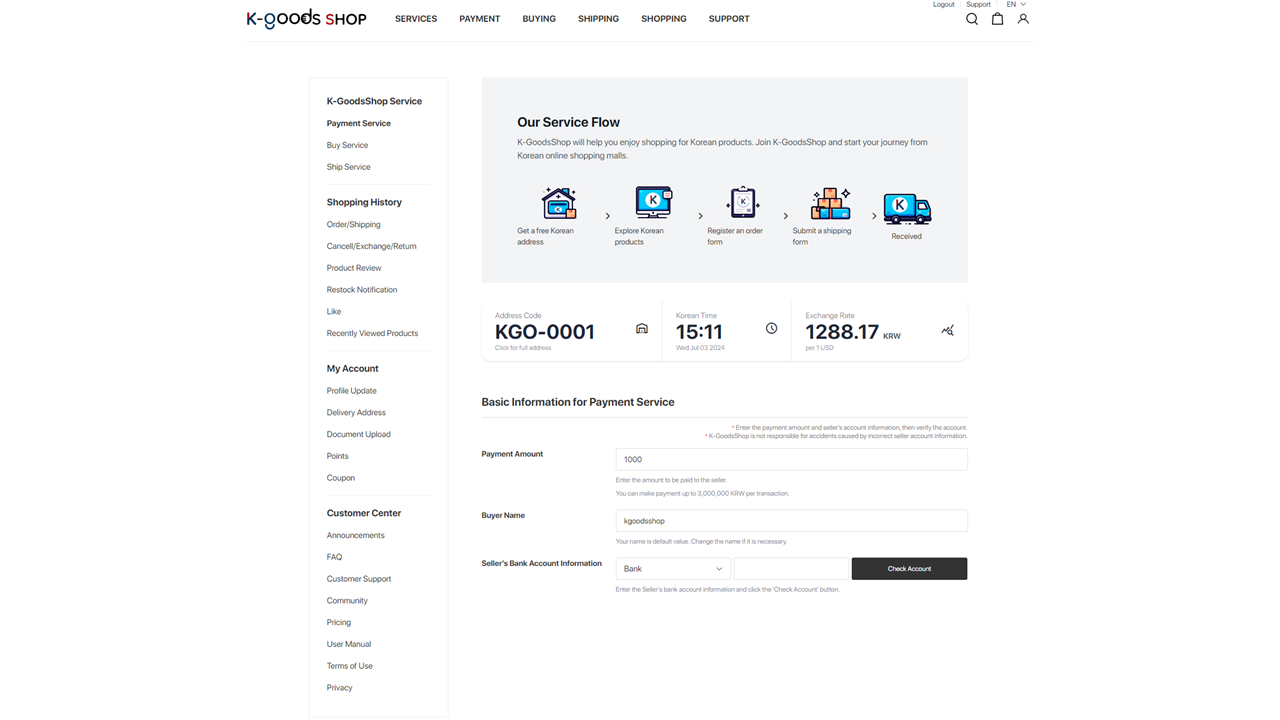
2) Enter the buyer’s name.
The name will be entered as the one you input when you joined K-GoodsShop. However, you can modify it if you want.
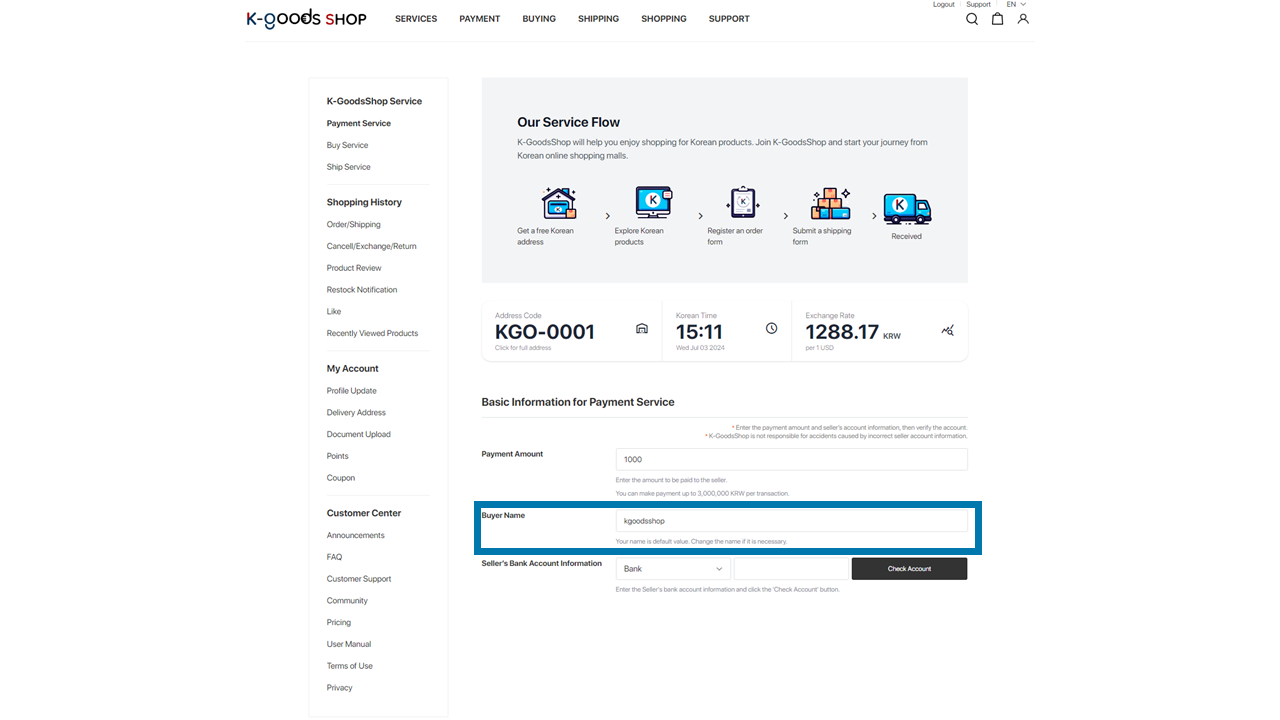
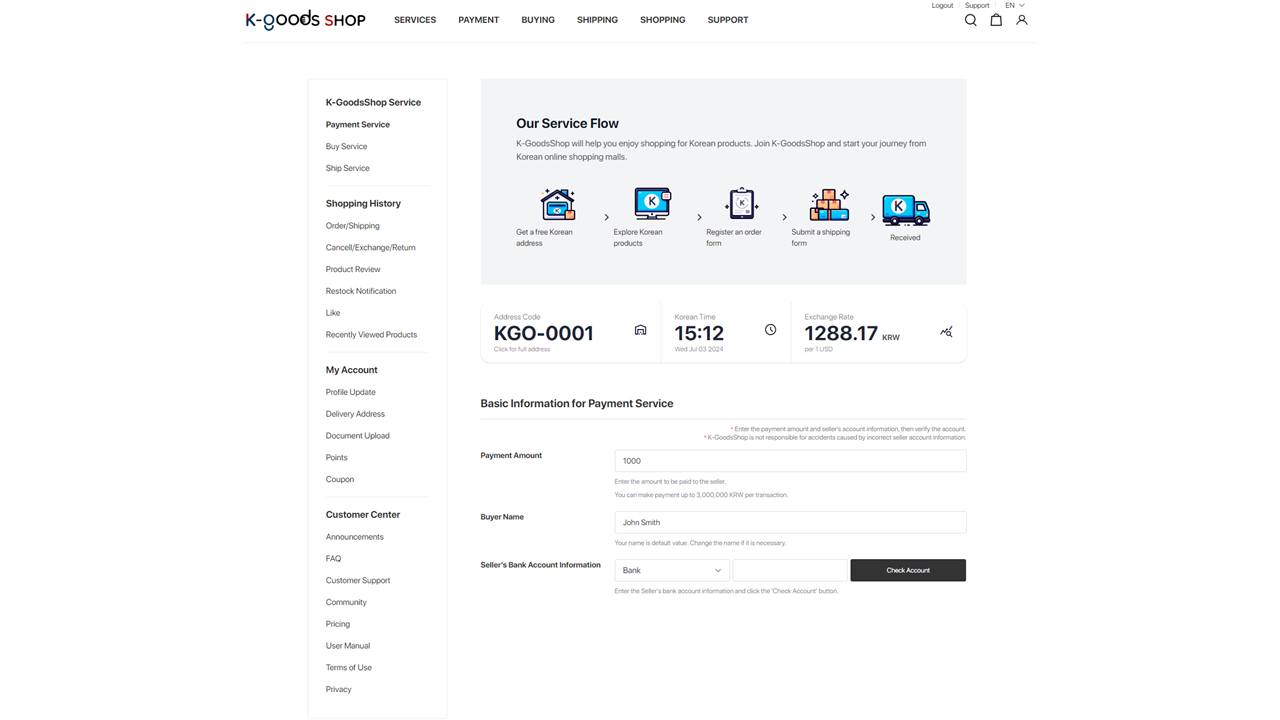
3) Enter the seller’s bank account information and click the “Check account” button.
Select the accurate bank’s name, enter the correct account number, and click the “Check account” button.
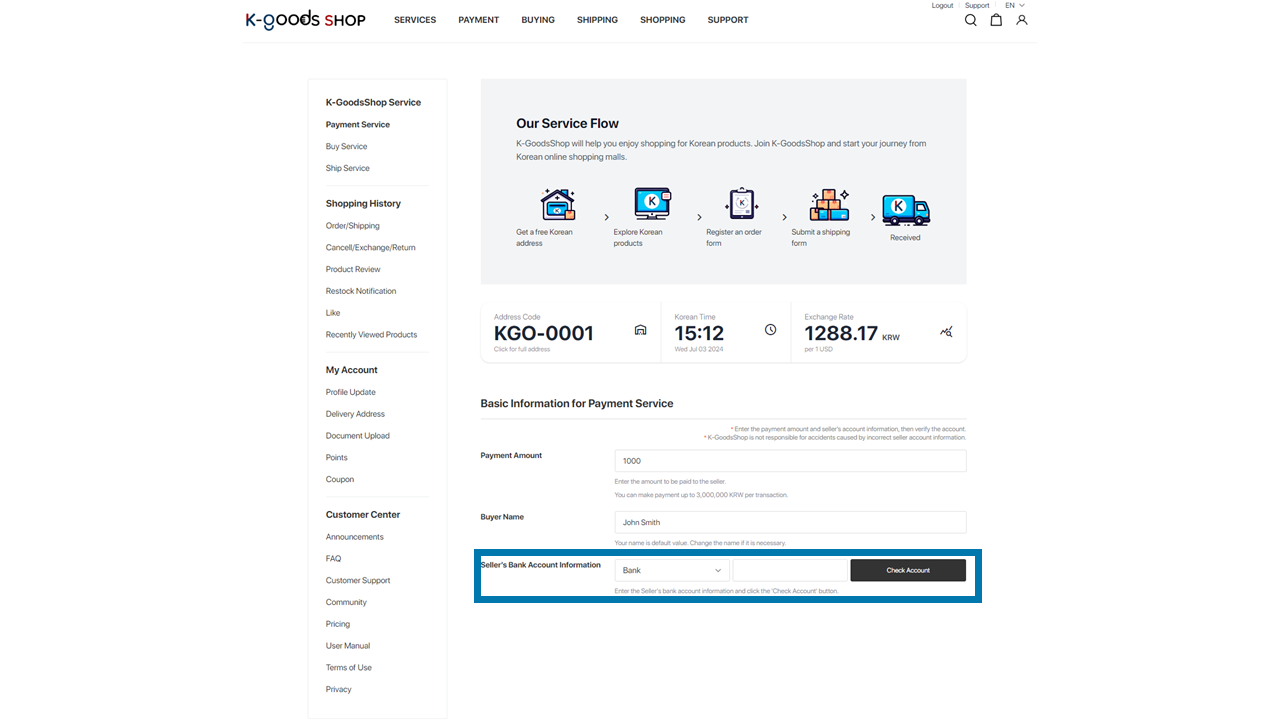
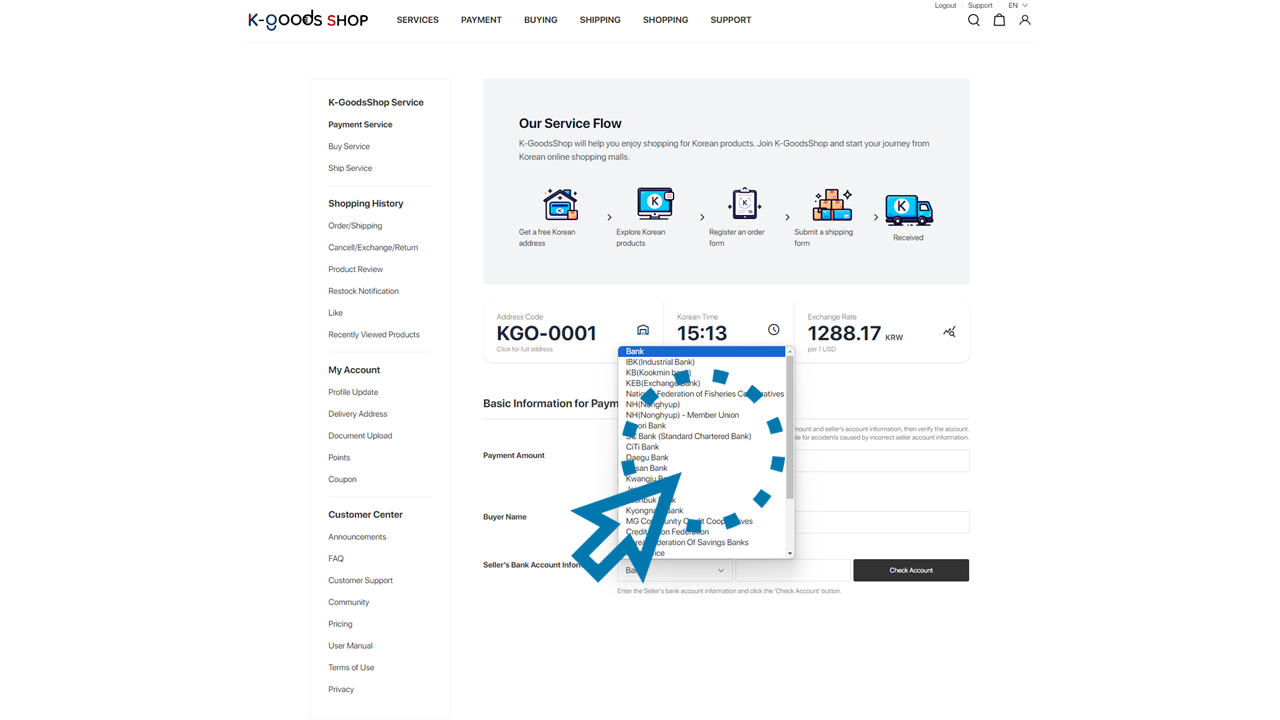
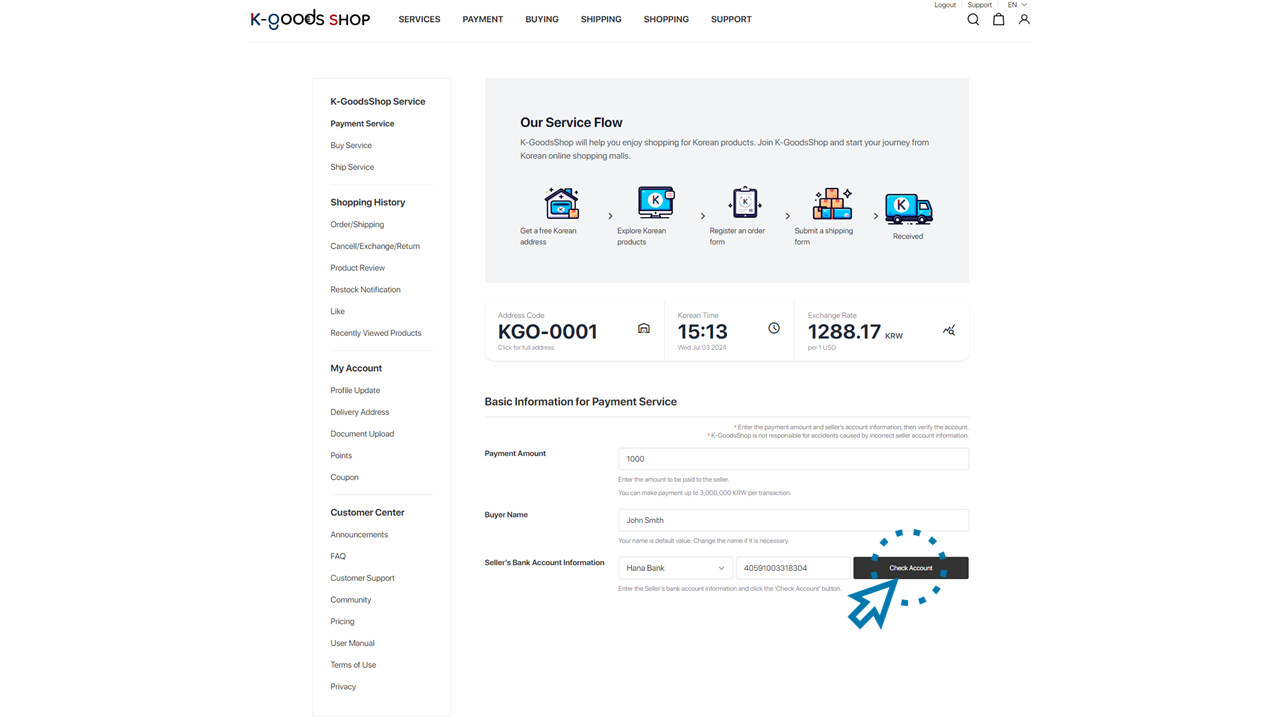
4) Check the receiver’s name and click the “Next” button.
If the seller’s bank account information is entered correctly, the account holder’s name will be shown in the receiver’s name field. Please make sure to check those are matched. If you ensure the payment amount and the receiver’s name, please click the “Next” button.
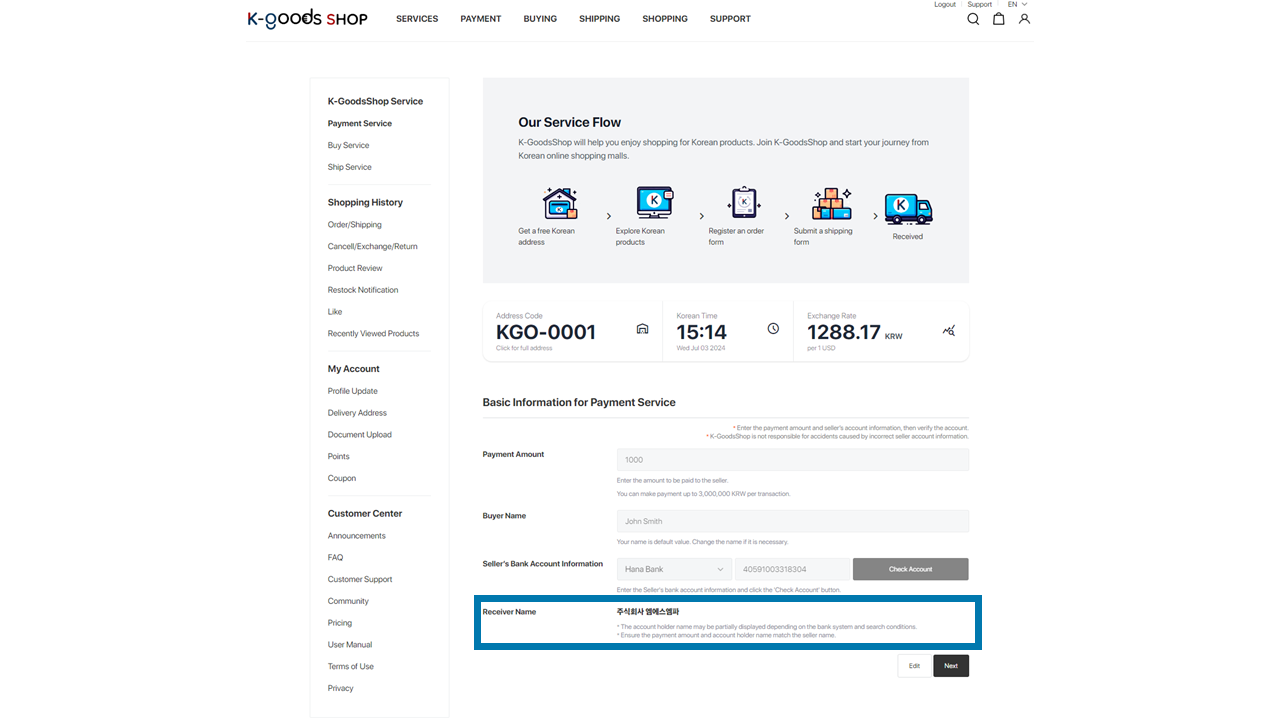
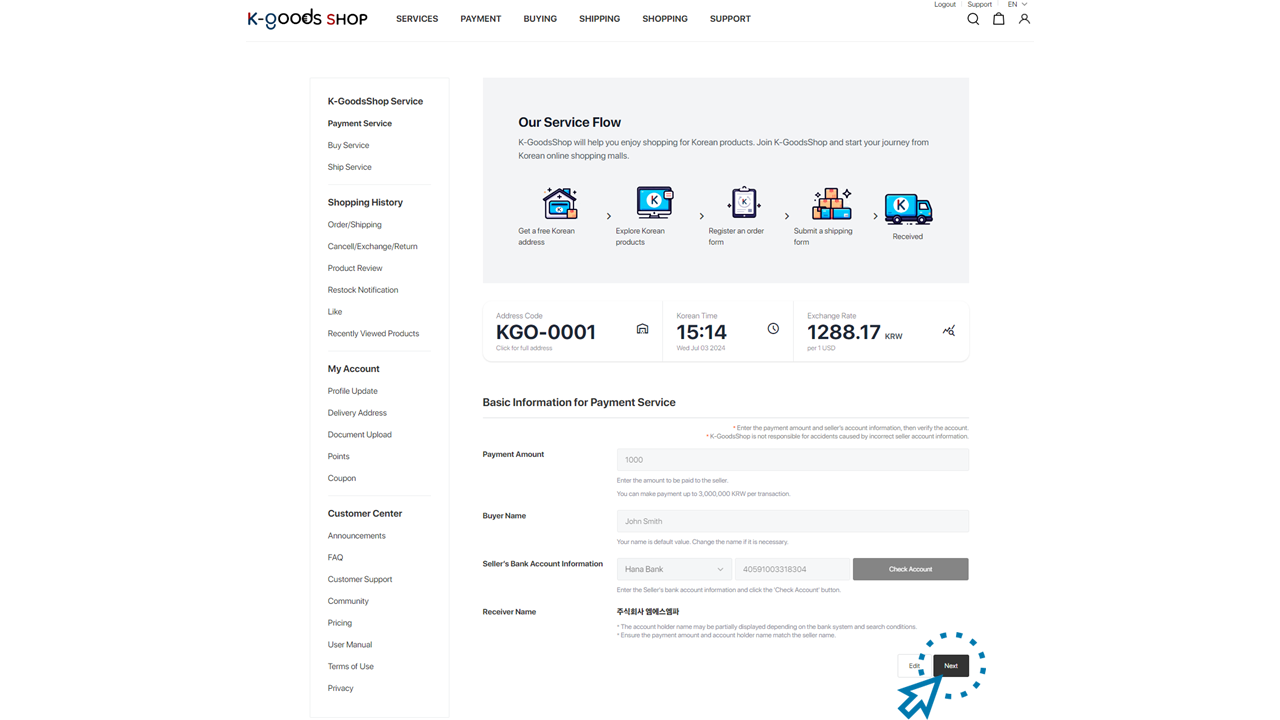
7. Enter “Detail Information for Payment Service” and click the “Make Payment” button.
1) Enter the purpose of using the payment service.
Select the purpose of using the payment service and enter a brief description.
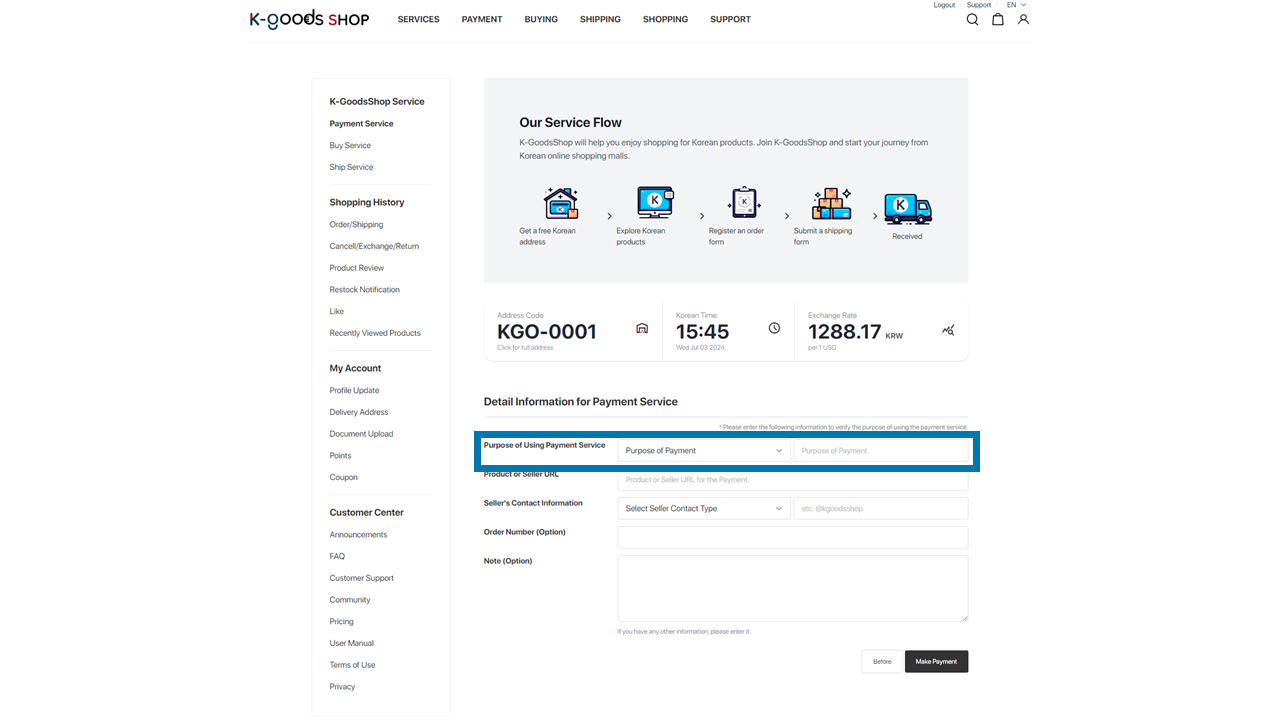
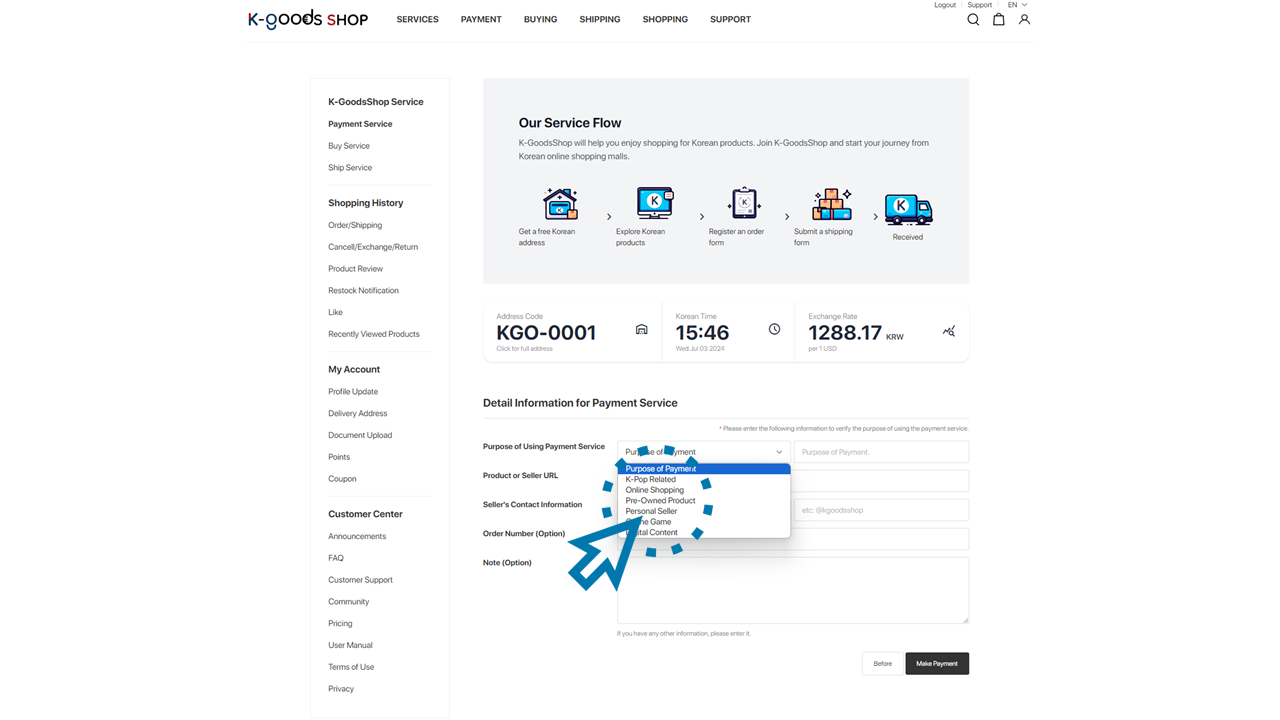
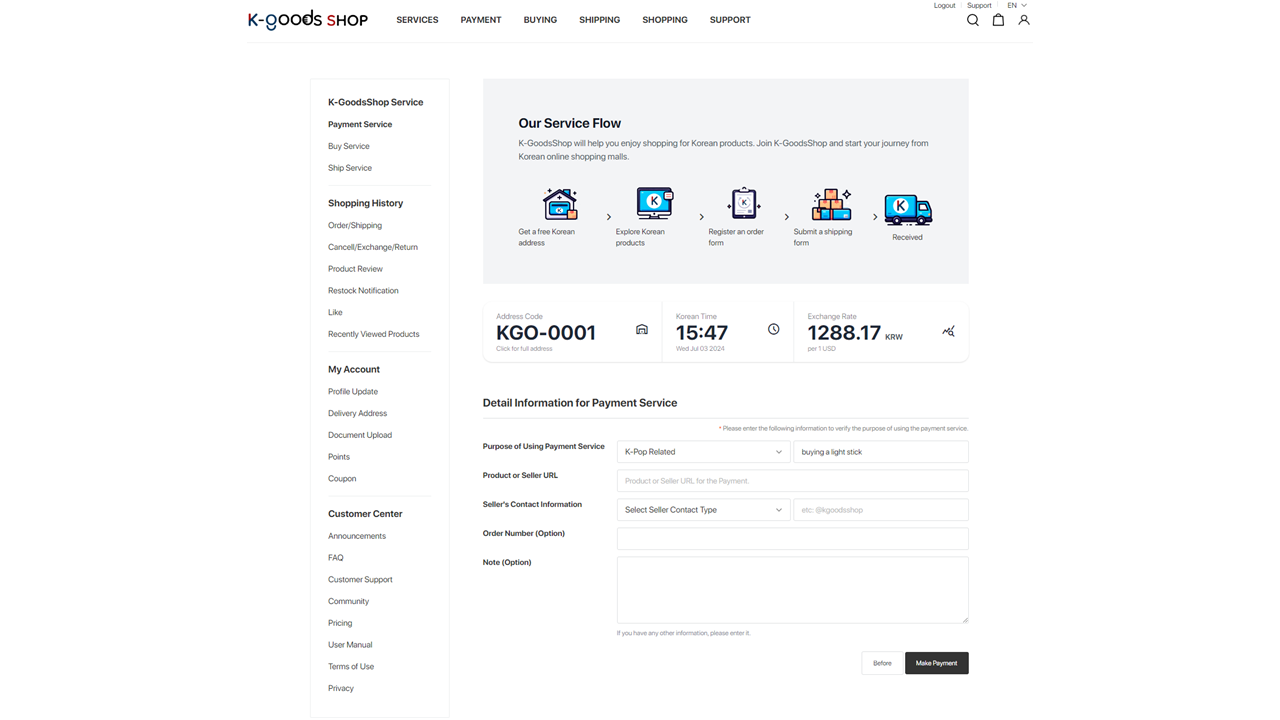
2) Enter the product or the seller’s URL.
Please enter the product’s name or the website URL selling the items you want to order.
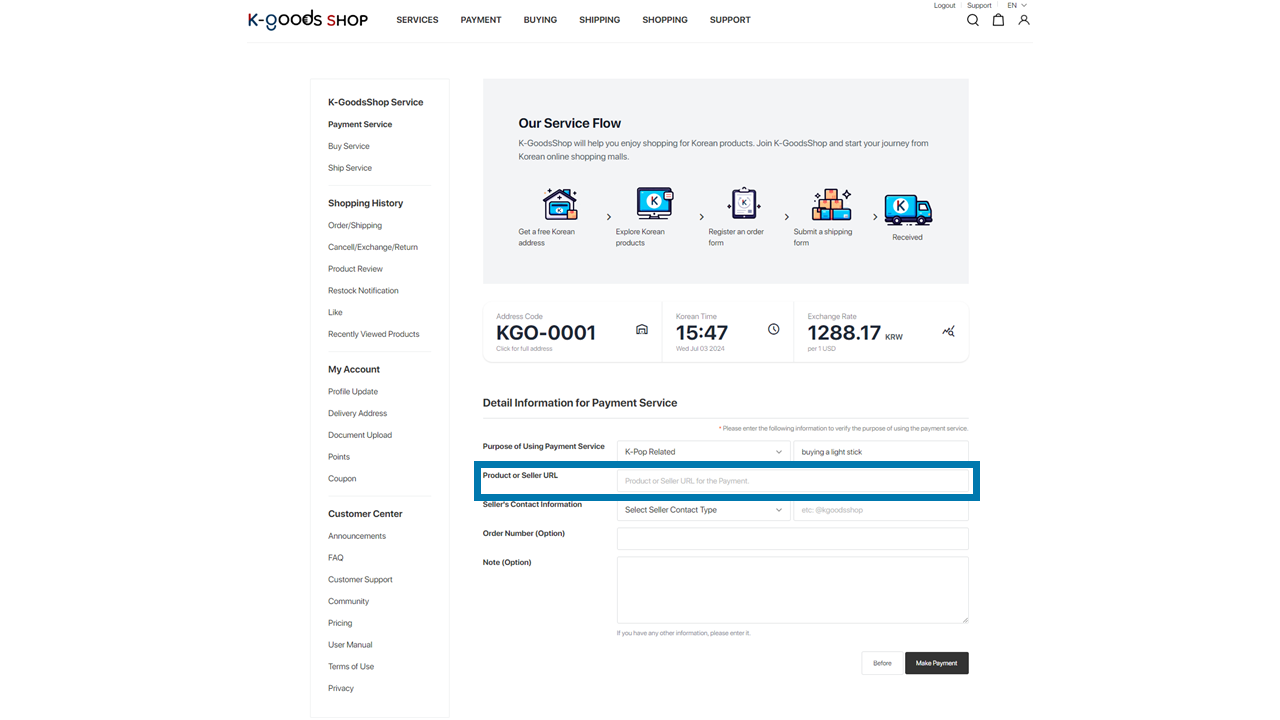
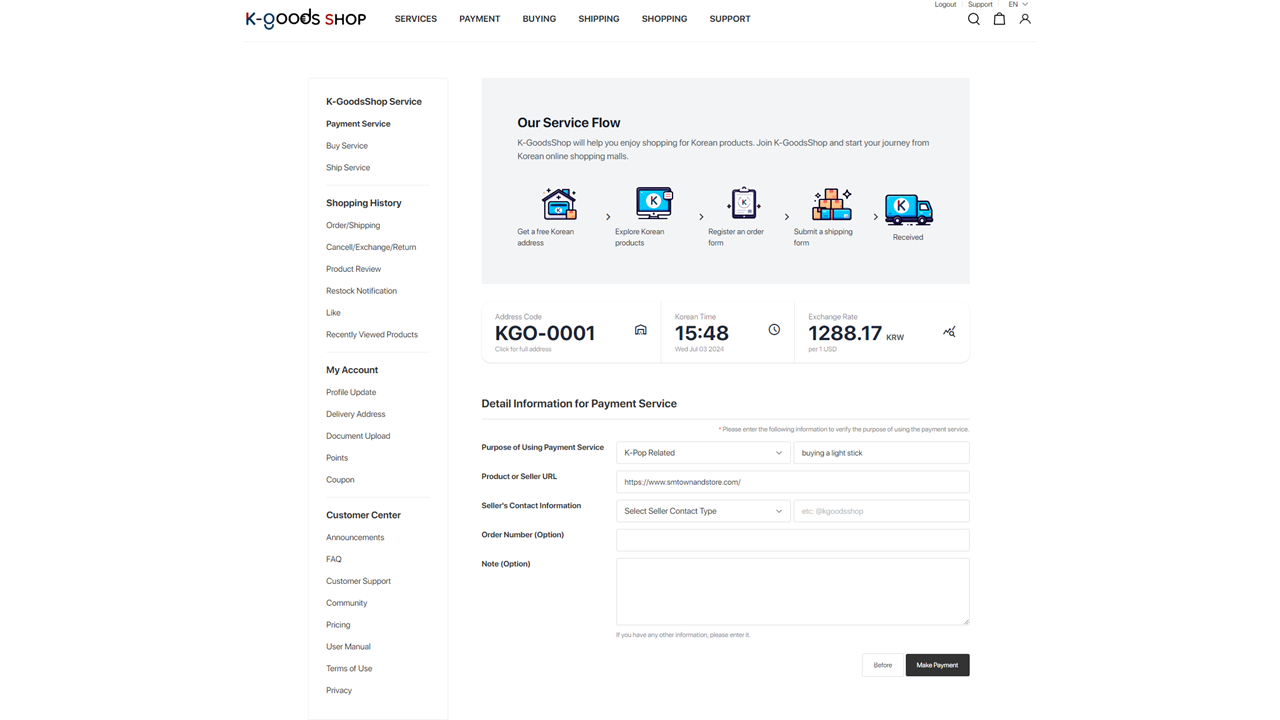
3) Enter the seller’s contact information.
Select the type of the seller’s contact information and enter it.
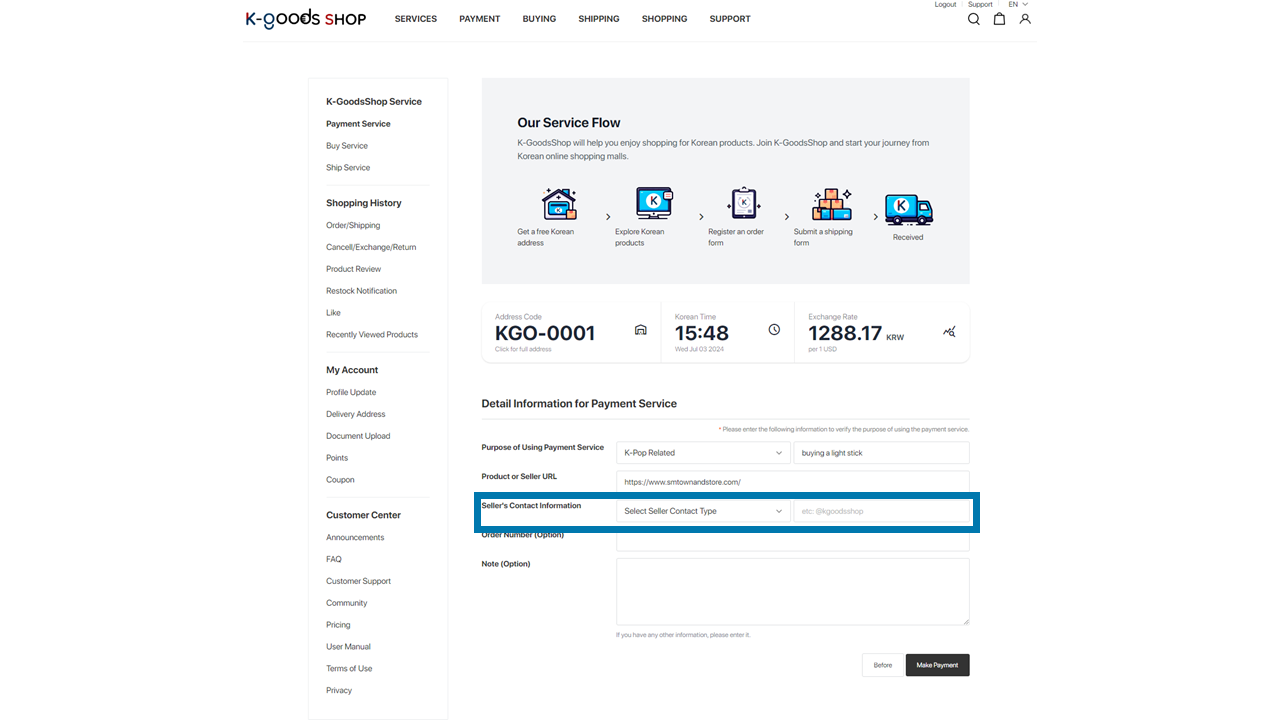
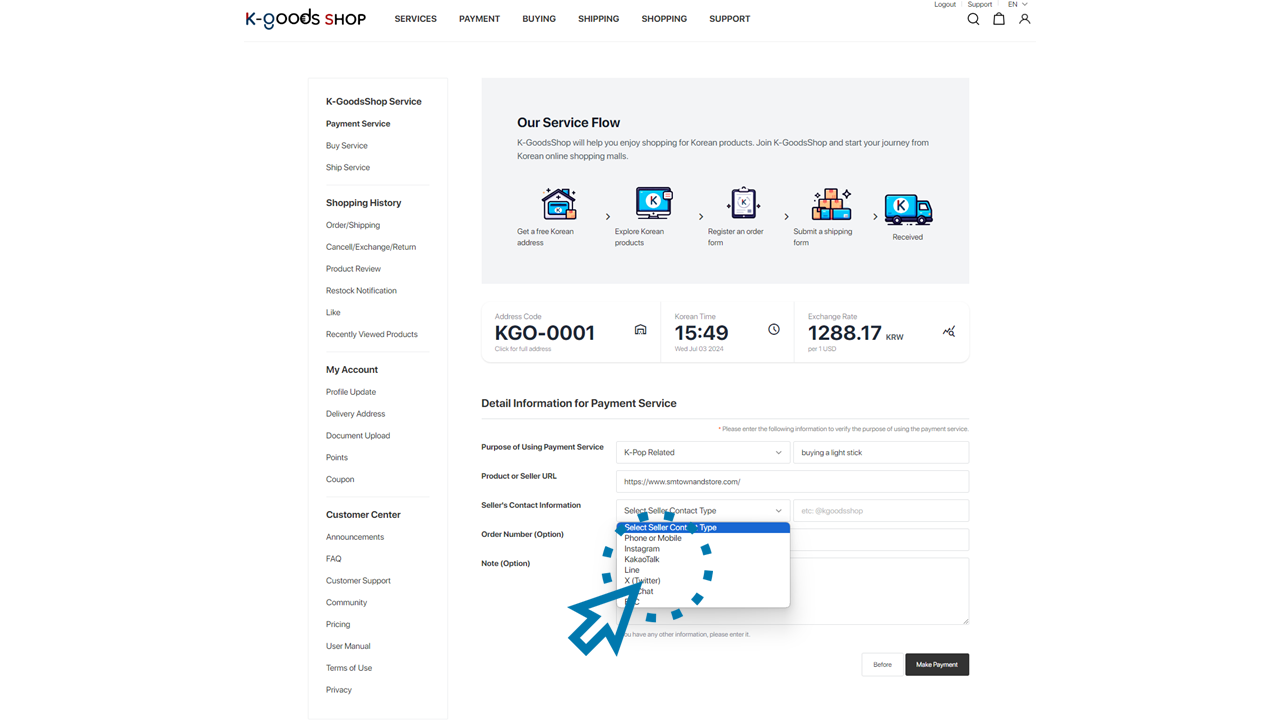

4) Enter an order number or a note if you need it, and click the “Make Payment” button.
You can leave the order number and note fields blank. If you need this information, please enter them and click the “Make Payment” button.
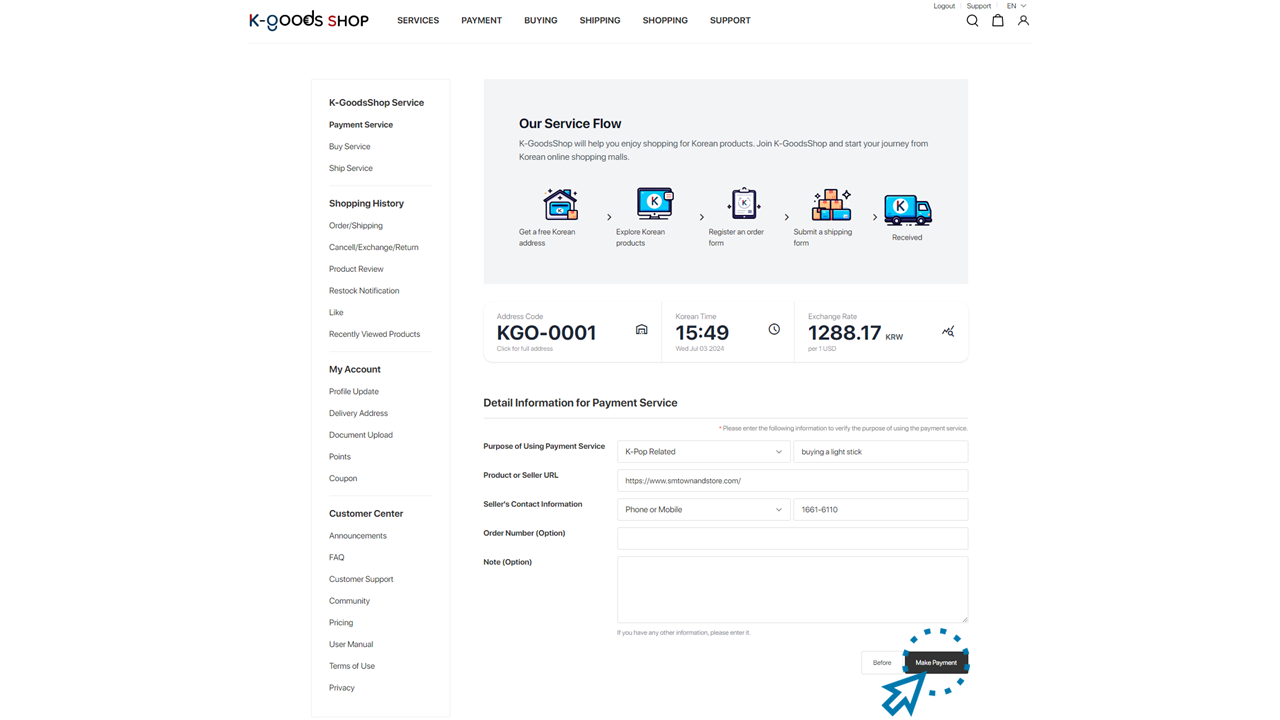
8. Review the payment service order.
Please check whether you entered the payment service order amount, the exchanged amount, and the card fee correctly. Please note that you should pay the minimum card processing fee of 1 USD for each card payment.
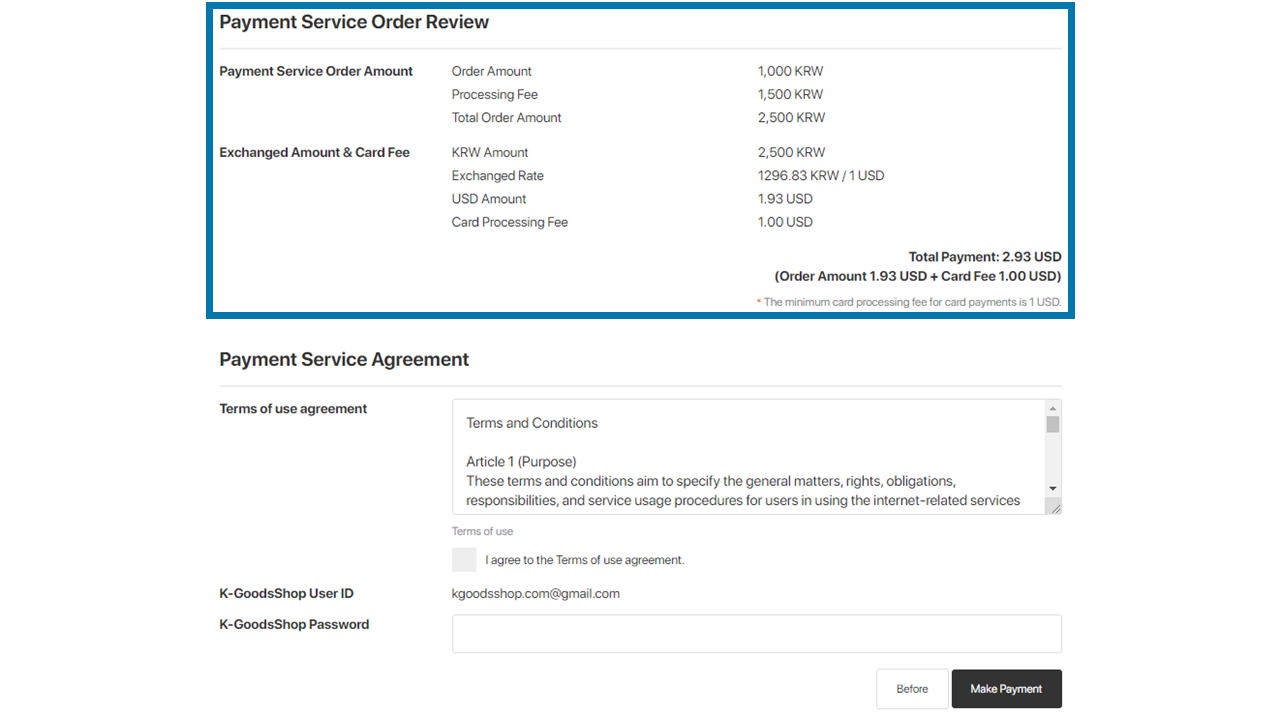
9. Agree to terms, re-enter the K-GoodsShop password, then click the “Make Payment” button.
1) Agree to terms.
After reviewing the terms of the agreement for eCommerce, please check the checkbox.
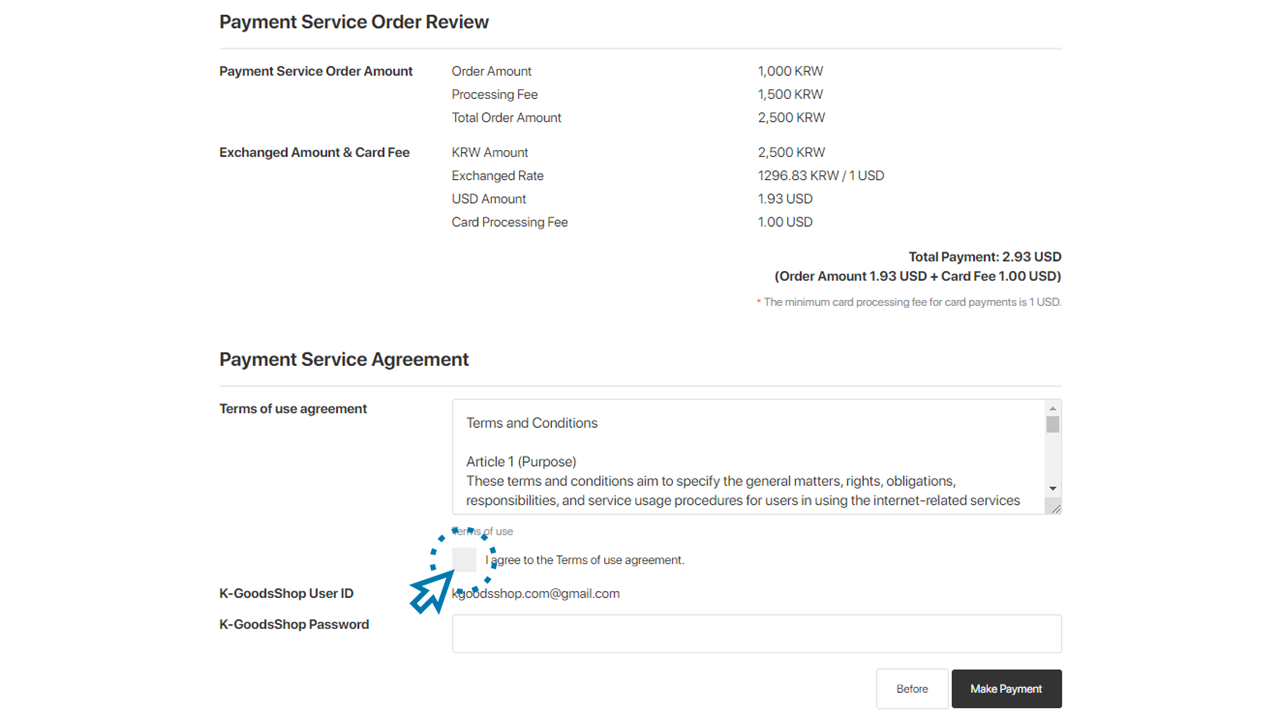
2) Re-enter the K-GoodsShop password.
Please re-enter your K-GoodsShop password.
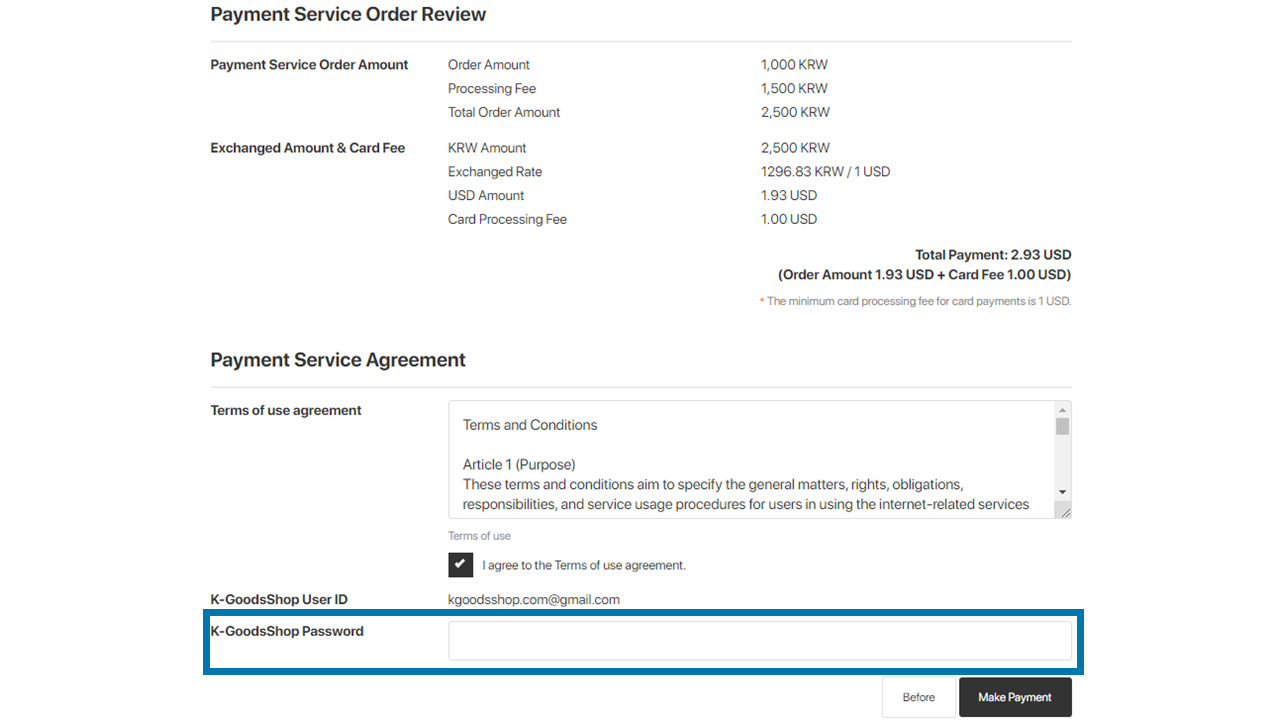
3) After completing all the processes, click the “Make Payment” button.
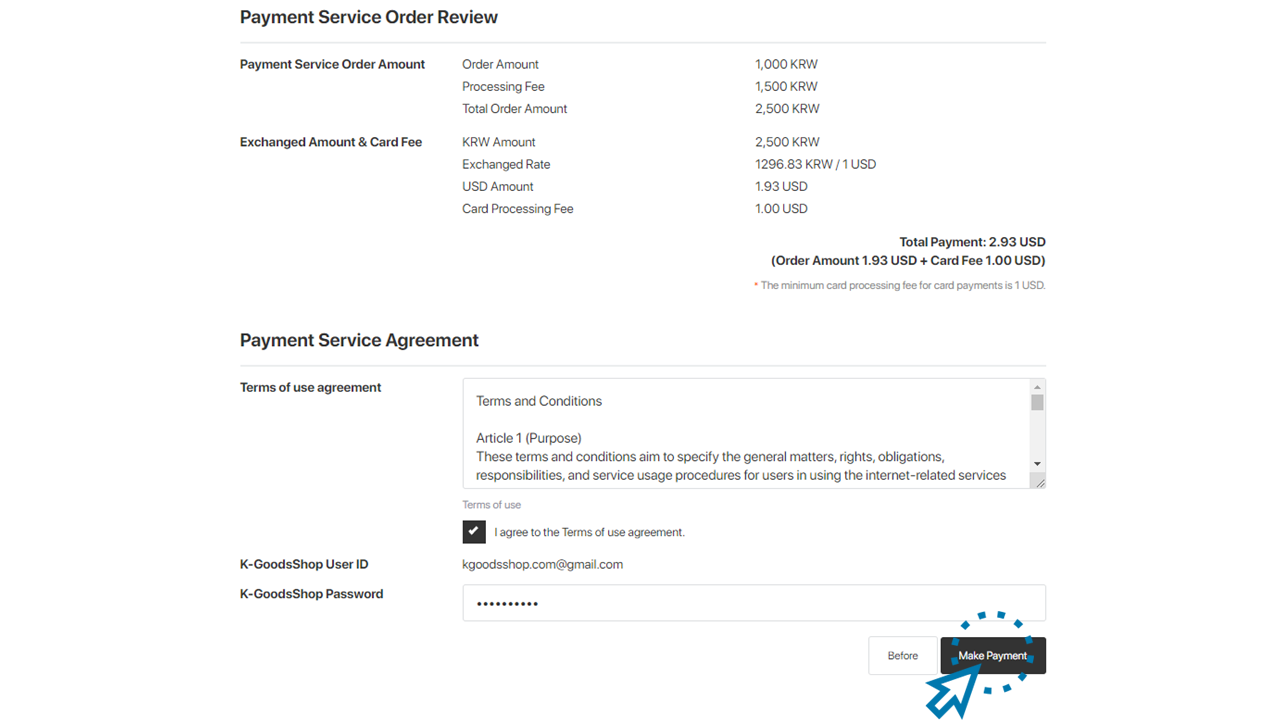
10. Enter your card information to be used for paying for the payment service, then click the “'Pay” button.
1) Enter the card number, the expiration date (month, year), CVC, your first name, last name, and email address of the card you want to use to pay for the payment service. (CVC refers to the last three digits of the number written on the back of the card in the signature field.)
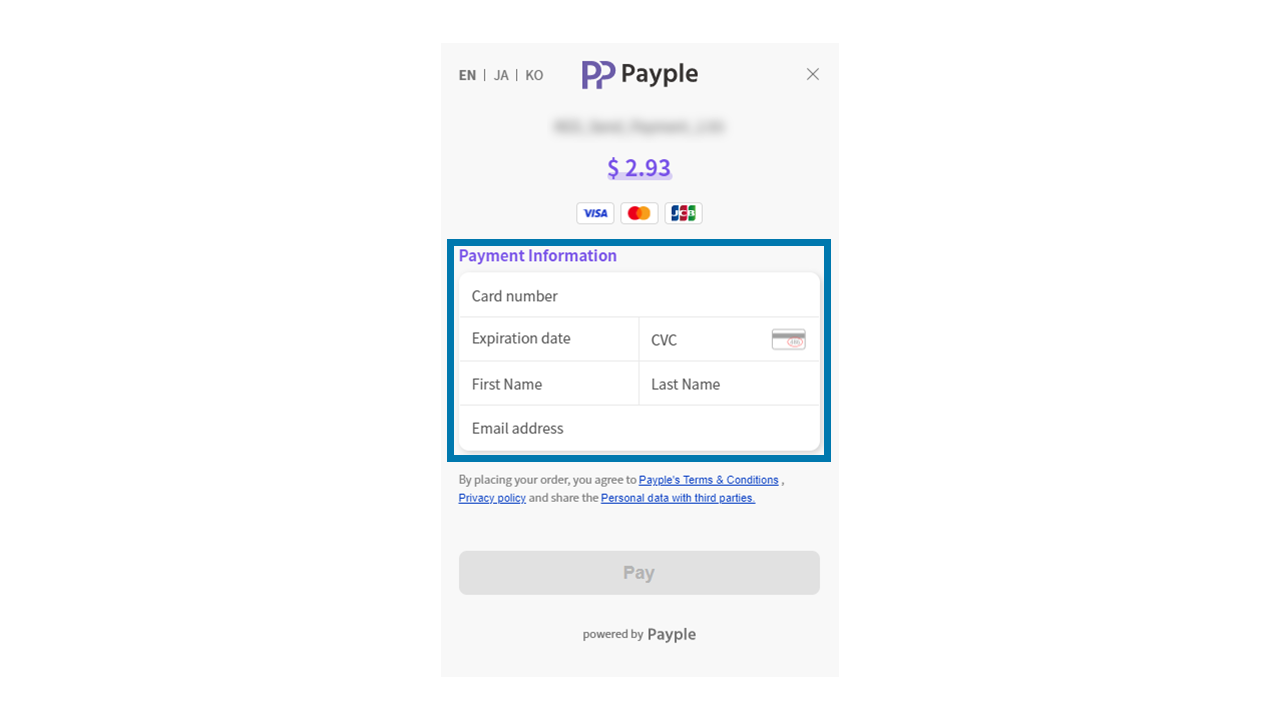
2) Once all payment information is entered, click the “Pay” button.
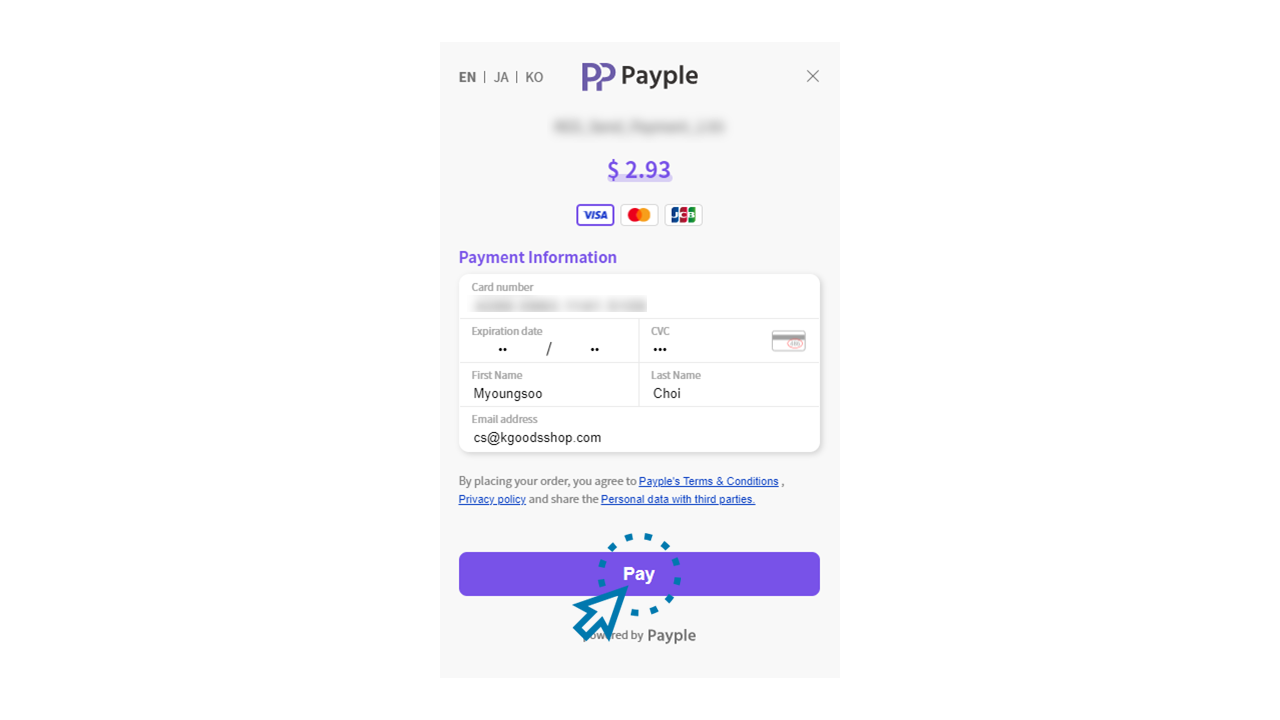
11. Your payment service request has been received.
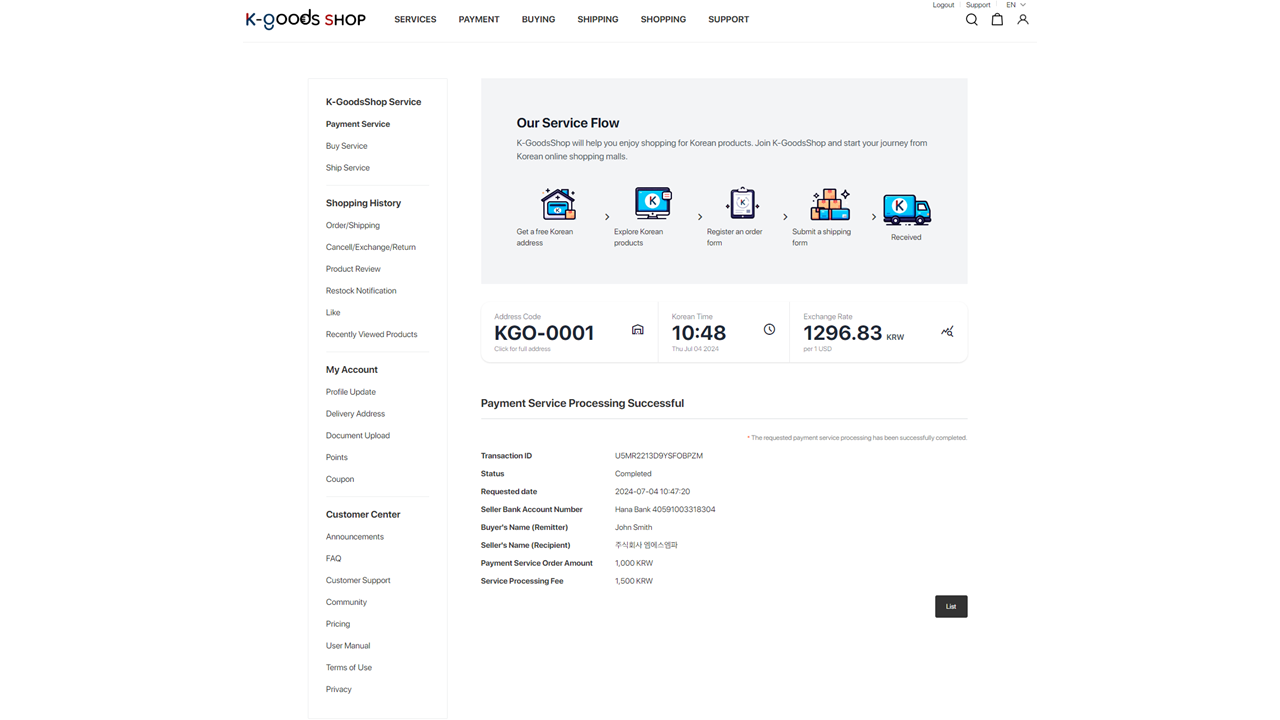
Once the payment service request is successfully received, you can check the update on the payment service page.
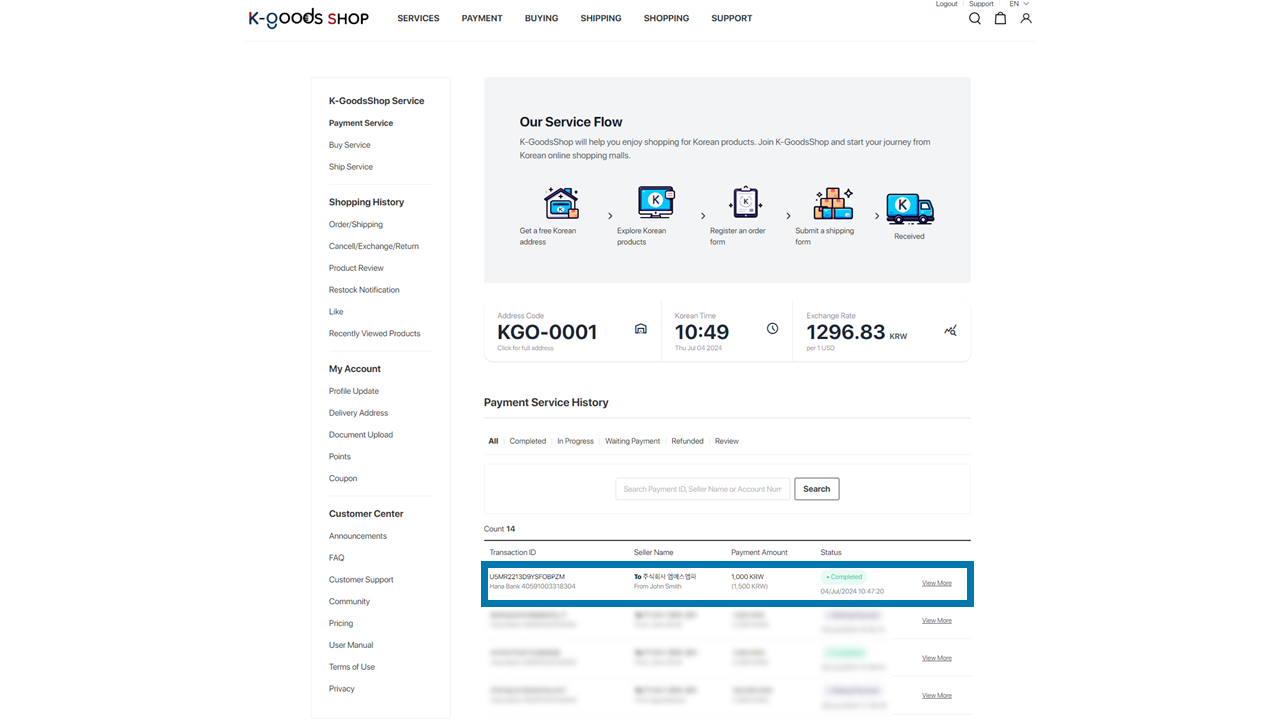
By clicking the "View More" sign of the transaction ID with the status changed to “Completed,” you can check the payment service details. Please double-check whether the seller received the amount you paid correctly.