[Manual] K-GoodsShop Shipping Service
![[Manual] K-GoodsShop Shipping Service](/content/images/size/w960/2024/07/----1.PNG)
To use the K-GoodsShop shipping service, you need to join K-GoodsShop first. After joining K-GoodsShop, please follow the steps below to utilize the K-GoodsShop shipping service:
If you have sent items to K-GoodsShop through the K-GoodsShop shopping mall or the buying service, please refer to steps 6 and onwards for instructions on using the forwarding service.
1. Visit the K-GoodsShop website. (https://www.kgoodsshop.com)
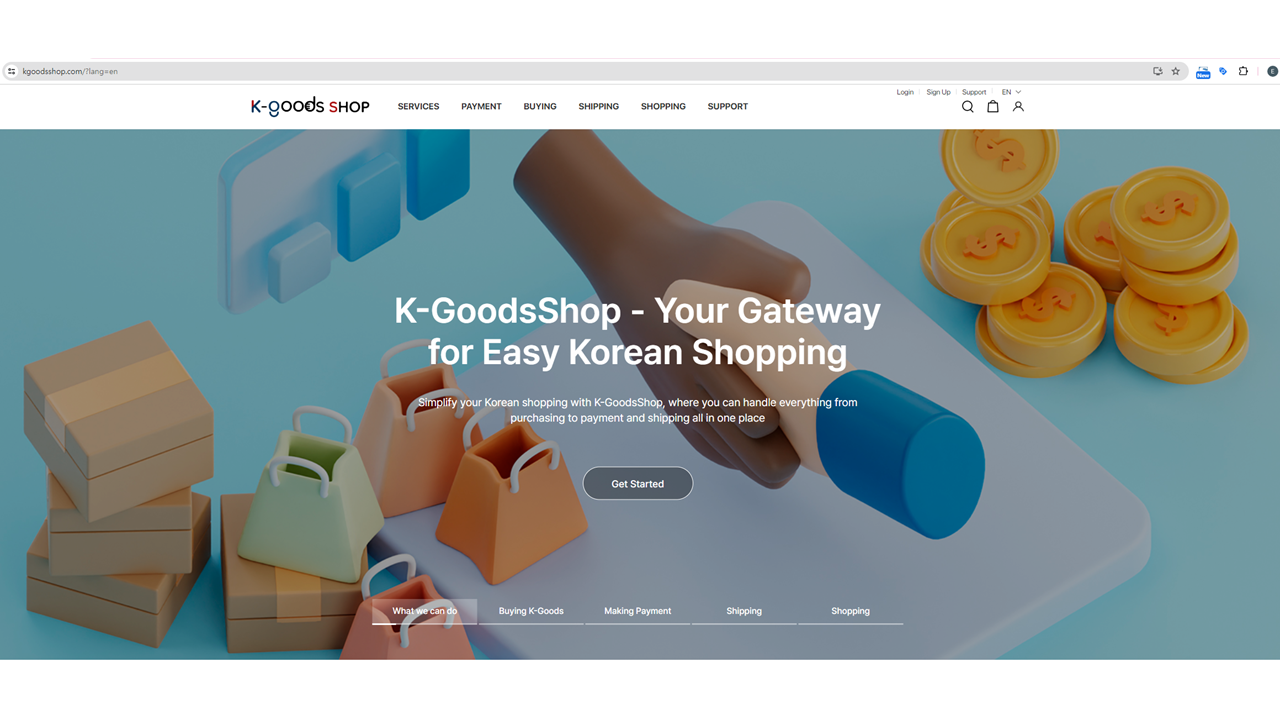
2. Click the “Login” button.
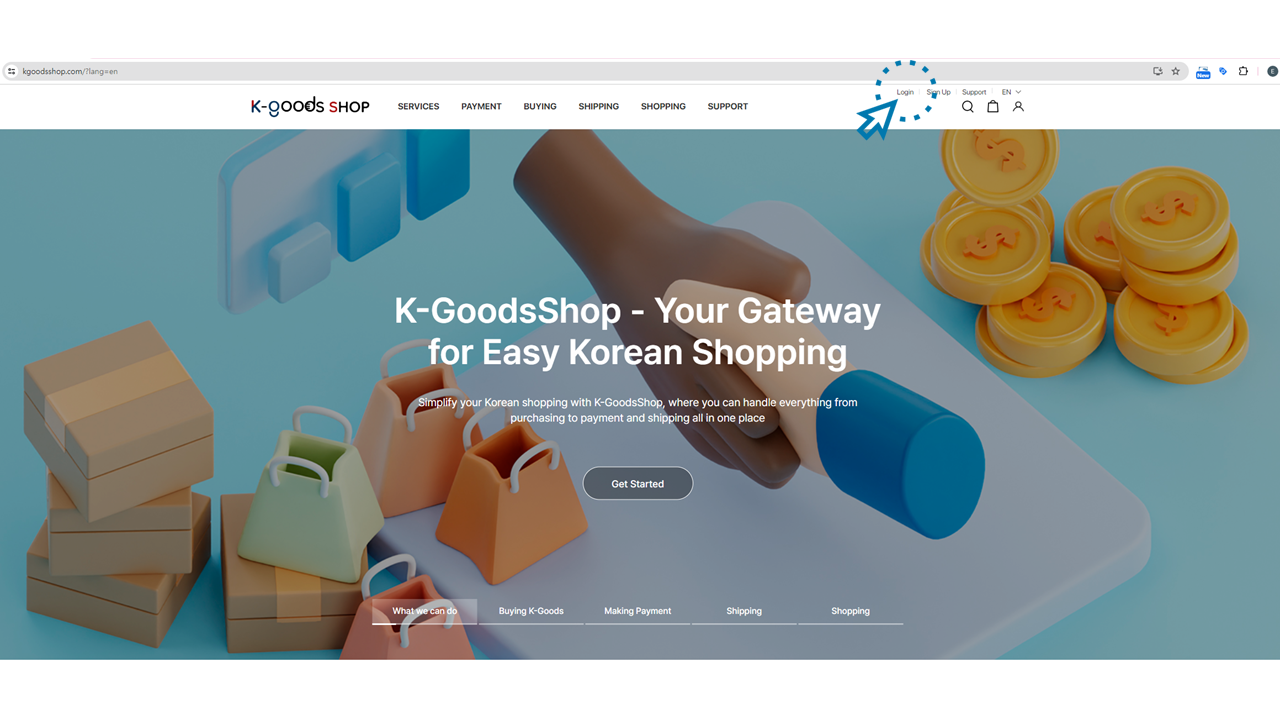
3. Enter the email and the password you entered in the “Profile” section while joining K-GoodsShop and click the “Log in” button.
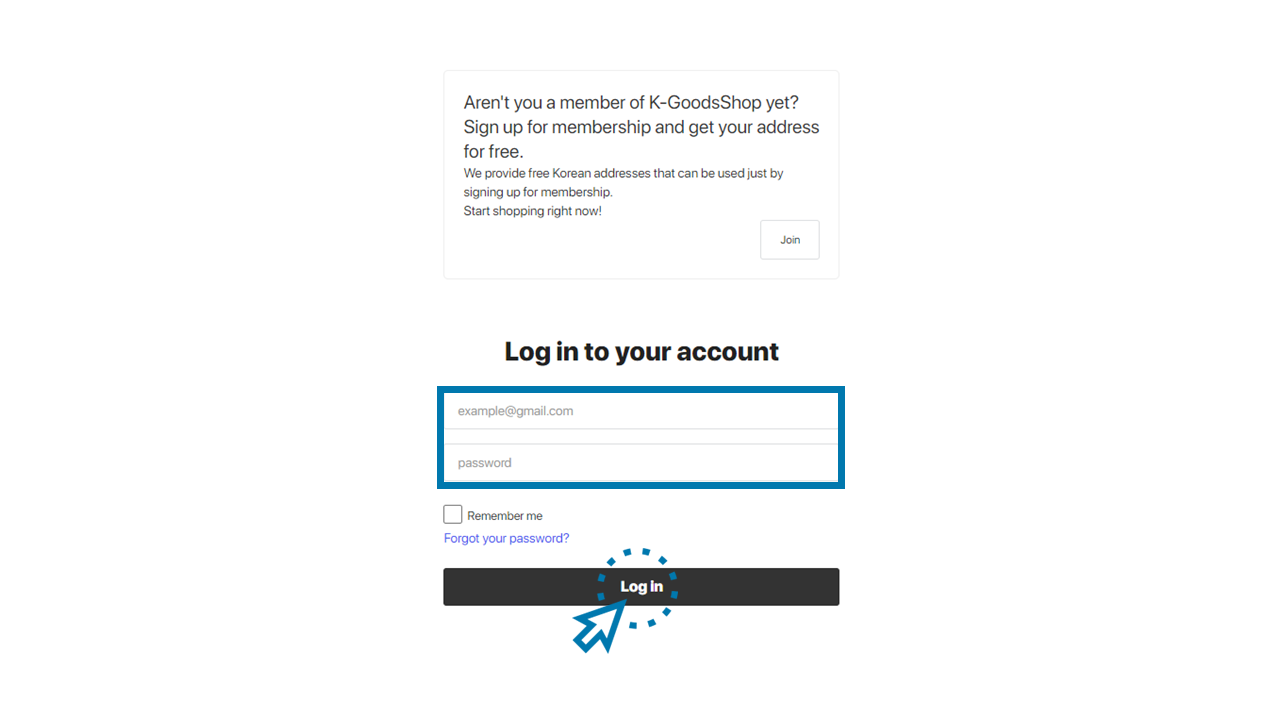
4. Click the “SHIPPING” menu.
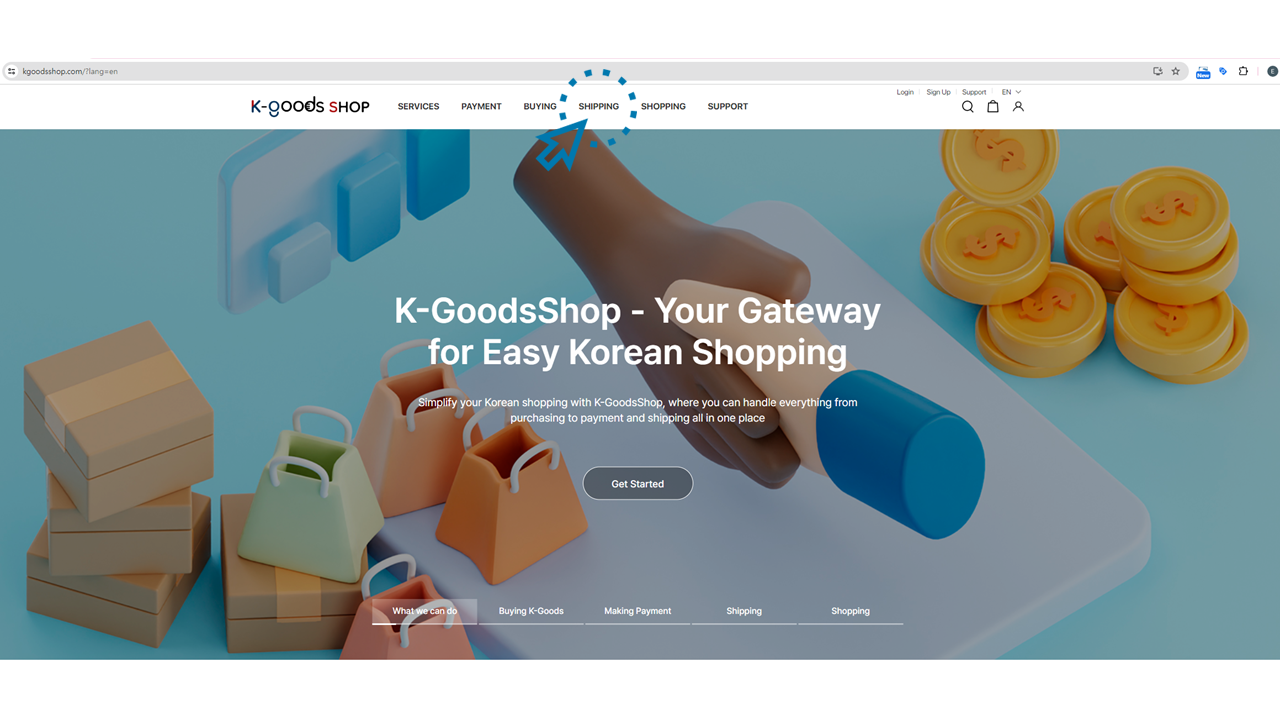
5. Click for the full address under the "Address Code" section
You can receive a Korean address for free. Please send the ordered items to this address.
Please ensure your private address code (e.g., KGS-1234) is written on the address clearly when sending items to K-GoodsShop. Failure to include or incorrect entry may result in K-GoodsShop being unable to properly receive your items and update them on your shipping service page. We ask for your understanding in this matter.
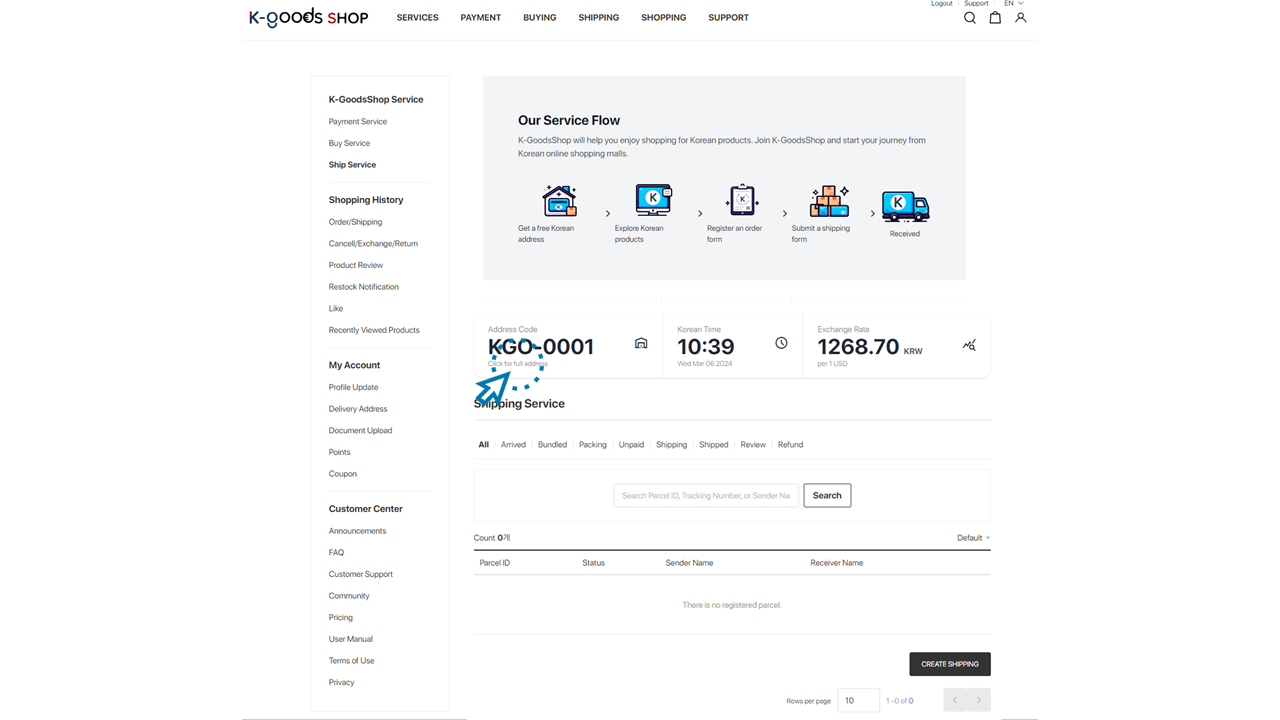
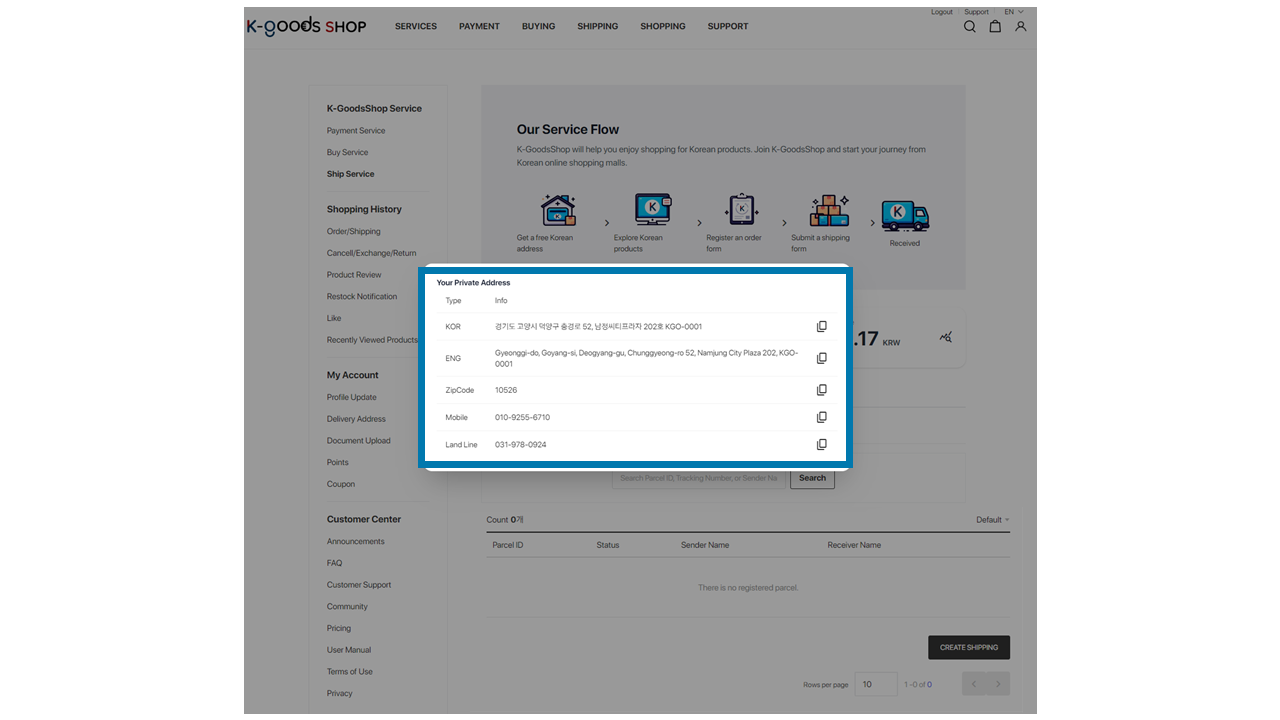
6. Check whether the items are updated on the shipping service page.
Please check whether the items you ordered have been updated on the shipping service page. As K-GoodsShop receives your items, we will update them on your shipping service page.
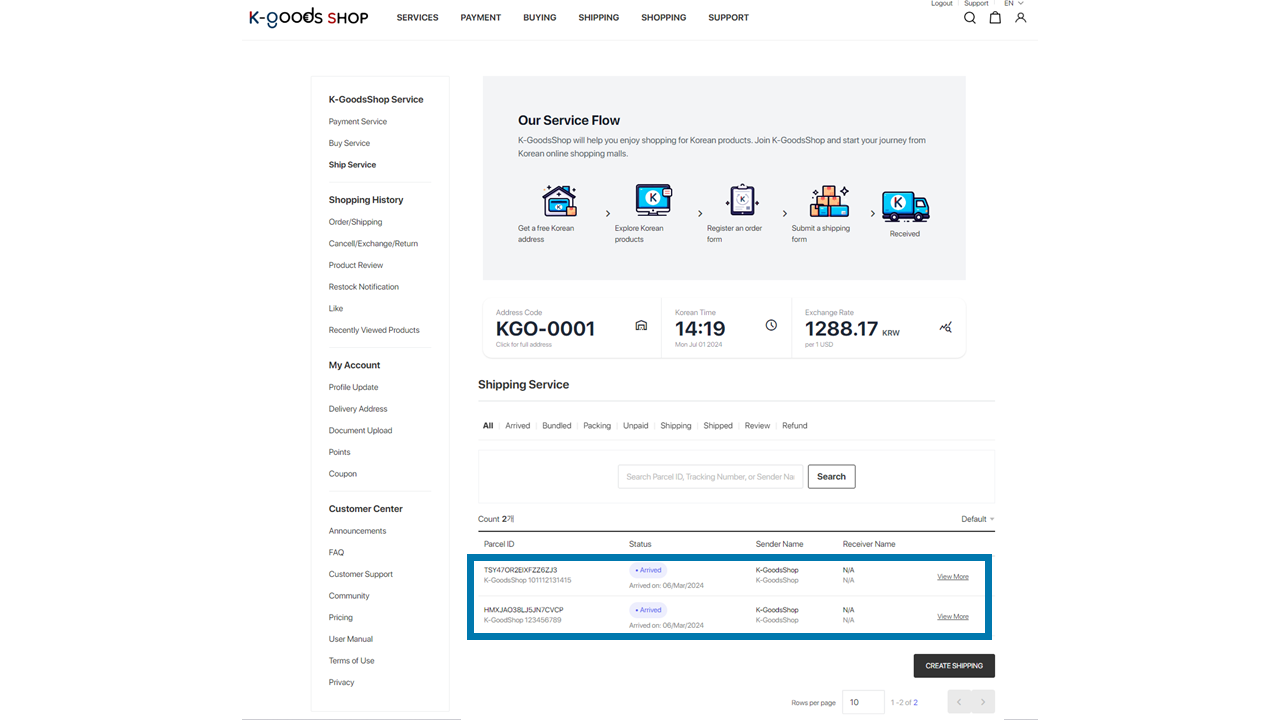
You can see photos of the items' appearance by clicking "View More" sign on the updated parcel ID.
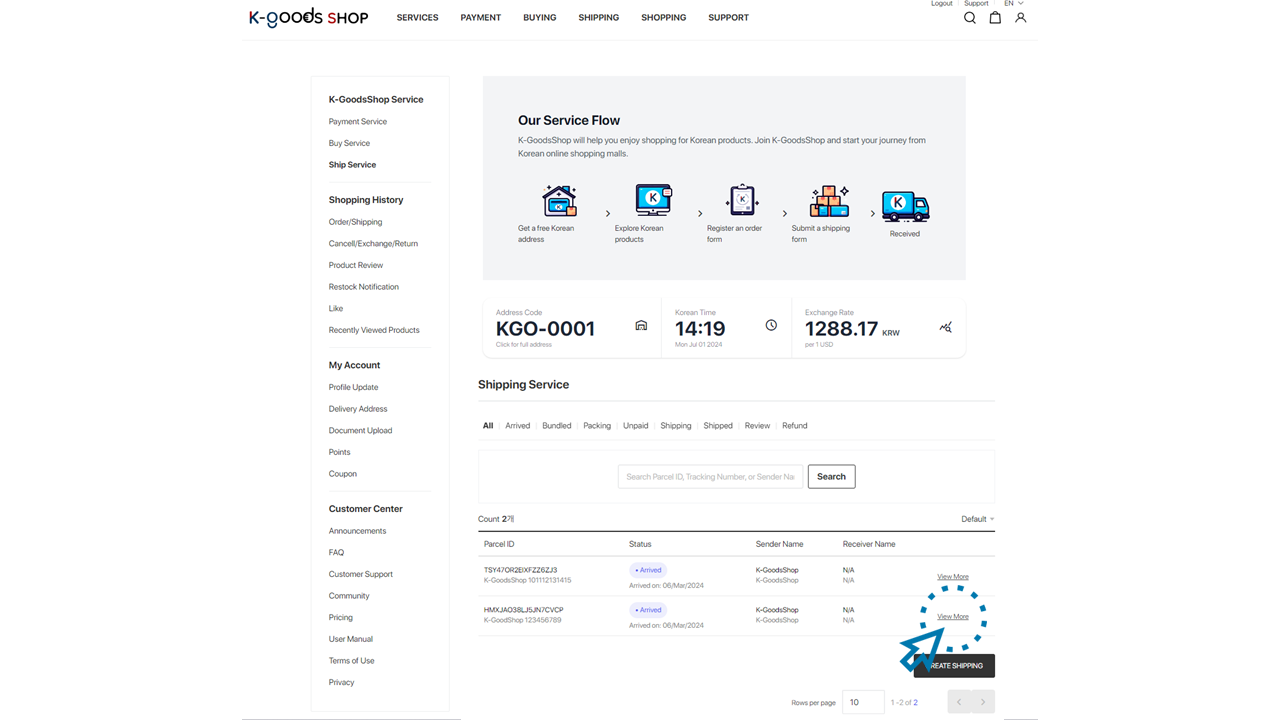
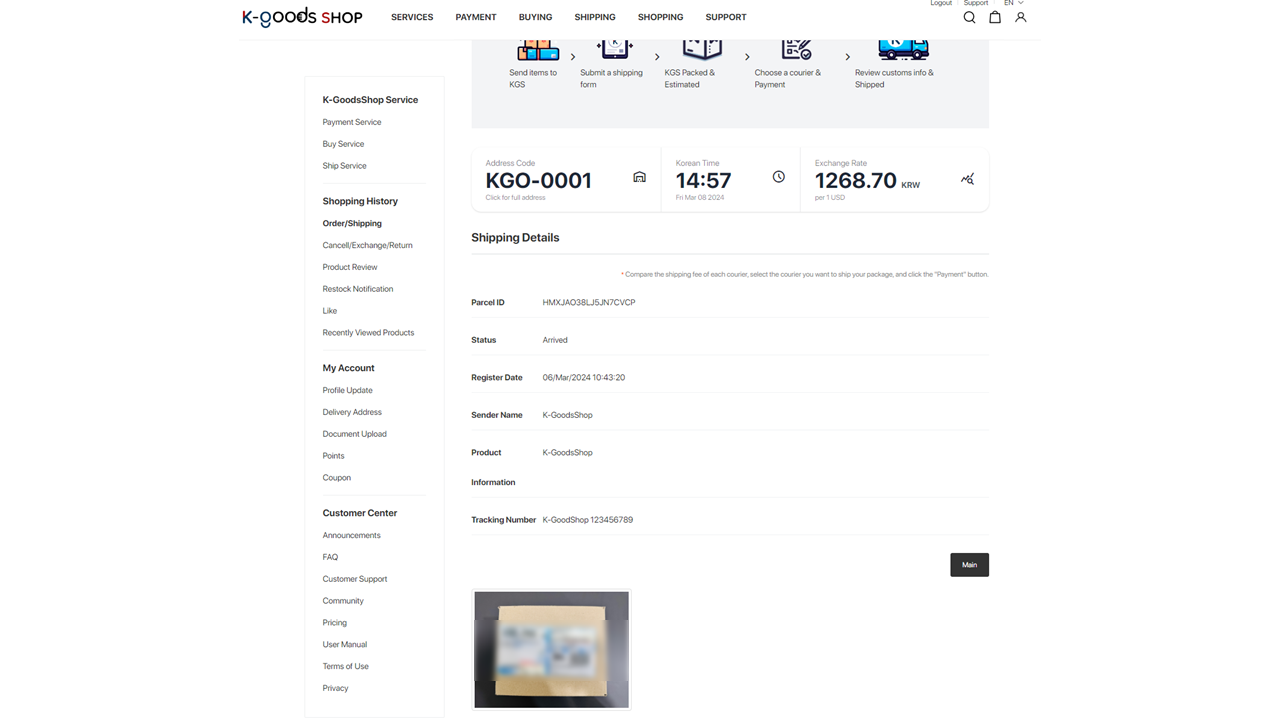
Items received simultaneously in large quantities or outside of business hours will be updated sequentially from the next business day. If it has been more than 5 days since the shipping tracking result shows the items have arrived at K-GoodsShop and they have not been updated on your shipping service page, please contact the customer support center.
7. Submit a K-GoodsShop Shipping Service.
Once all the ordered items are updated on your shipping service page, please proceed to register for the shipping service. You can choose only the items you wish to ship.
1) Click the “CREATE SHIPPING” button.
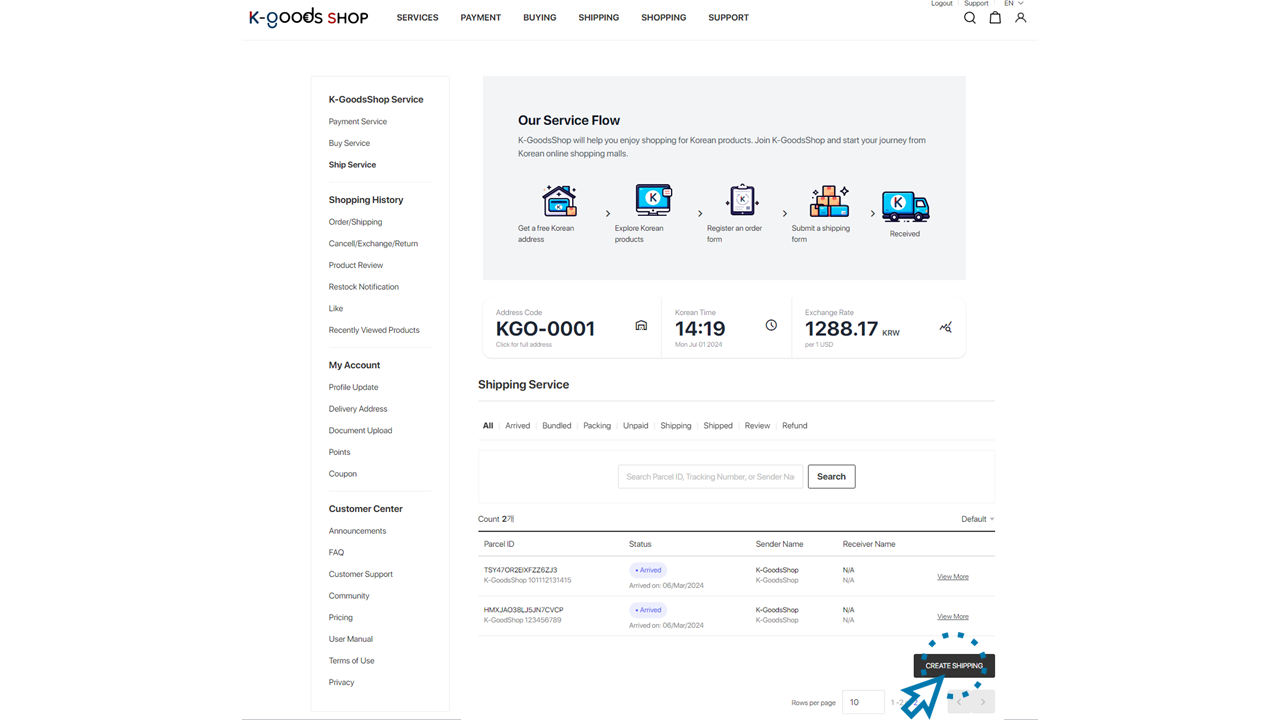
2) Choose the items you want to ship and click the “CONFIRM” button.
Only items available for shipping will be displayed. Please select only the items you want to ship and click the “CONFIRM” button.
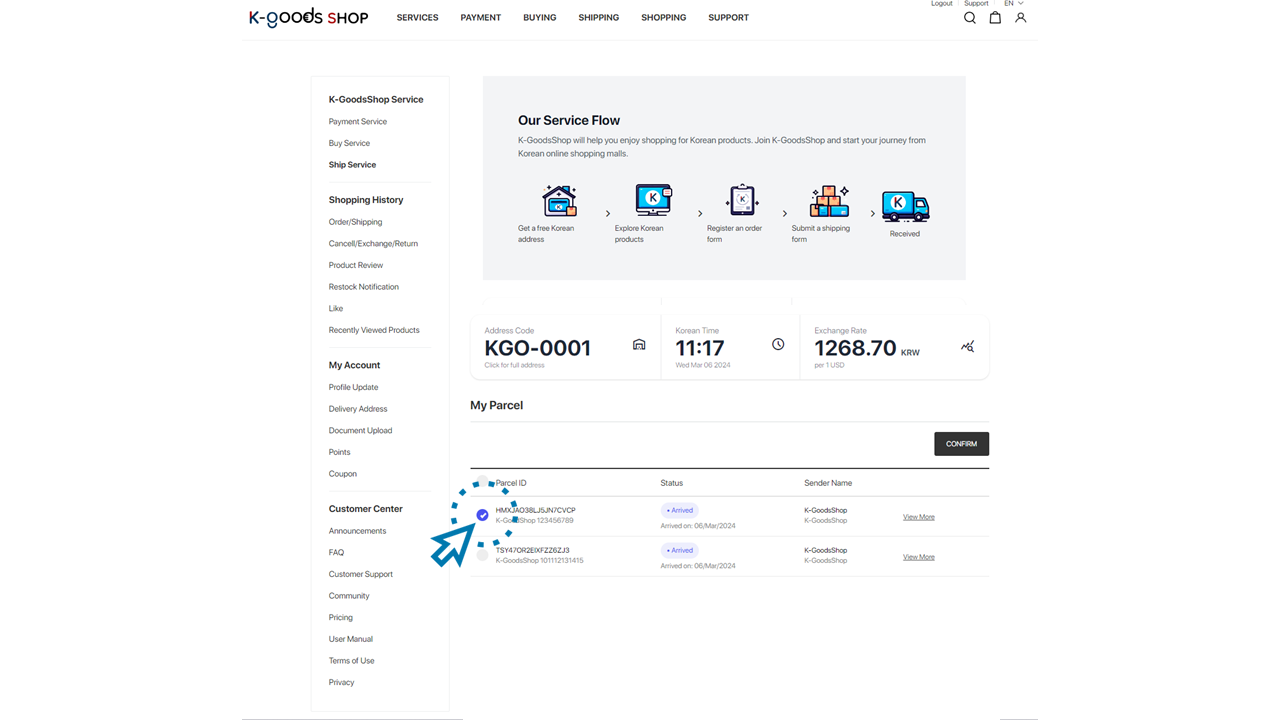
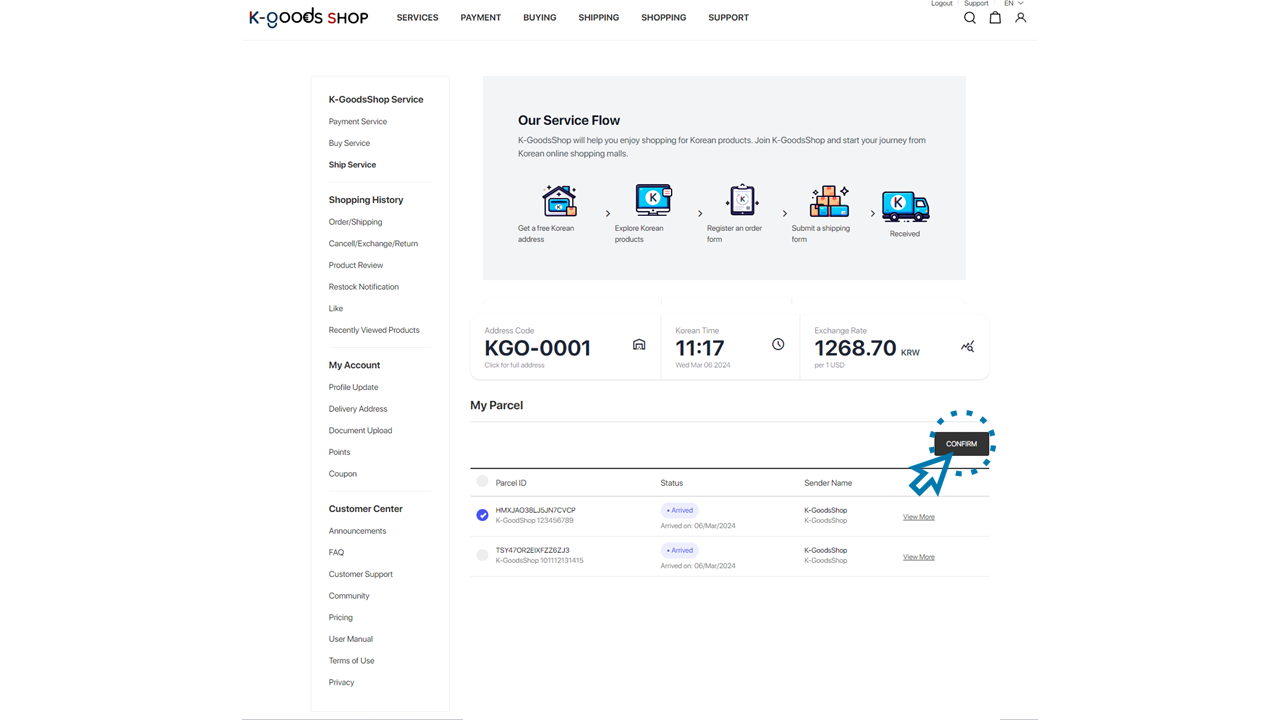
If you want to ship all items currently stored at K-GoodsShop, please click the checkbox on the left of the Parcel ID.
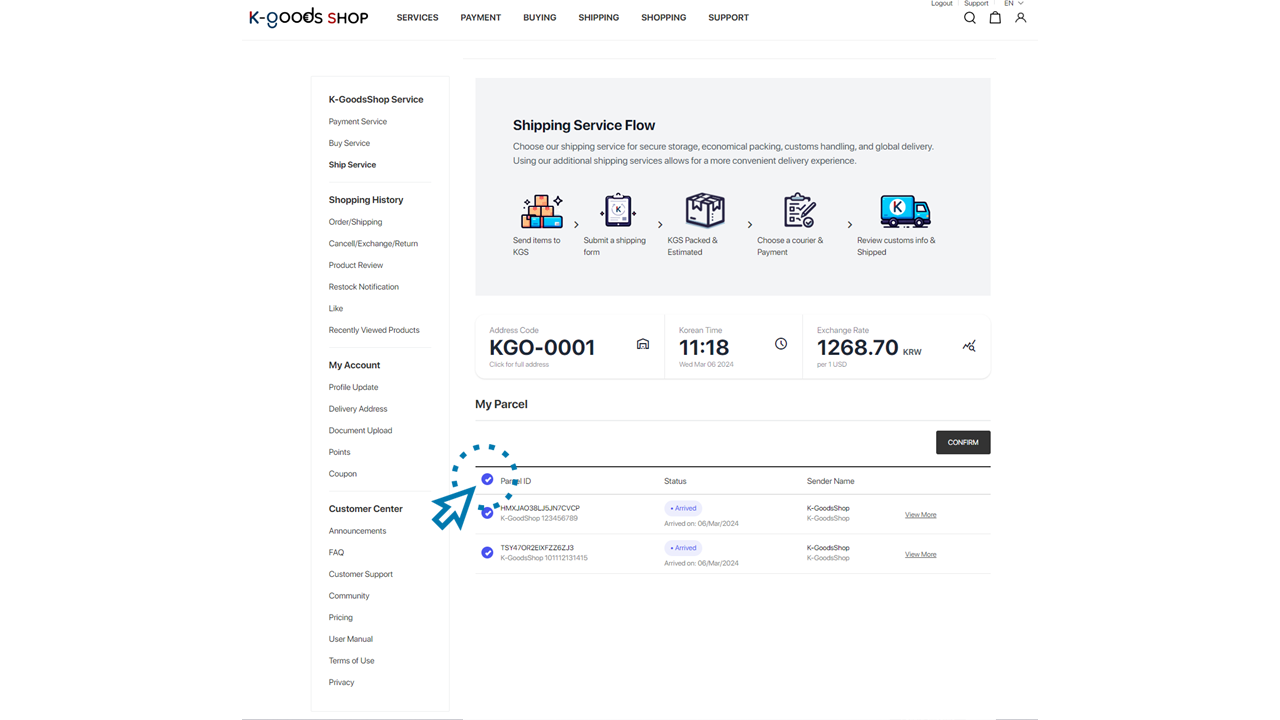
3) Enter shipping details.
Please enter the shipping details accurately for the destination where you want to receive the items. K-GoodsShop is not responsible for any accidents or disadvantages caused by inaccurate shipping details.
* Enter the receiver’s name.
Please enter the full name of the receiver.
* Enter the contact number.
Please enter the receiver’s contact number with the country code.
* Choose the country.
Available shipping countries are listed in descending alphabetical order. Please select the destination country.
* Enter the street address, city, state/province, zip code/postal code.
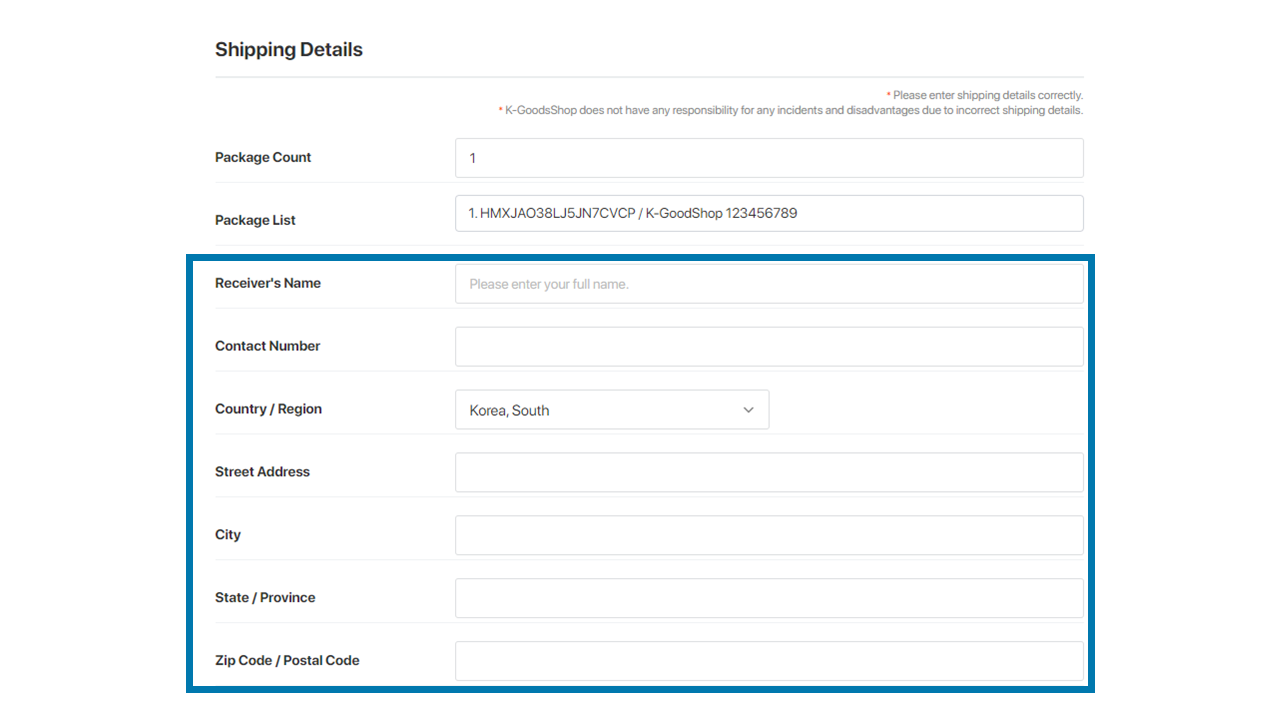
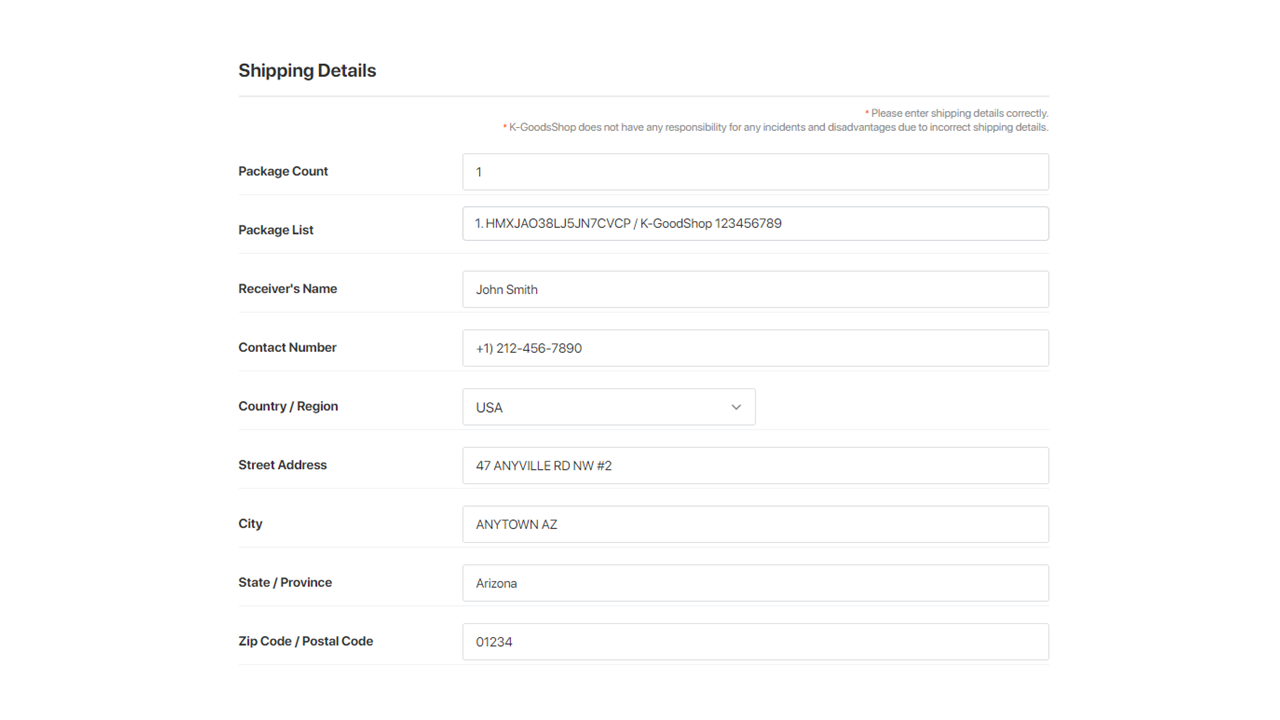
* Enter the courier.
Please enter the preferred courier.
- You can leave this field blank if you don't have a preference or want domestic shipping (South Korea).
K-GoodsShop will update all available shipping fees from cooperating couriers. However, K-GoodsShop will not update the shipping fees for Sea Parcel shipments or Air Mail shipments if you don't specify these couriers.
- If you want to use these couriers, please specify "Sea Parcel" or "Air Mail" in this field.
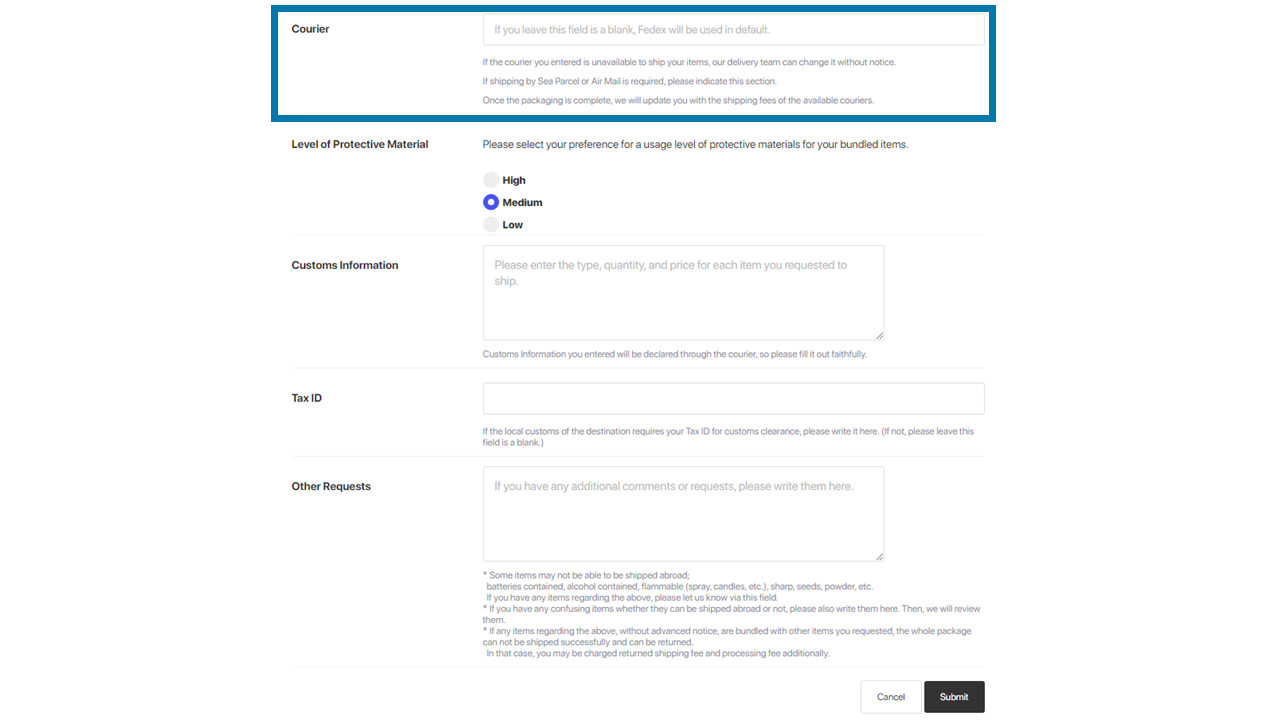
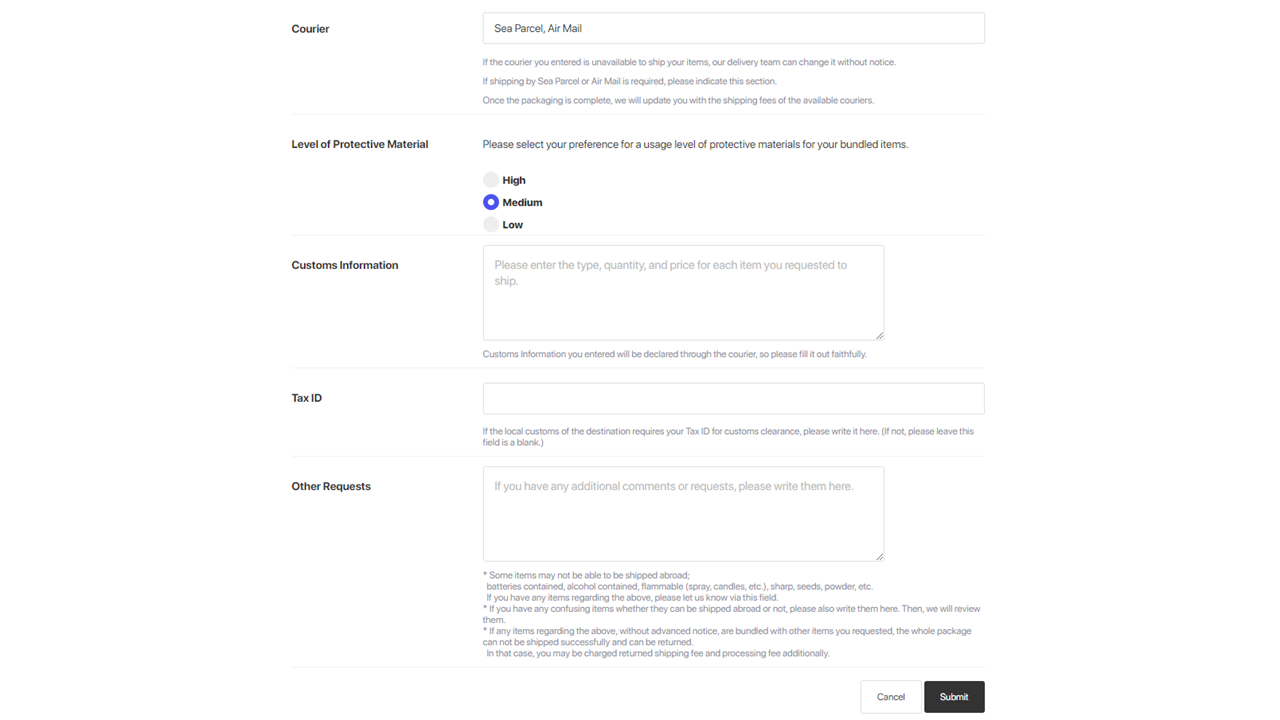
* Choose the level of the protective material.
Please select the level of the packaging material to be used when packing your items.
- If you have no preference, select "Medium."
K-GoodsShop will pack your items safely with enough packaging materials.
- Select "Low" to use less packaging material to receive more items.
However, using less packaging material may increase the risk of item damage during shipping.
- Select "High" to add extra packaging materials for safer shipping.
However, using more packaging material may increase the volume and weight of the items, resulting in additional shipping charges.
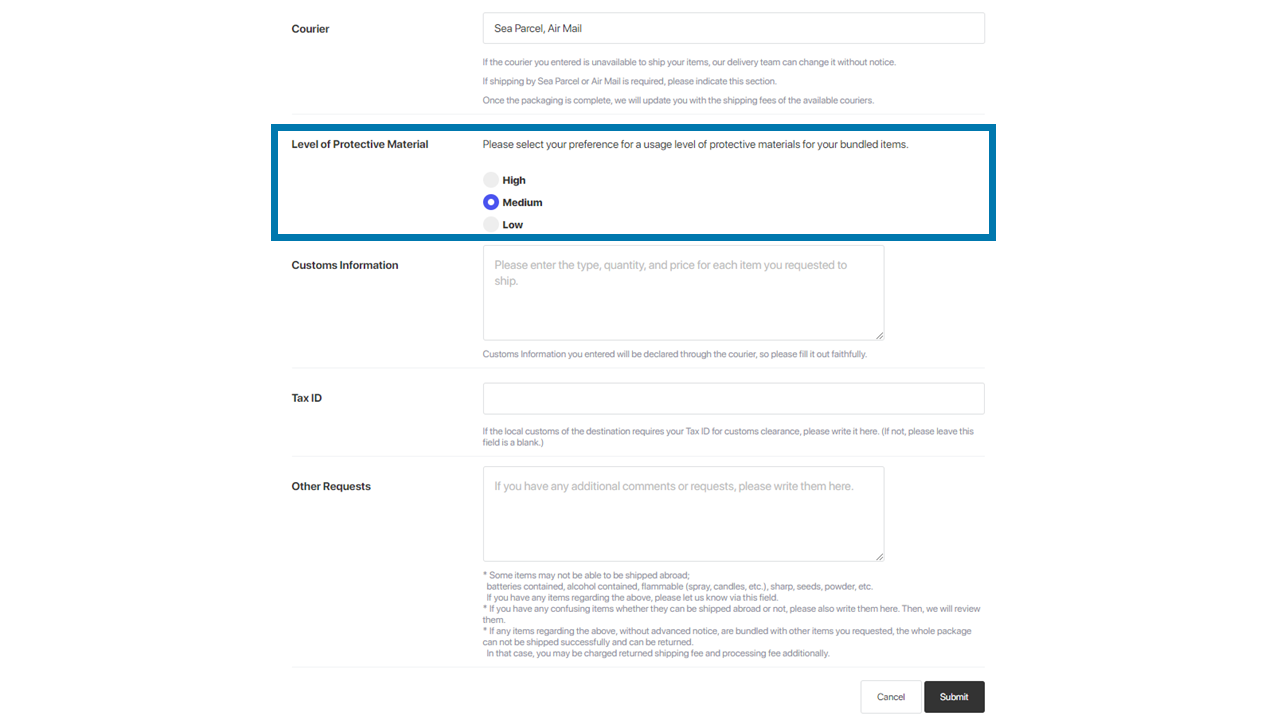
* Enter the customs information.
For international shipping, customs in both exporting (South Korea) and importing countries review the declared customs information before clearance. To facilitate the customs review, please provide detailed information about the items as shown below.
Example:
Doll, 3 units, 30 USD
Pants, 1 unit, 100 USD
Total 130 USD
Failure to declare or falsely declare customs information may result in additional taxes or disadvantages. K-GoodsShop is not responsible for any damages caused by this.
You don't need to provide customs information if you want to ship your items to South Korea. In that case, enter "Local Delivery" in this field.
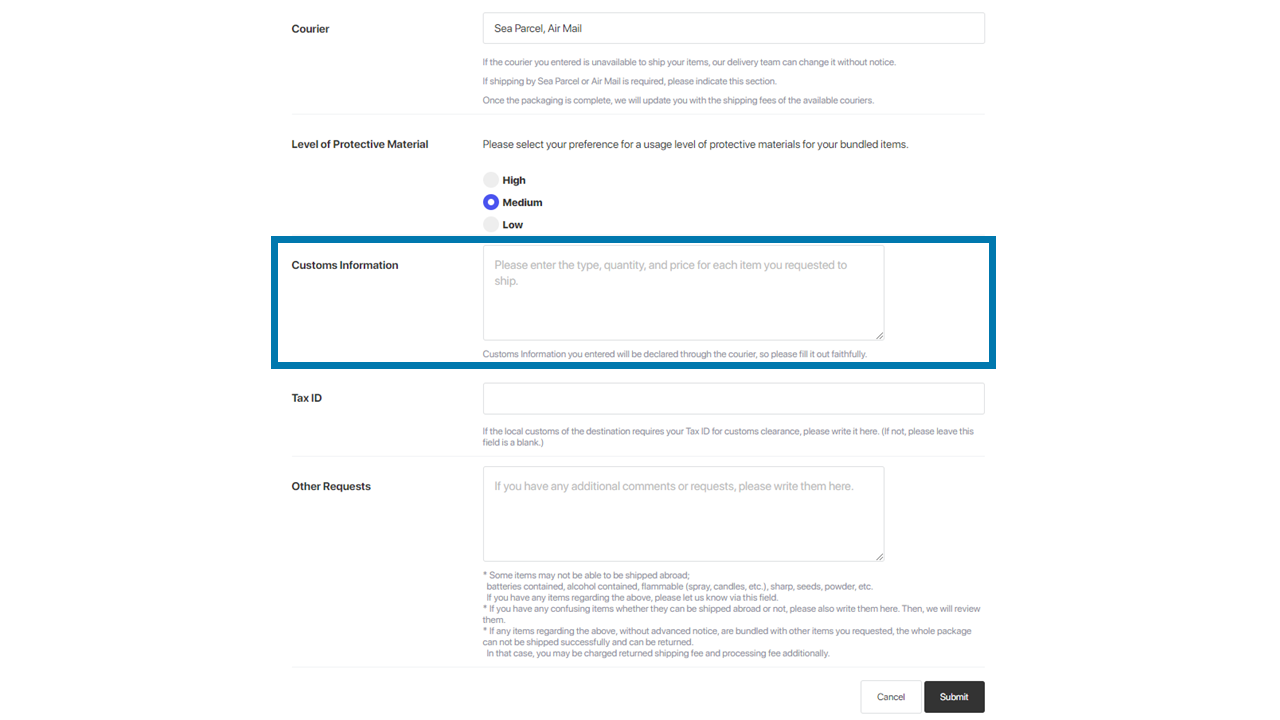
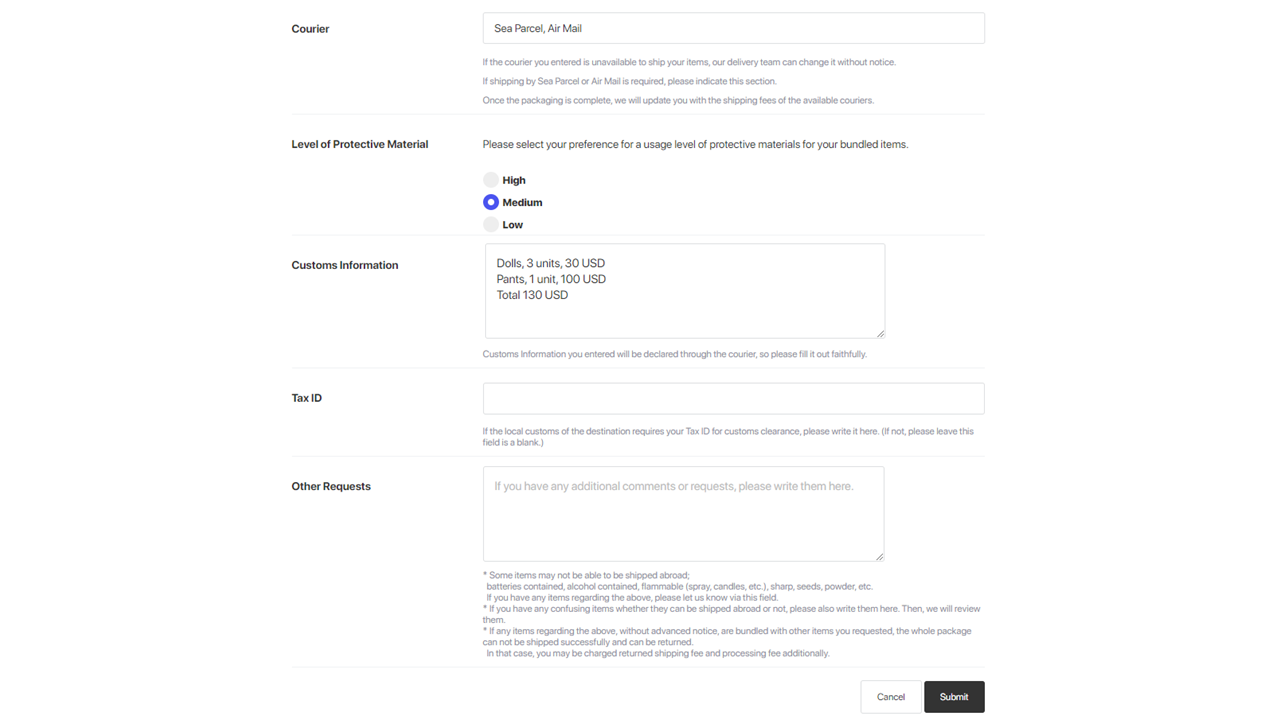
* Enter the Tax ID.
If the destination customs require a Tax ID, please enter this field. If not, or if you want to ship your items for domestic shipping (South Korea), please leave this field blank.
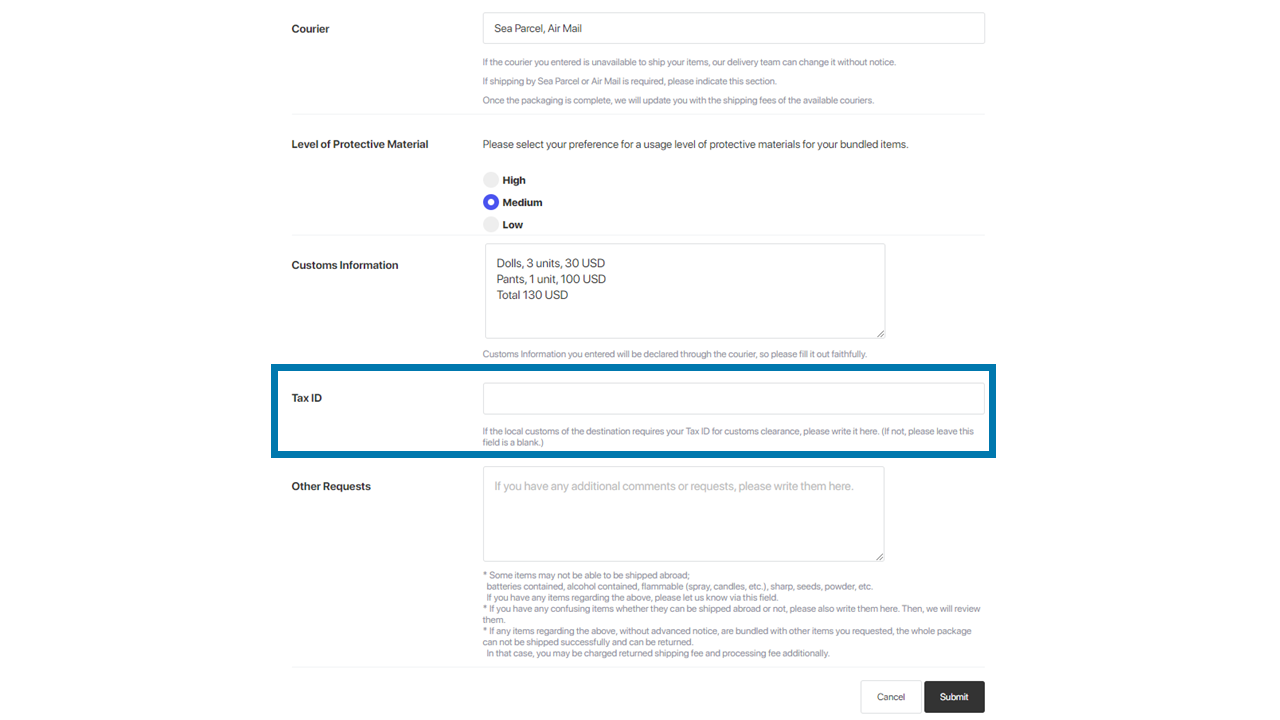
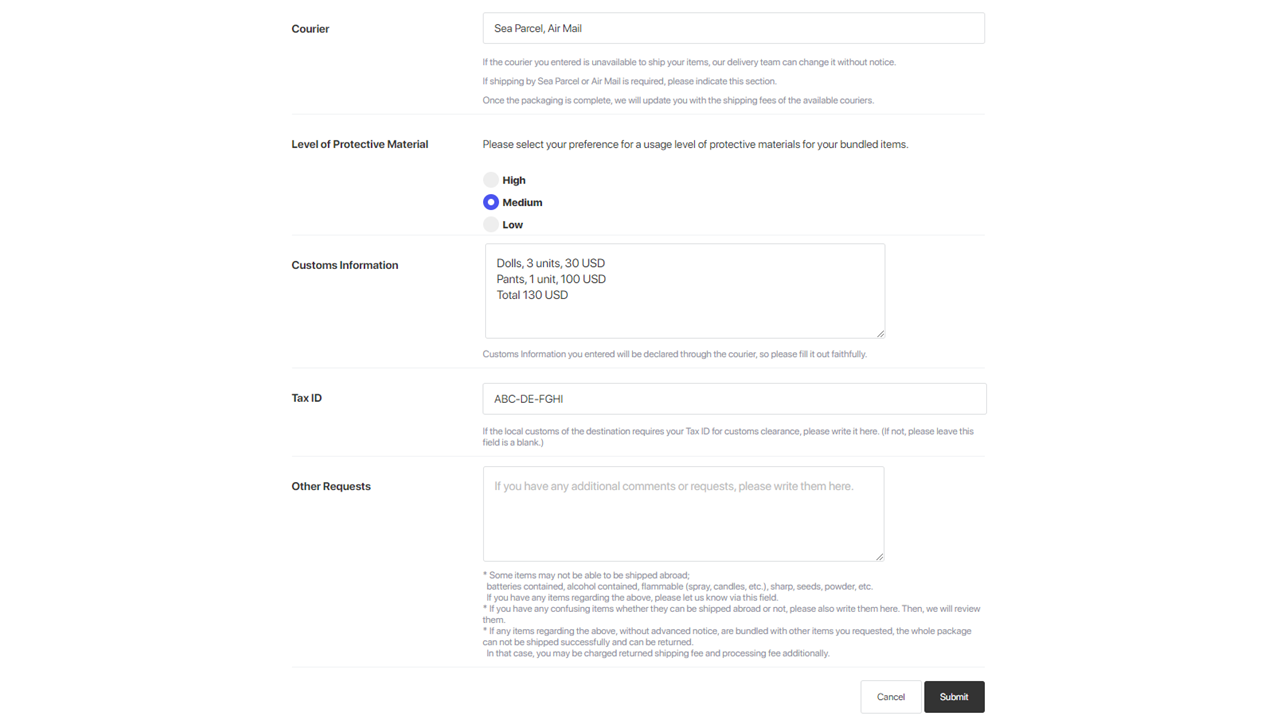
* Enter other requests.
If you have any specific instructions for the K-GoodsShop shipping team, please enter them here.
If there are items that cannot be shipped internationally (e.g., items containing batteries, alcohol, flammable items such as sprays and candles, sharp items, seeds, powder, etc.), please specify them in this field.
If you are unsure whether an item can be shipped internationally, please specify it in this field. Our shipping team will review the item and provide guidance accordingly.
Failure to notify in advance of items that cannot be shipped internationally may result in the entire package containing the item being undelivered, and customs may return it. In this case, additional return and processing costs may be incurred, so please be aware.
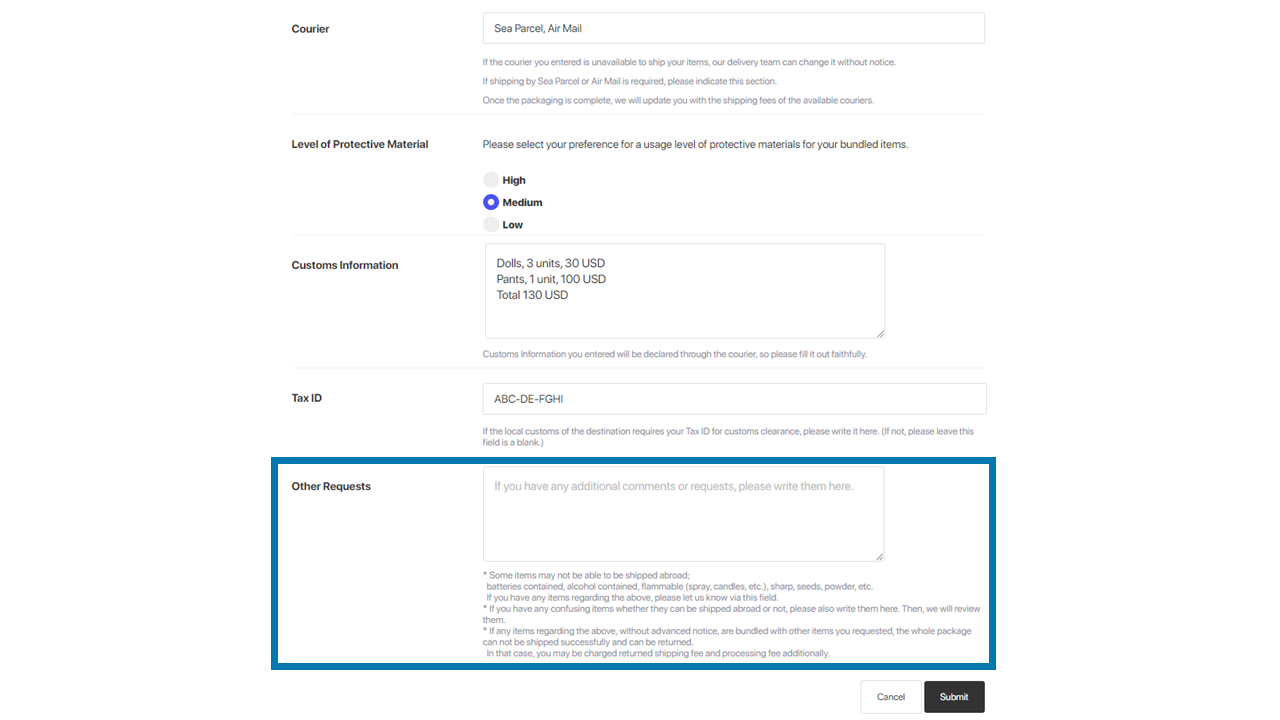

* Please click the “Submit” button after entering the shipping details.
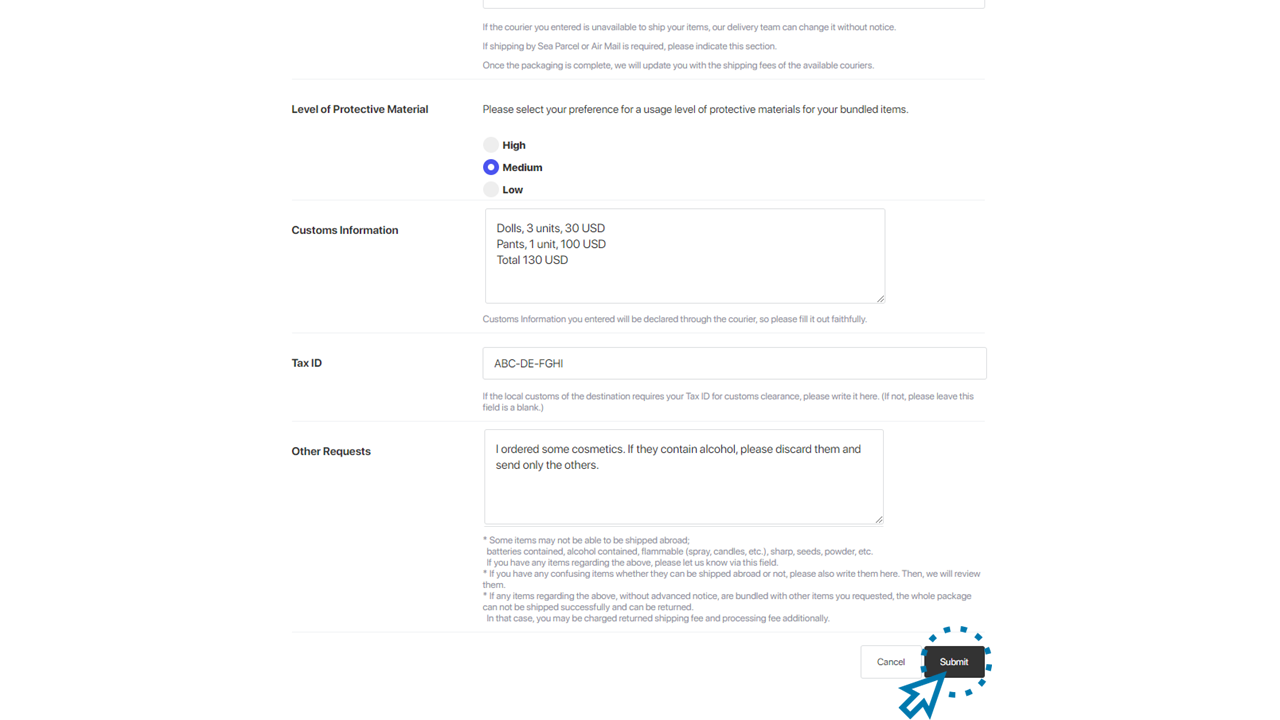
8. Review the entered shipping details, check the cautions, check the checkbox, and click the "Submit" button.
1) Review the shipping details you entered.
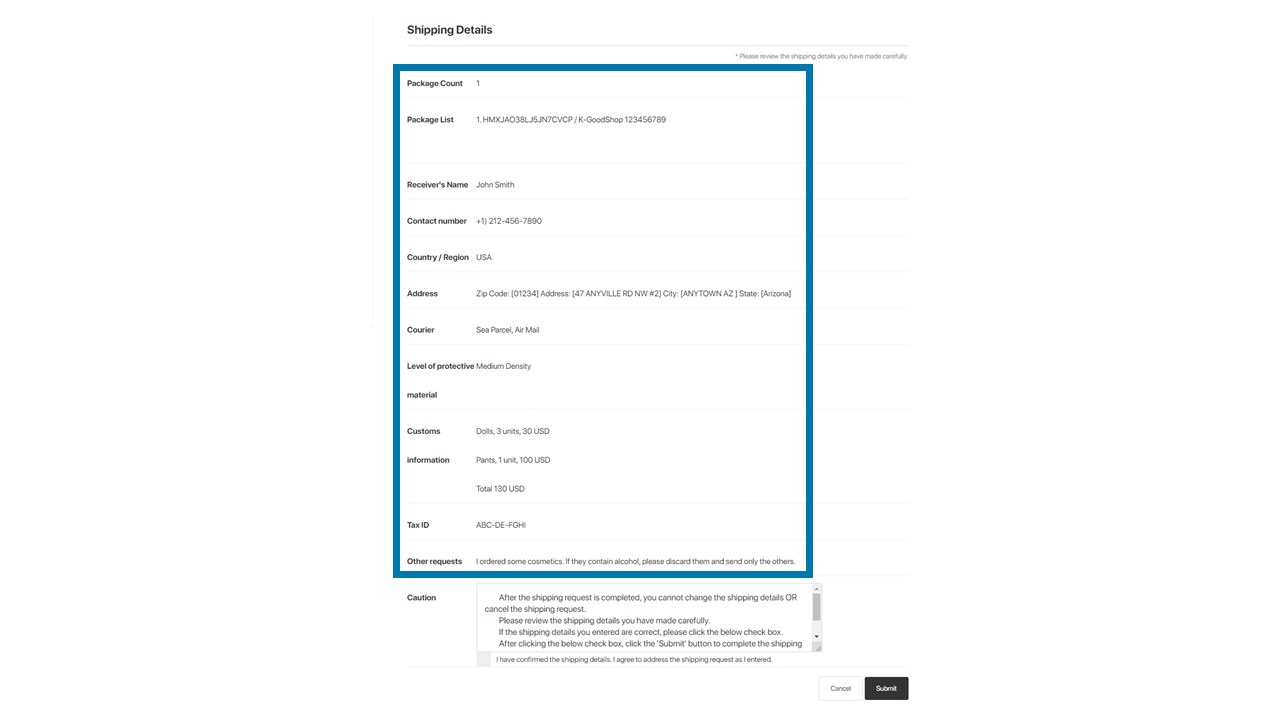
2) Read the cautions and check the checkbox.
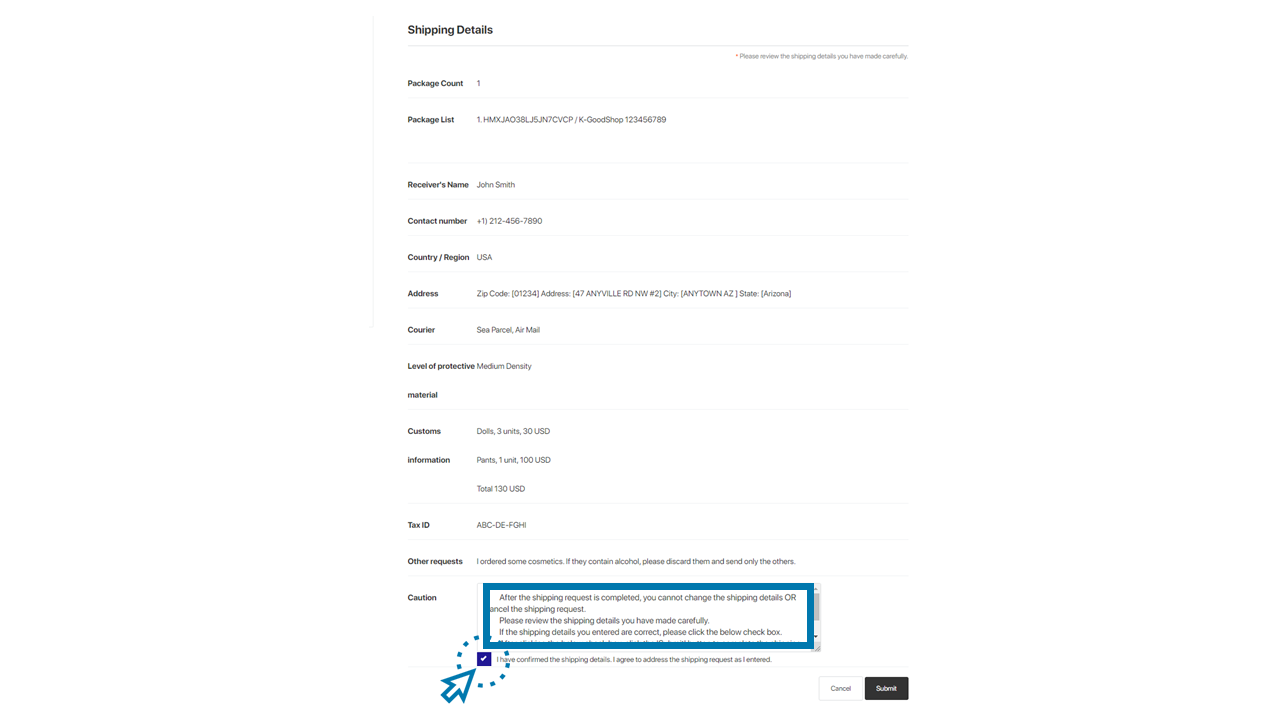
3) Once you have reviewed the entered shipping details and cautions and checked the checkbox, click the "Submit" button.
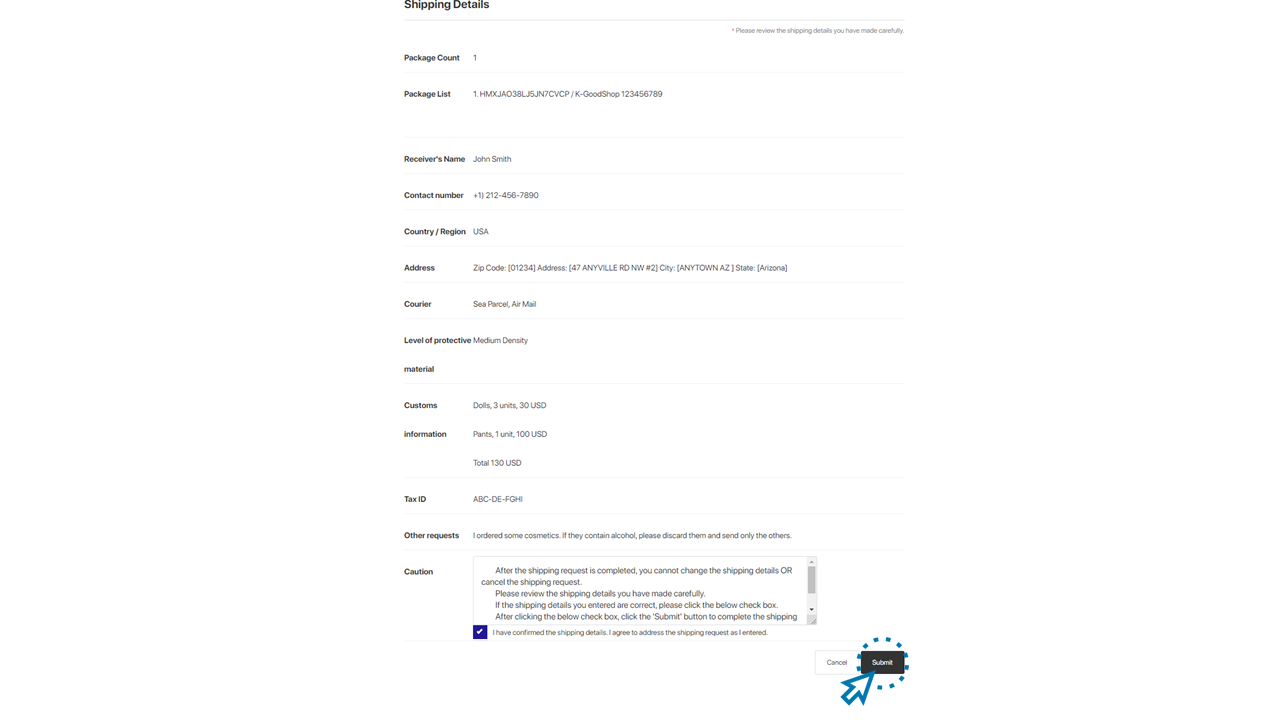
9. Your shipping service request has been submitted.
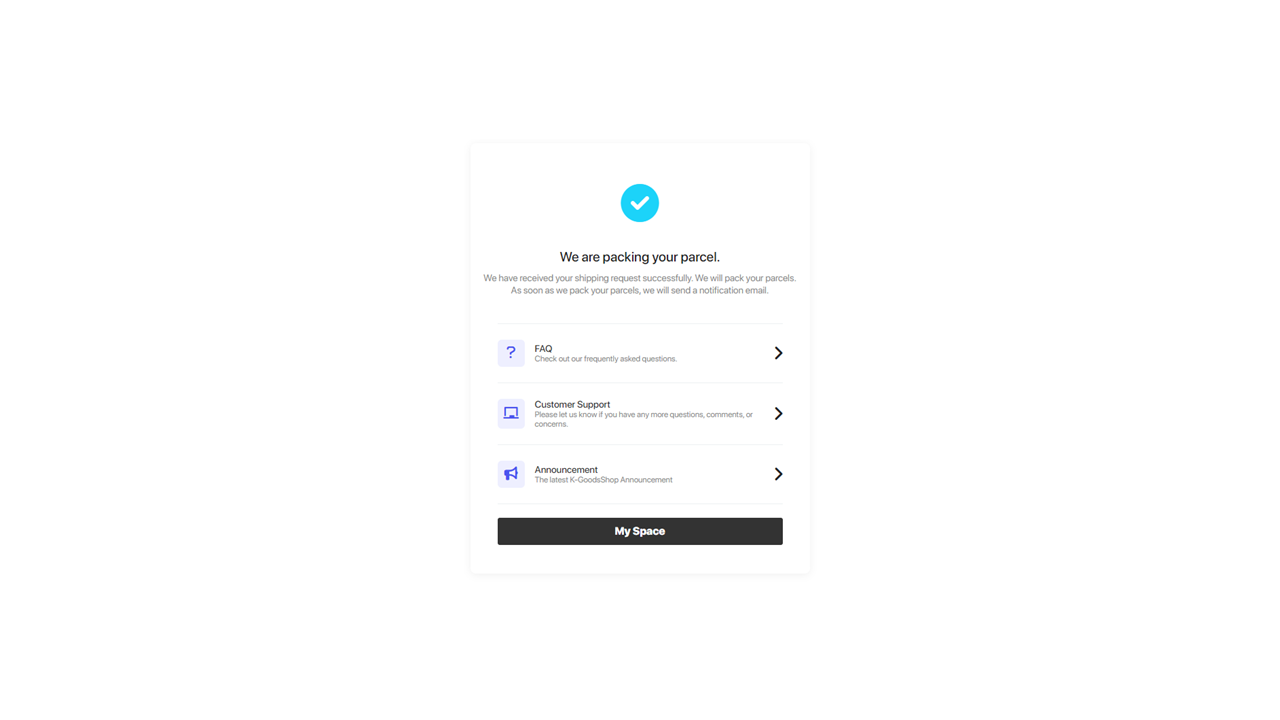
Once the shipping service request is successfully submitted, a new parcel ID related to the request will be updated on the shipping service page.
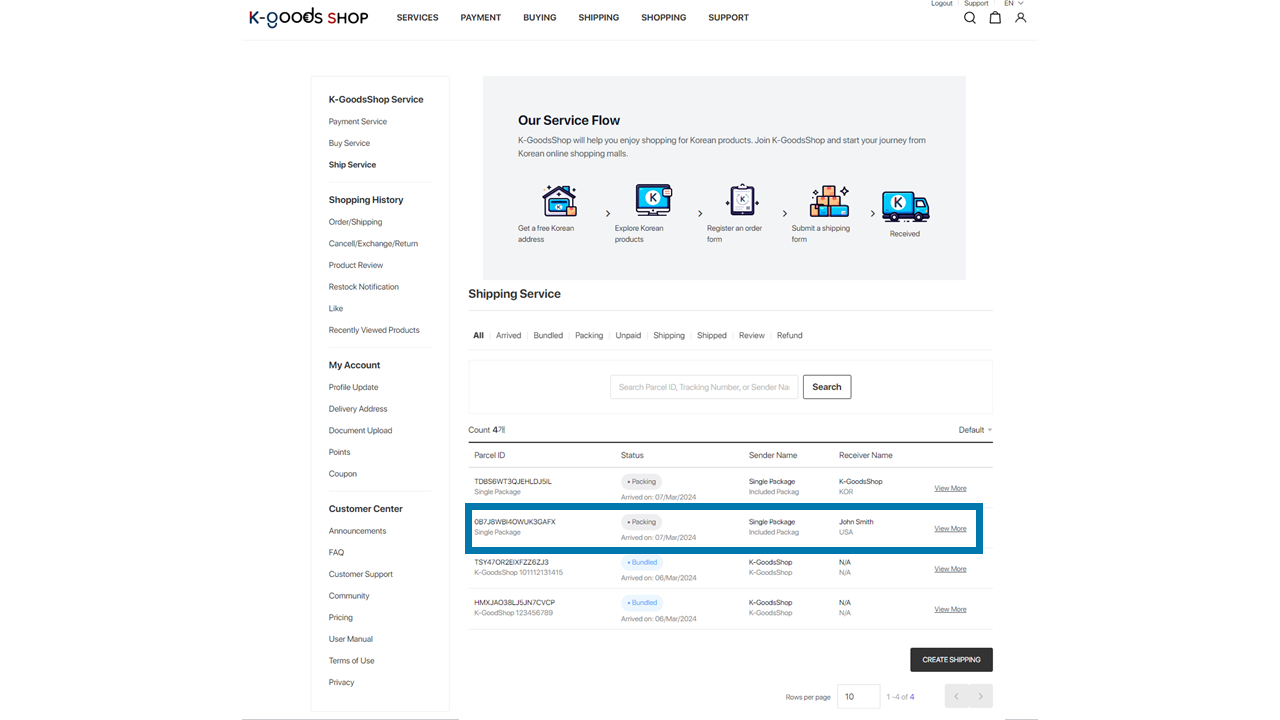
You can review the details about your shipping service request by clicking "View More" on the new parcel ID related to the request.
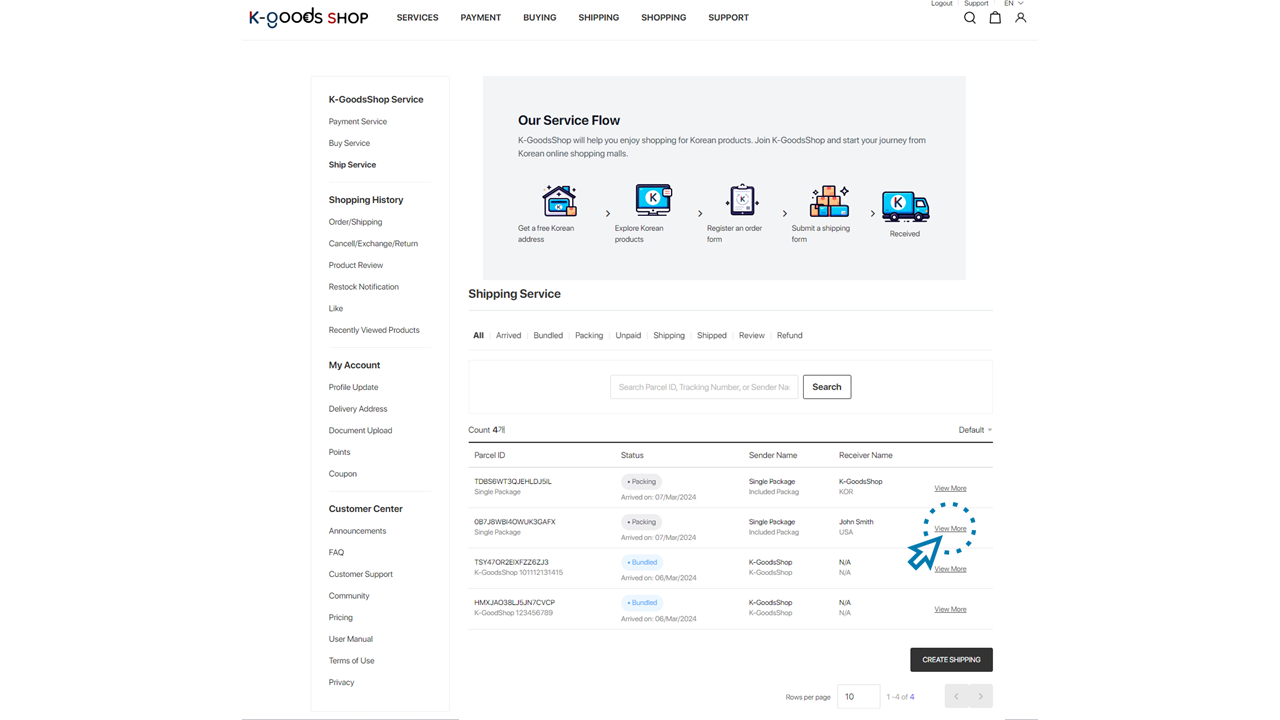
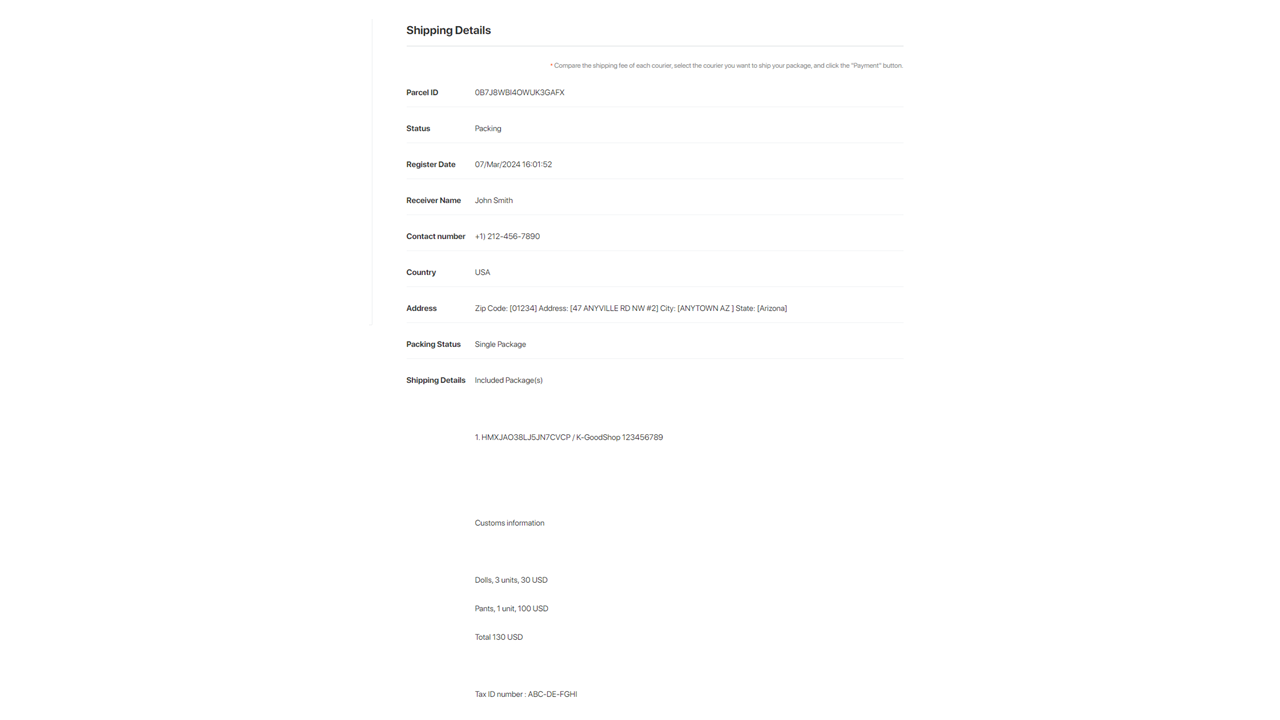
Upon receiving your shipping request, the K-GoodsShop shipping team will proceed with packing the items as per your request. Once packing is complete, the shipping fees of all available partner couriers will be updated.
If the GoodsShop shipping team needs your confirmation for any issues, they will share them via email. A lack of response may delay or halt the shipping service process. Please regularly check your email after submitting the shipping service.
If the status of your request on the shipping service page changes to "Unpaid" or if you receive an email from K-GoodsShop regarding shipping fee updates, please follow the steps below to check the packaging status of your items, make payment for shipping fee and service fees, and proceed to dispatch your requested items to the destination.
10. Click the “View More” sign of the parcel ID related to your shipping request.
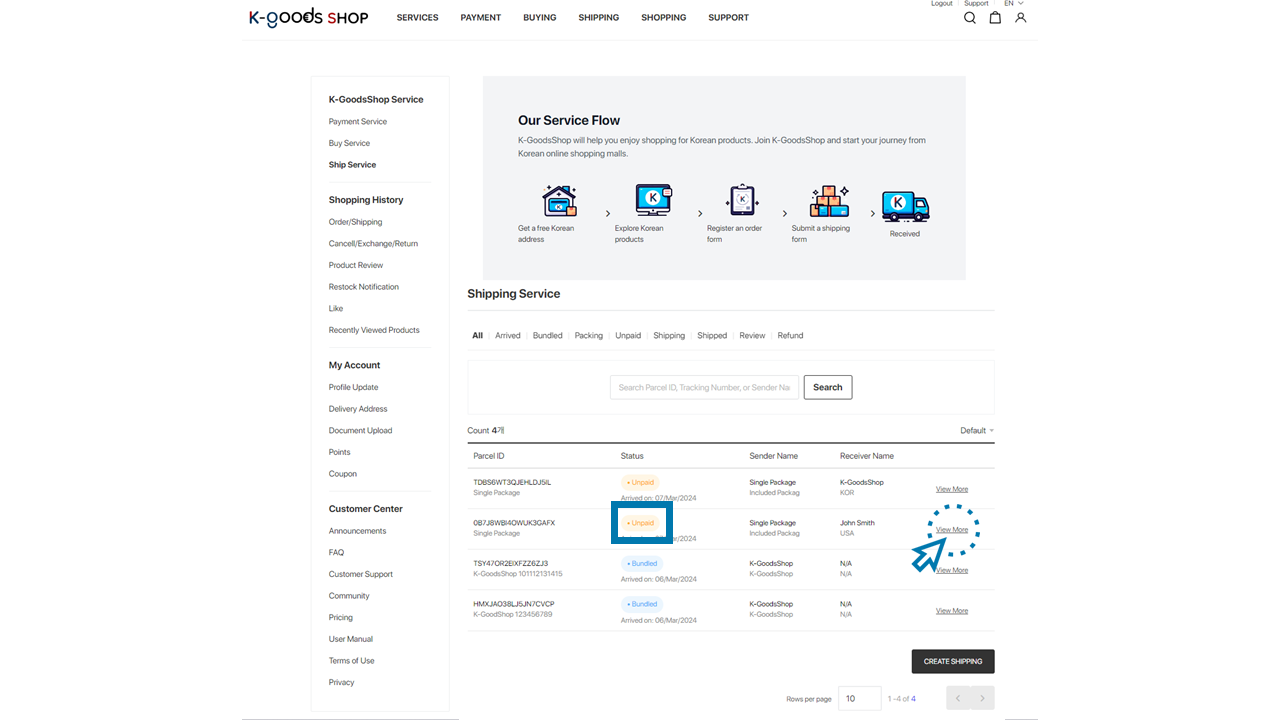
11. Check the packaging status of your items at the bottom of the page.
Once K-GoodsShop completes packaging, we will upload photos taken during the packaging process. Please check the packaging status below.
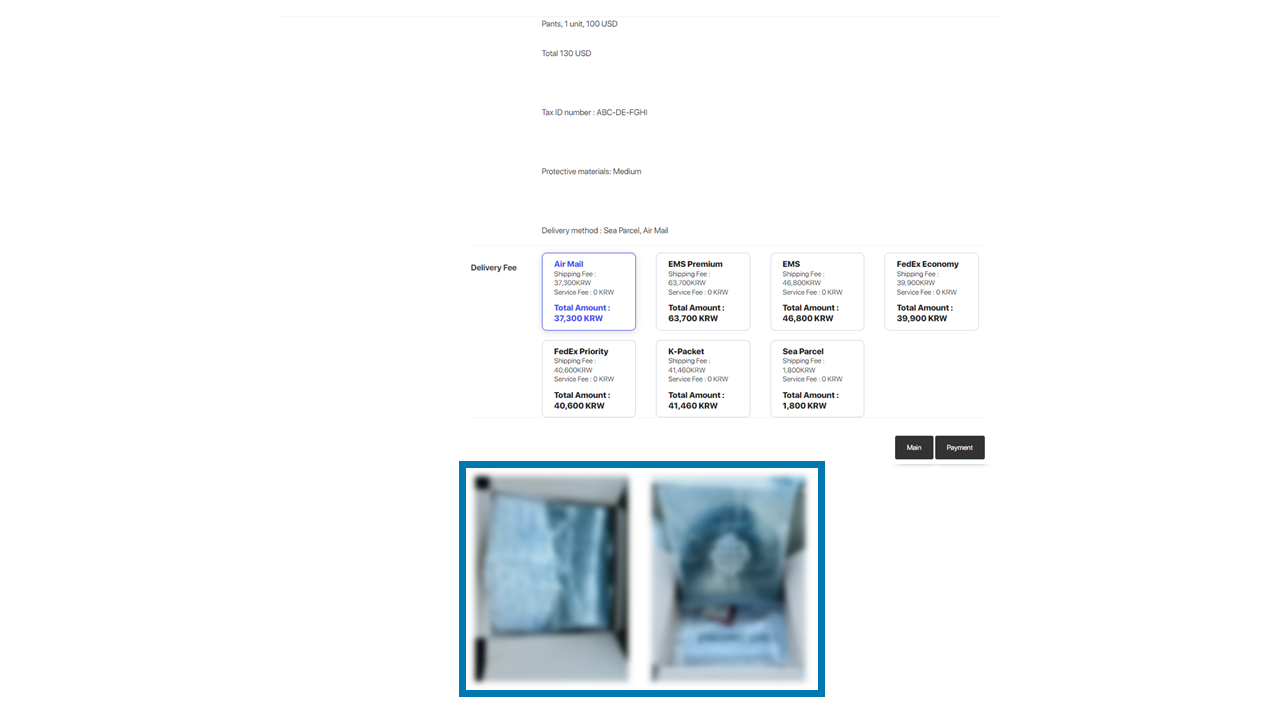
12. Check the shipping fees below, select the desired courier, and click the “Payment” button.
Please note that shipping fees may change due to fuel surcharge increases if payment is not made over a long period. Furthermore, items may be disposed of if payment is not completed for more than a year.
1) Check the shipping fees below.
K-GoodsShop updates the total amount you need to pay by summing up the shipping fees of each partner courier available for your use, along with the shipping service fee. Please check the updated amount from K-GoodsShop.
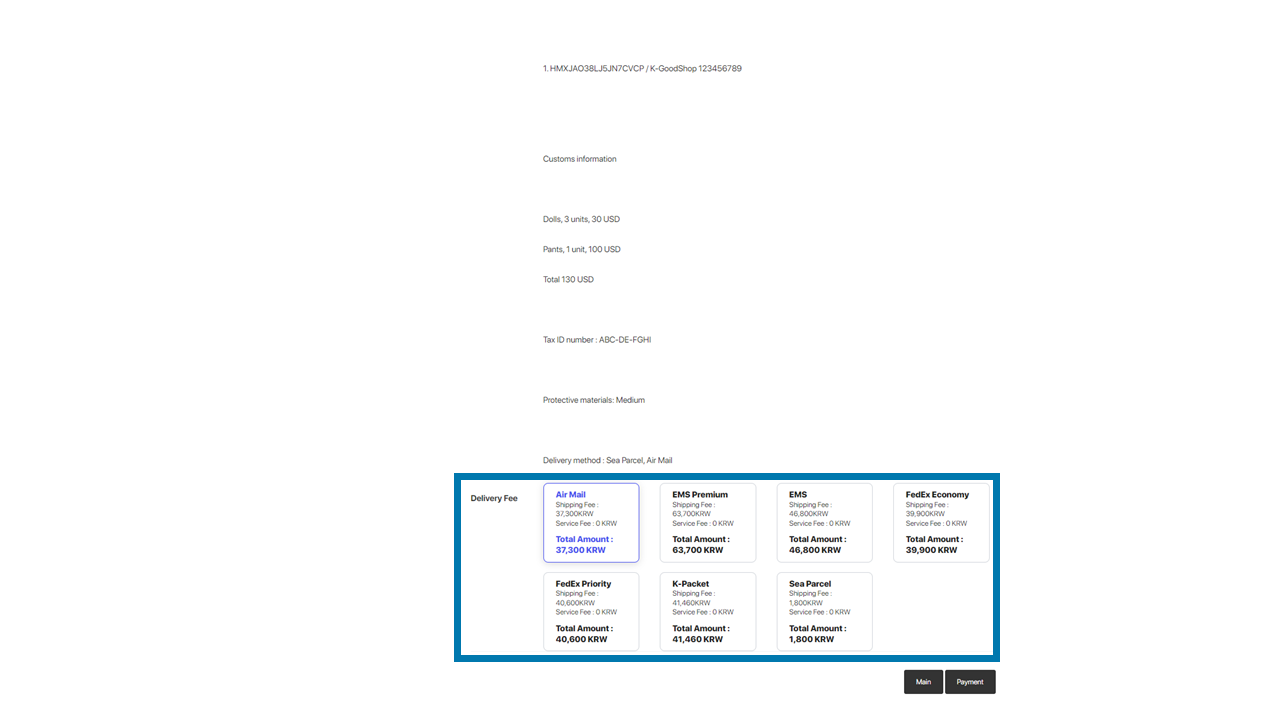
2) Select the desired courier.
Compare the shipping fees of each courier and select the one you want to use.
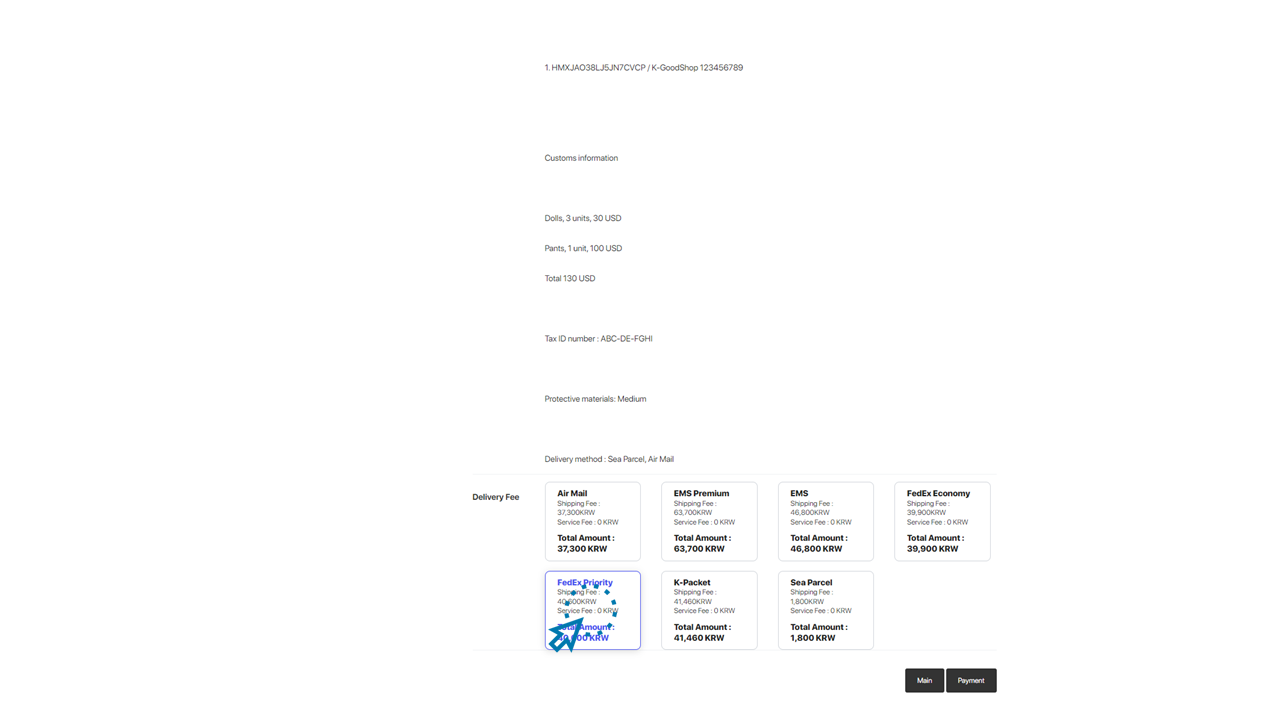
3) Click the “Payment” button.
Once you have selected the courier you want to use, click the “Payment” button.
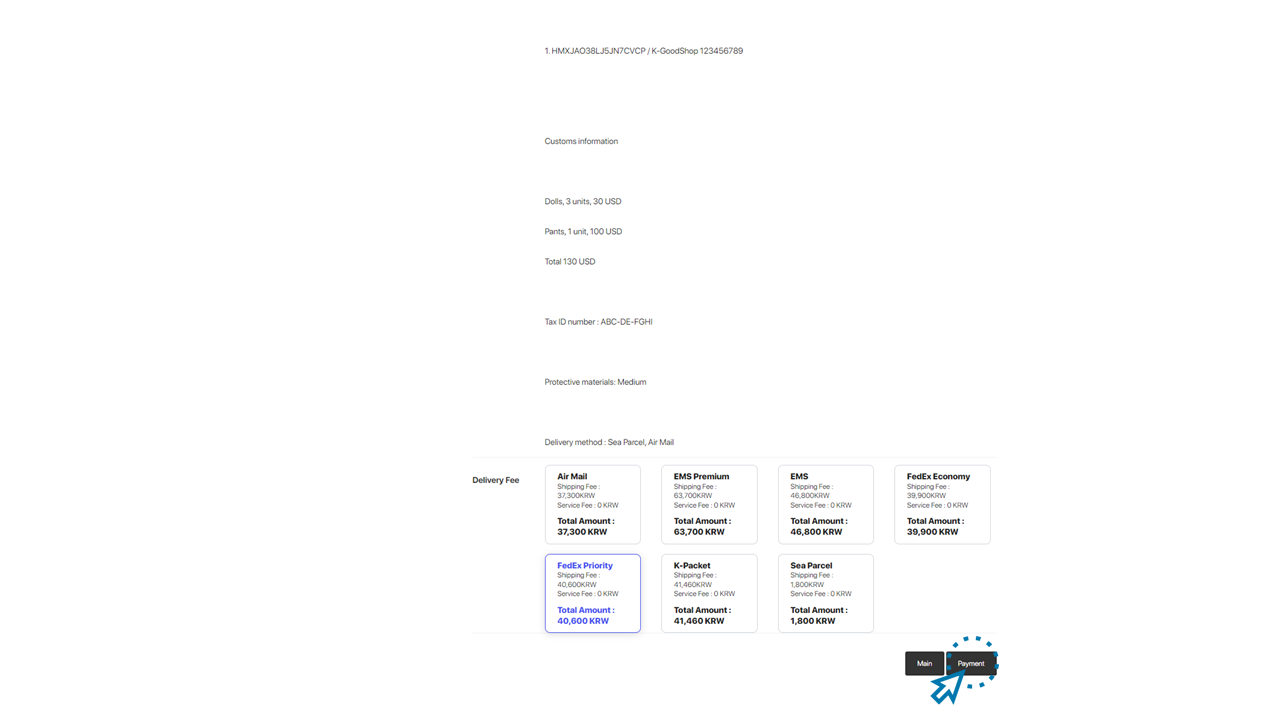
13. Select the payment method, agree to the terms, re-enter the K-GoodsShop password, and click the “Make Payment” button.
1) Select the payment method.
Please select the method you want to use to pay for the shipping service request. You can check the final payment amount including the shipping service fee, exchange rate, and payment fee.
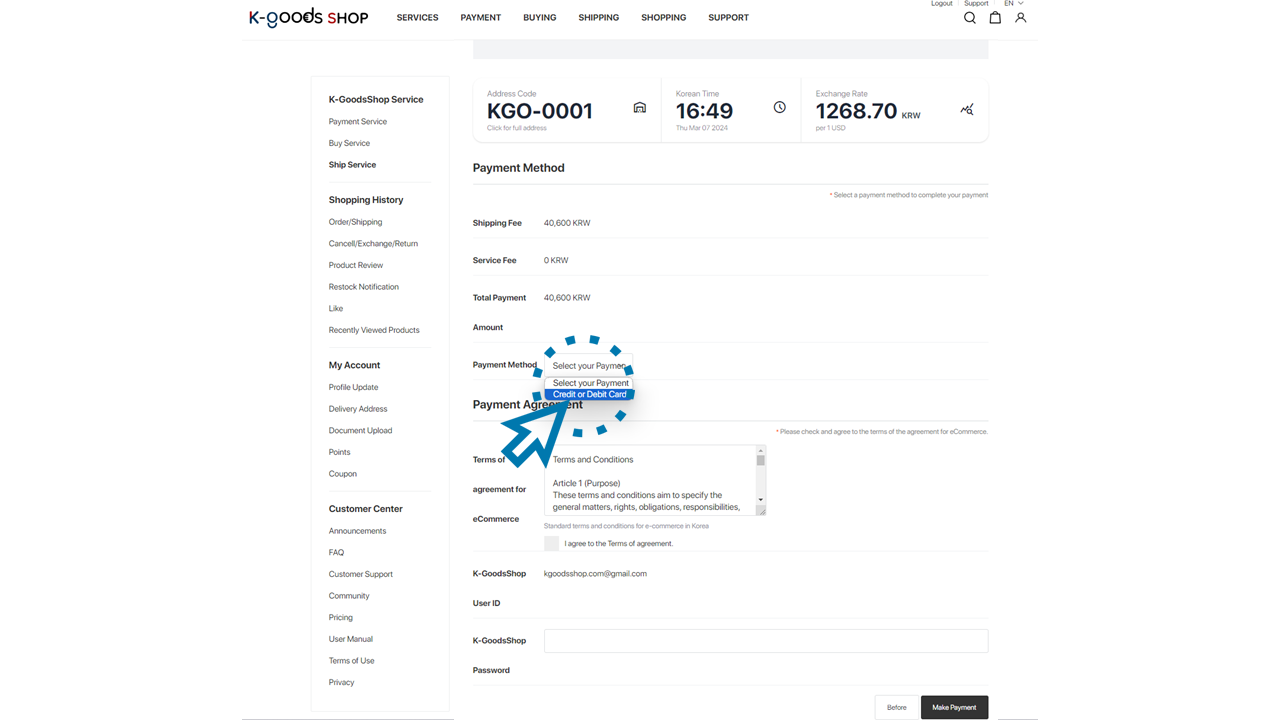
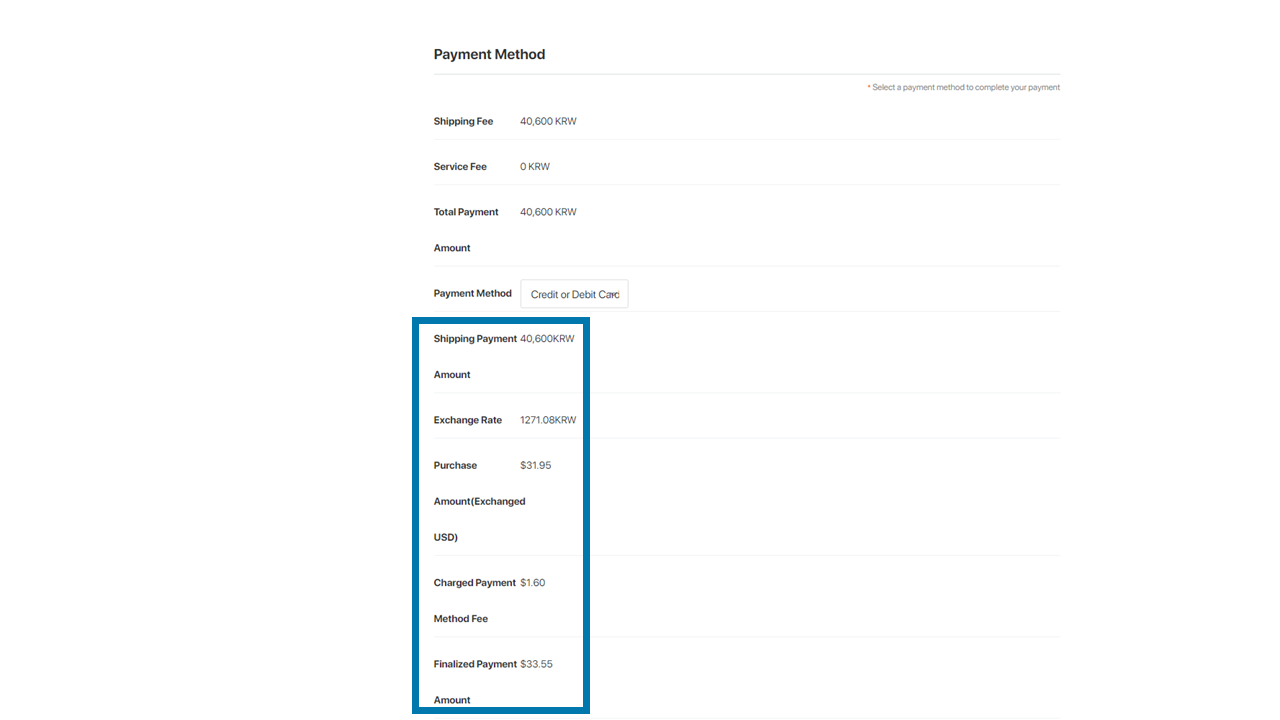
2) Agree to the terms.
After reviewing the terms of the agreement for eCommerce, please check the box.

3) Re-enter the K-GoodsShop password.
Please re-enter your K-GoodsShop password.
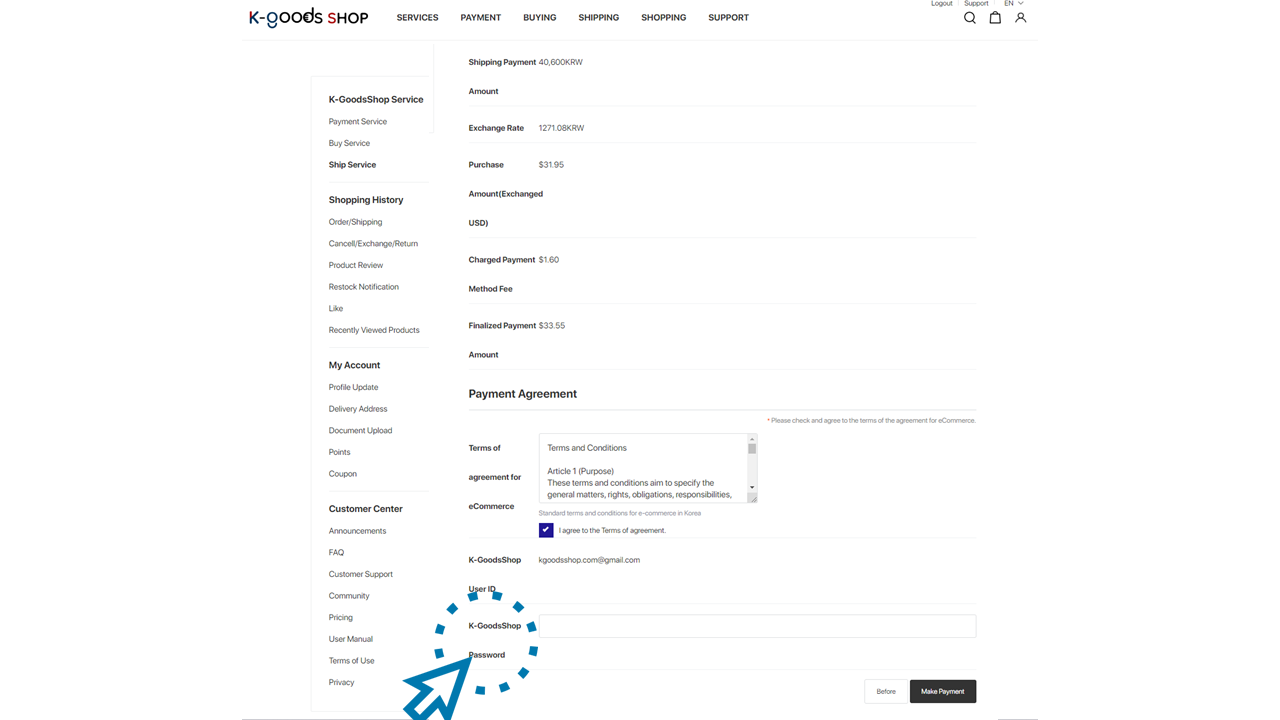
4) Once you have completed selecting the payment method, agreeing to the terms, and re-entering the K-GoodsShop password, click the “Make Payment” button.
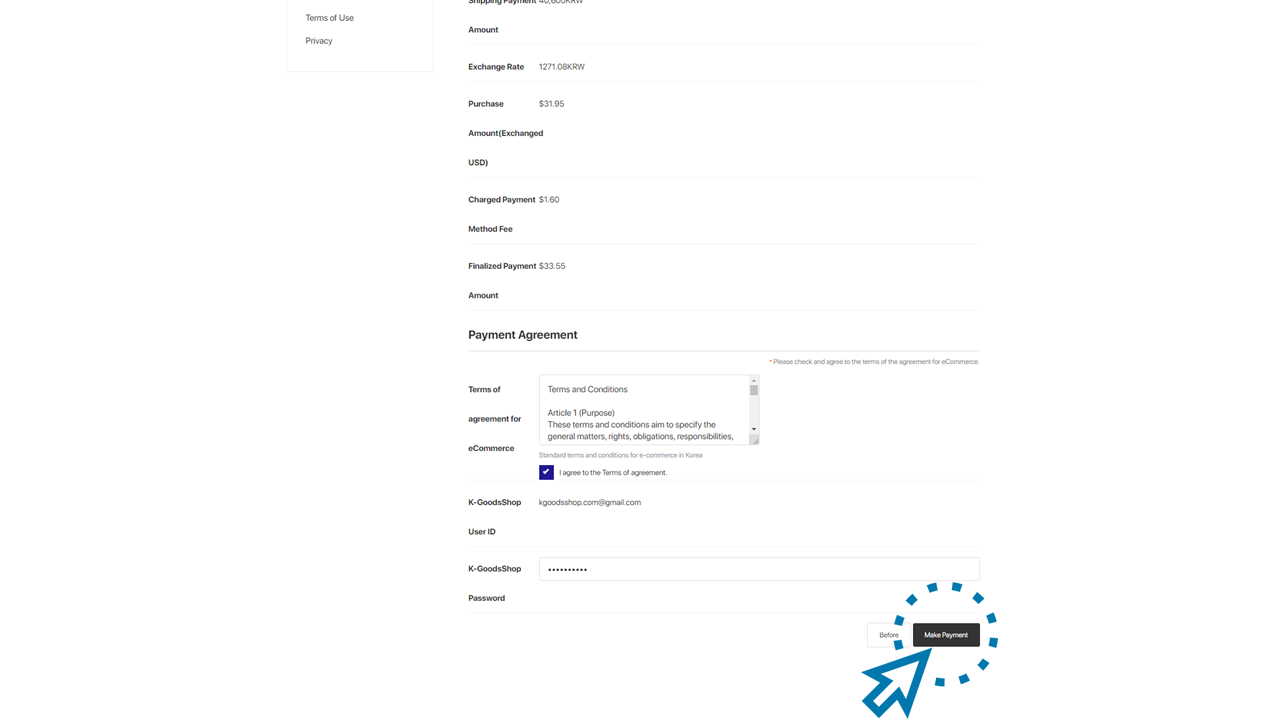
14. Enter the card information to be used for shipping service payment, then click the “'Pay” button.
1) Enter the card number, the expiration date (month, year), CVC, your first name, last name, and email address of the card you want to use to pay for the shipping service. (CVC refers to the last three digits of the number written on the back of the card in the signature field.)
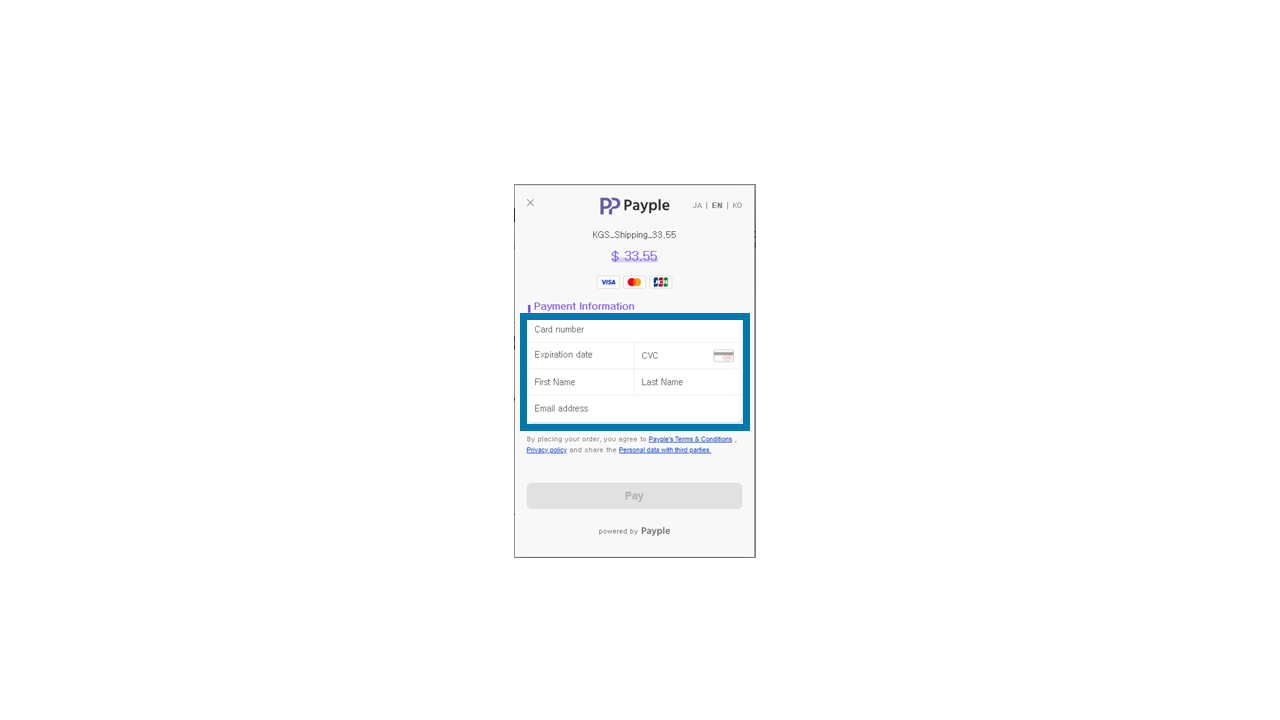
2) Once all payment information is entered, click the “Pay” button.
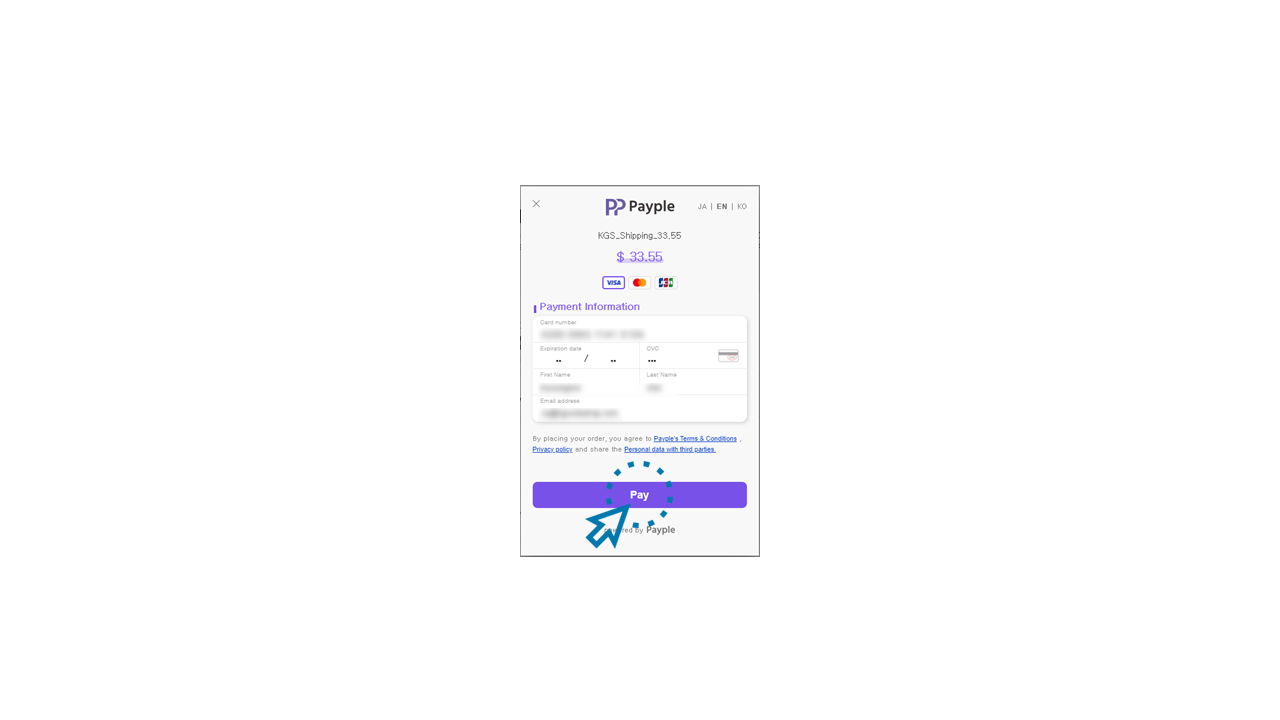
15. Shipping service payment has been completed.

Once the payment for your shipping service request has been completed successfully, you can see the request status is updated as “Waiting for Shipping” on the shipping service page. Once K-GoodsShop checks the shipping service payment, they will review the customs information you provided and transfer your items to the chosen courier.
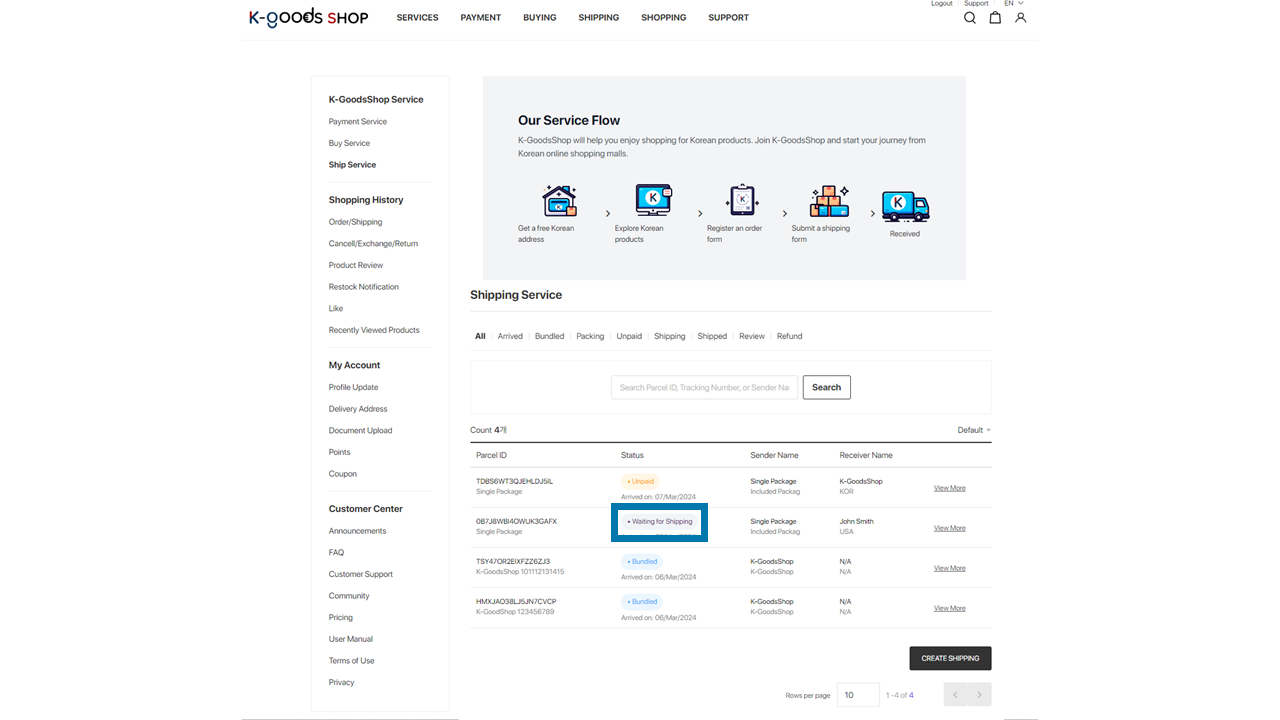
If any discrepancies are found during the K-GoodsShop shipping team review of customs information or if your confirmation is required, we will share this issue via email. Failure to receive your response may result in delays or interruptions in shipping the items to their destination. Please regularly check your email after making payment for the shipping service.
Due to courier circumstances or weather, handing over to the courier may not occur on the day of payment. Items paid for simultaneously in large quantities or outside of business hours will be handed over to the courier sequentially from the next business day. If it has been more than 3 days since you paid for the shipping service and K-GoodsShop has not handed over the items to the courier, please contact the customer support center.
If the status of the shipping request submitted on the shipping service page changes to “Shipped” or if you receive an email from K-GoodsShop regarding shipment completion, you can click the “View More” sign on the shipping service request to see the courier’s name and the tracking number on the detailed page.
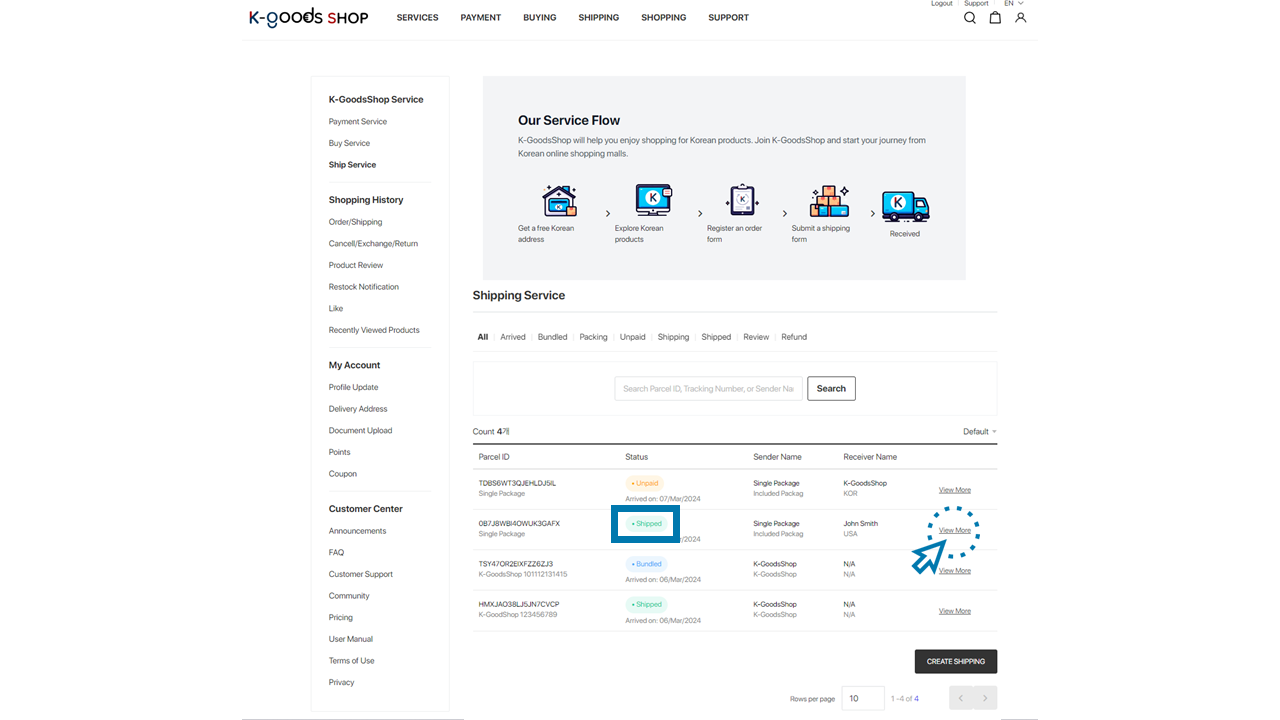
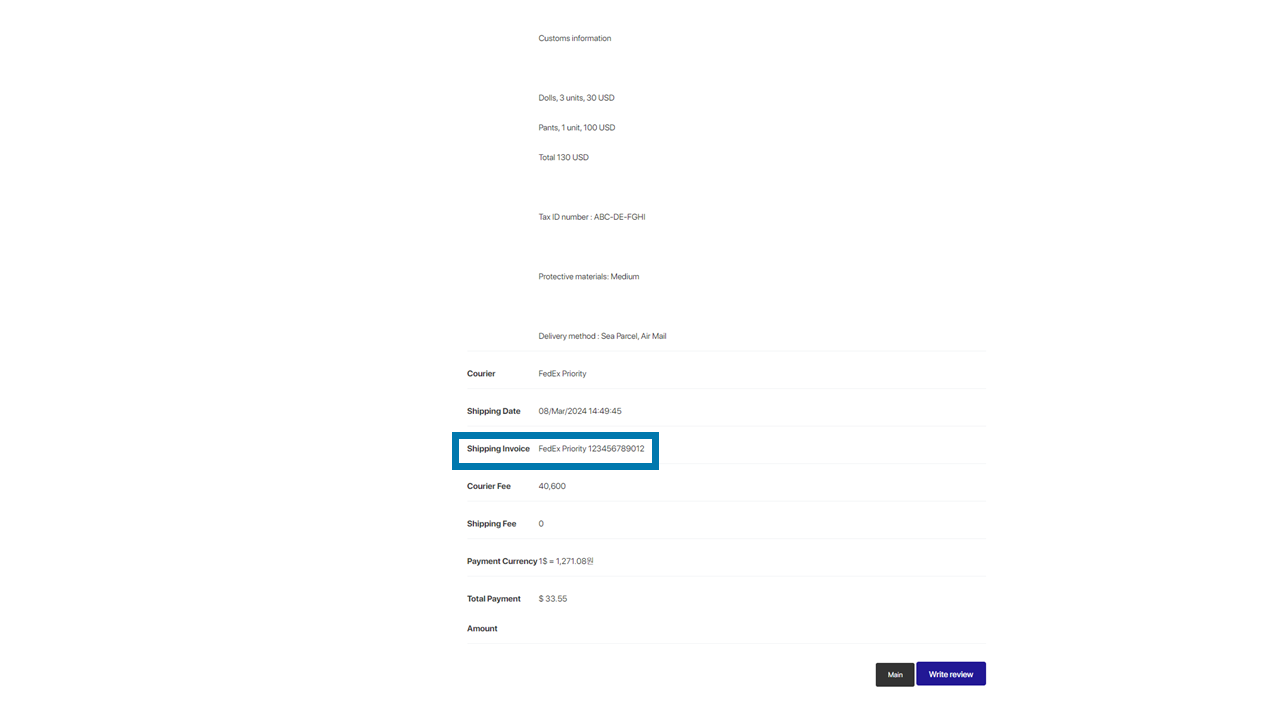
Additional fees (customs clearance fees, storage fees, transportation fees, etc.) may be incurred due to local customs or courier circumstances. K-GoodsShop cannot forecast these additional costs, and we ask for your understanding. If any issues arise during the shipping process to the destination, the K-GoodsShop shipping team will share this information via email. If there is no response from you, the items may be damaged or disposed of. Please regularly track the shipment and check your email until you receive the items.
